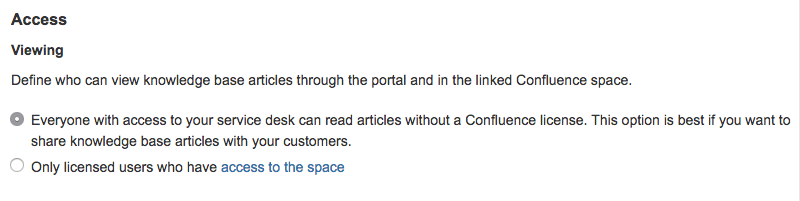Manage Jira Service Management customer accounts
We’re currently rolling out changes that affect the content on this page. From your organization at admin.atlassian.com, if the Users list and Groups list are under the Directory tab, you have the improved user management experience. We’ll note changes for the improved experience in the content below.
If you have the improved user management experience: Jira administrators can manage customer accounts for Jira Service Management projects from your organization's Administration under Products > Sites & Products. |
Where you manage your customers depends on what type of account they have:
- Manage customers with Atlassian accounts from Users.
- Manage customers without Atlassian accounts from Jira Service Management.
Regardless of which account type they have, customers can always send you requests and access portals for free. Customers don't consume a license unless you grant them access to Atlassian cloud products.
Read on to learn more about the different account types and how to migrate customers to an Atlassian account.
Which account is best for my customers?
Look at your relationship with your customer to decide which account makes sense for them. Regardless of which account you choose, customers don't need a license to access portals or send requests.
Here's a look at the benefits and relationships we recommend for each type of account:
| Portal-only account | Atlassian account | |
|---|---|---|
| Benefits | These users can:
If needed, you can move these users to an Atlassian account. | In addition to the benefits of the portal-only account, you can license these users for your other Atlassian cloud products, including:
You can also configure SAML single sign-on for these accounts. Learn how to set up SAML single sign-on. |
| Relationship | Customers who you:
You can find these customers under Jira Service Management. | Customers you collaborate with, or who may need more access in the future. You can find these customers under Users. In their profiles, in the Access section, these users either have licenses to other Jira Cloud products, or have no checkboxes ticked. |
How can I give licenses to customers I want to collaborate with in Jira or Confluence?
Users need an Atlassian account to collaborate with teams in your Atlassian cloud products. You can manage these customers from your site's administration pages. To migrate a customer to an Atlassian account (and grant them access or licenses to your Atlassian products):
- Go to your site's Admin at admin.atlassian.com. If you're an admin for multiple site or an organization admin, click the site's name and URL to open the Admin for that site.
- Select Jira Service Management.
- From the customer you want to migrate, select Migrate to Atlassian account from the More options dropdown.
If you have the improved user management experience:
|
Newly migrated customers must log in using their Atlassian account credentials after you migrate them. If they have a new Atlassian account, they need to verify their email address.
When you migrate a customer to Atlassian account, we do the following:
- deactivate their portal-only profile
- migrate important data, such as their requests, to a new Atlassian account
- assign a new user key to the Atlassian account.
Migration process can take up to 10 minutes. When done, the old portal-only profile still displays as Inactive, but you can’t un-migrate it.
What happens if a portal-only customer is invited to Atlassian account?
If a portal-only customer is invited to an Atlassian product, you'll see a note in their profile prompting you to migrate them to an Atlassian account. If you don't migrate the user, then they can't view requests they sent as a portal-only user.
If you’d like a customer with an Atlassian account to have access to a site, you’ll need to enable site access.
To enable site access:
Navigate to Product > Users at admin.atlassian.com.
Select a user to navigate to User details page.
Turn on Has access on site.
Can portal-only customers view my knowledge base?
Yes. Both portal-only customers and Atlassian account holders can always view knowledge base articles in your customer portal.
- Allow anonymous access in the space. This lets both portal-only and Atlassian account customers view articles without logging in to Confluence. Here's how to set this up in Jira Service Management knowledge base settings:
- Allow unlicensed access in the space. This lets Atlassian account customers view articles by logging in to the space. Here's how to set this up in Jira Service Management knowledge base settings:
To allow them to comment, you'll need to grant them Confluence licenses.
Anything else I should know?
- Portal-only customers can't log in at your site's root URL (for example, mysite.atlassian.net). They must use the portal's specific URL.To find this URL in your project:
- In a Service project sidebar, select Customer channels.
- Copy the URL under Customer portal.
- Portal-only customers can't access your products directly. They can only log in to your Jira Service Management customer portals. To create portal-only customers, add them to the Customers list in a service management project.