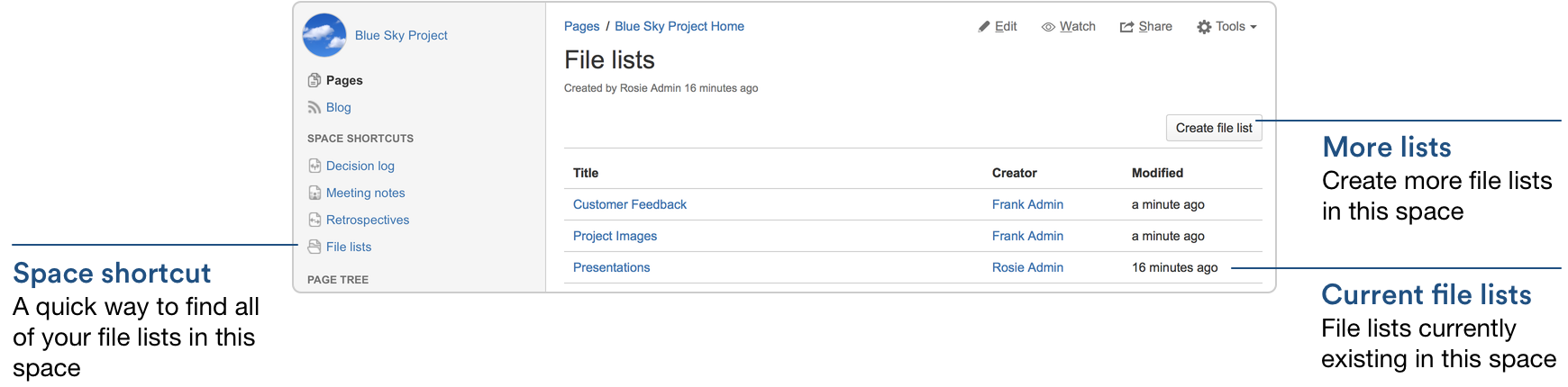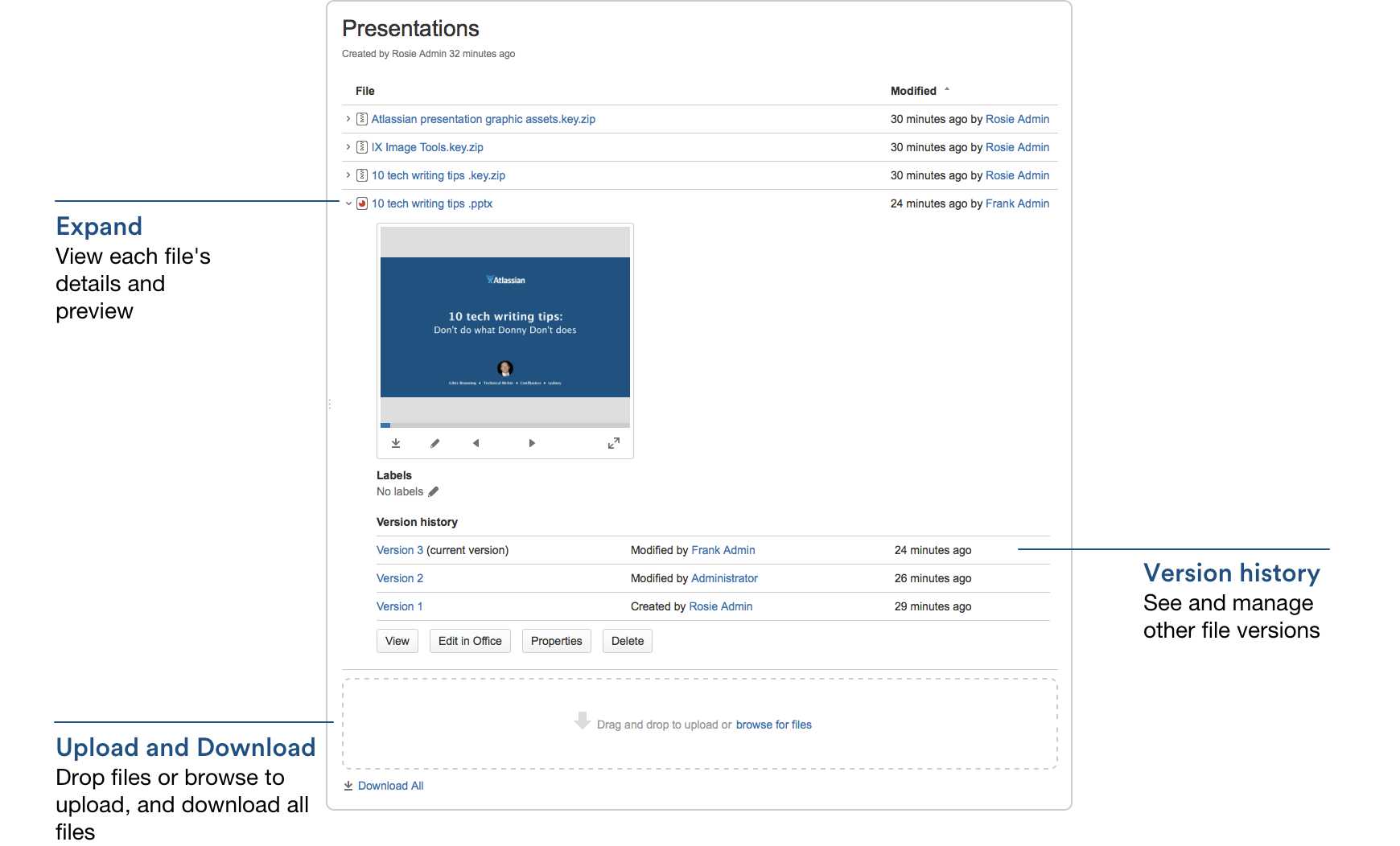File List Blueprint
- Choose Create from template in the Confluence header
- Select File List and hit Next
- Enter the details for your file list and hit Create
- Drag files from your desktop or choose browse for files to search for files on your computer
Attachments appear on the page, and you can expand each attachment to preview the file and/or view its details.
In this example, three file list pages have been created to store project related presentations, images and customer feedback. Confluence looks after the versioning of the files, so there's no need to use the document file name to mark version numbers.
Screenshot: Index page showing File List pages
Screenshot: A File List page
Customising this blueprint
You can customise the templates that are used by the File List blueprint - see Customising blueprint templates.
The File List blueprint template uses the attachments macro. You can customise the macro to change the sort order or hide features such as version history and the upload attachment fields.
You can also edit the Content Report Table macro used on the Index page to specify the number of pages you want to display.