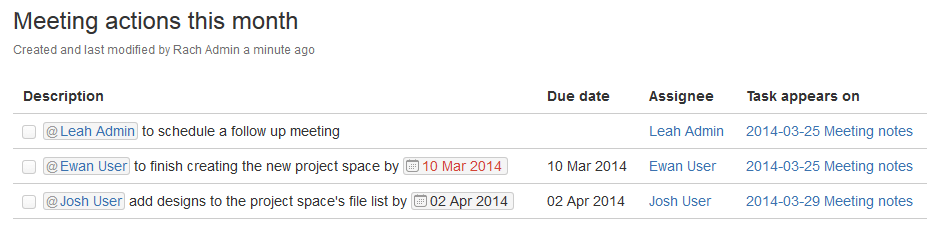Task Report Macro
Use the Task Report macro to display a list of tasks on a page. Filter the tasks by space, page, user, label, created date and more.
See Add, Assign, and View Tasks for more information on creating and assigning tasks. You can also use the Task Report blueprint, which will create a page and add this macro for you.
Using the Task Report macro
To add the Content Report Table macro to a page:
- In the Confluence editor, choose Insert > Other Macros
- Find and select the required macro
Speeding up macro entry with autocomplete: Type { and the beginning of the macro name, to see a list of suggested macros. Details are in Autocomplete for links, files, macros and mentions.
To edit an existing macro: Click the macro placeholder and choose Edit. A macro dialog window will open, where you can edit the parameters of the macro.
Task Report macro showing incomplete tasks, on pages with the label 'meeting-notes'.
Parameters
Parameters are options that you can set to control the content or format of the macro output. Where the parameter name used in Confluence storage format or wikimarkup is different to the label used in the macro browser, it will be listed below in brackets (example).
Parameter | Required | Default | Description |
|---|---|---|---|
Space(s) and Page(s)(spaceAndPage) | No | None | Filter by the task location. The macro will only display tasks in the pages or spaces specified. You can enter a combination of spaces and pages. |
Label(s)(labels) | No | None | Filter by Label. The macro will only display tasks on pages with this label. You can enter multiple labels, separated by a comma. |
Assigned to(assignee) | No | None | Filter by Assignee. The macro will only display tasks assigned to the users specified. |
Created by(creator) | No | None | Filter by Creator. The macro will only display tasks created by the users specified. |
Created after(createddateFrom) | No | None | Filter by created date. The macro will only display tasks created on or after the date specified. Date must be entered as dd-mm-yyyy. |
Task status(status) | Yes | Incomplete | Show complete or incomplete tasks. |
Number of tasks to display | No | 20 | The number of tasks to display on each page of results in the table. Choose from 10, 20 or 40. |
Display columns(columns) | No | description,duedate,assignee,location | Columns to include in the table. Available columns include description, duedate, assignee, location, completedate and labels. |
Sort by(sortBy) | No | Due date | Sort tasks by due date, assignee or page title. Select the Reverse Sort check box to sort the table in reverse order. |
Code examples
The following examples are provided for advanced users who want to inspect or edit the underlying markup for a Confluence page.
Macro name: tasks-report-macro
Macro body: None.
Storage format example
Note: The spaceAndPage multi-picker parameter populates the spaces and pages parameters.
<ac:structured-macro ac:name="tasks-report-macro">
<ac:parameter ac:name="spaces">BSP</ac:parameter>
<ac:parameter ac:name="status">complete</ac:parameter>
<ac:parameter ac:name="assignees">
<ri:user ri:userkey="2c9682654373c47f014373caa68a0003"/>
</ac:parameter>
<ac:parameter ac:name="spaceAndPage">space:BSP,page:2555905</ac:parameter>
<ac:parameter ac:name="pages">2555905</ac:parameter>
<ac:parameter ac:name="labels">meeting-notes</ac:parameter>
<ac:parameter ac:name="pageSize">10</ac:parameter>
</ac:structured-macro>Wiki markup
Wiki markup is not available for this macro. You cannot add this macro via wiki markup.