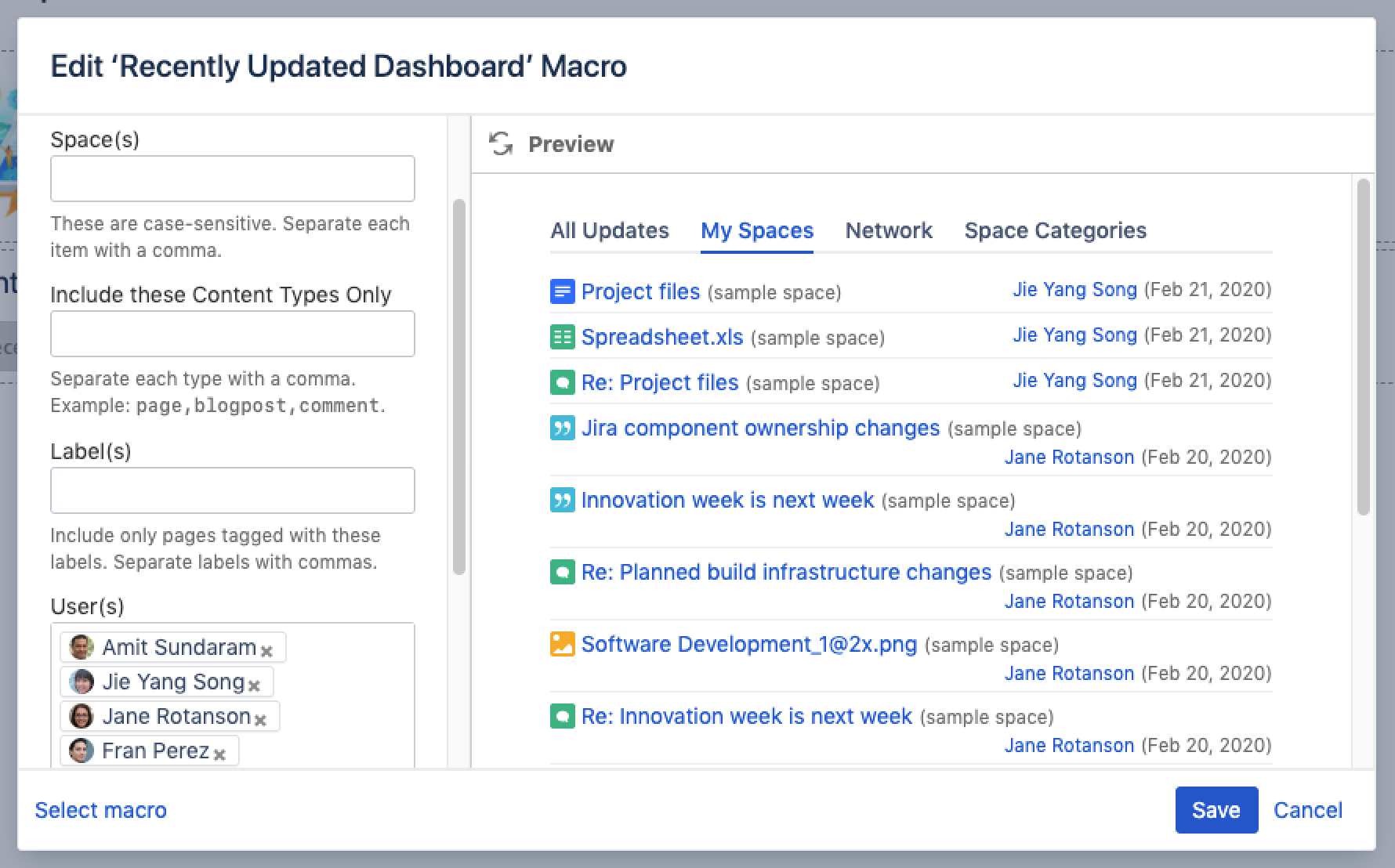Recently Updated Dashboard Macro
Screenshot: The Recently Updated Dashboard macro My Spaces tab showing a personalised view of recent updates in the site.
Add this macro to your page
To add the Recently Updated Dashboard macro to a page:
- From the editor toolbar, choose Insert > Other Macros.
- Choose Recently Updated Dashboard from the Confluence content category.
- Enter any parameters.
- Choose Insert.
You can then publish your page to see the macro in action.
Screenshot: Configuring the Recently Updated Dashboard macro to show updates from specific people.
Change the macro parameters
Macro parameters are used to change the behaviour of a macro.
To change the macro parameters:
- In the editor, click the macro placeholder and choose Edit.
- Update the parameters as required then choose Insert.
Here's a list of the parameters available in this macro.
Parameter | Default | Description |
|---|---|---|
Space(s) | The space which contains the page on which the macro is added | Filter content by space. The macro will display only the pages etc which belong to the space(s) you specify here. You can specify one or more space keys, separated by commas. Use '*' for all spaces. |
Include these Content Types Only | all types | Filter content by type. You can specify one or more types, separated by commas. Available types are: |
Label(s) | none | Filter content by label. The macro will display only the pages etc which are tagged with the label(s) you specify here. You can specify one or more labels, separated by commas. |
User(s)(users) | all users | Filter by username of the user who updated the content. The macro will only display content created and updated by the user(s) you specify here. You can specify one or more usernames separated by commas. |
Width of Table | 100% | Specify the width of the macro display, as a percentage of the window width. |
Show User Profile Pictures | false | Select whether profile pictures of the users who updated the content are displayed. |
Where the parameter name used in Confluence storage format or wikimarkup is different to the label used in the macro browser, it will be listed below in brackets (example).
Other ways to add this macro
Add this macro as you type
Add this macro using wiki markup
This is useful when you want to add a macro outside the editor, for example as custom content in the sidebar, header or footer of a space.
Macro name: recently-updated-dashboard
Macro body: None.
{recently-updated-dashboard:spaces=ds|users=admin|width=50%|showProfilePic=true|labels=choc|types=page}