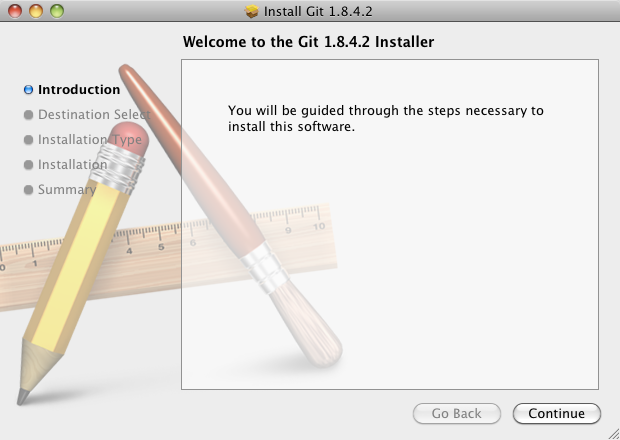Installing and upgrading Git
This page describes how to install or upgrade Git on the Crucible server:
Check your version of Git
The versions of Git supported by Crucible are listed on Supported platforms.
You can check your current version of Git by running the git --version command in a terminal (Linux, Mac OS X) or command prompt (Windows).
For example:
git --version
git version 1.7.7.3If you don't see a supported version of Git, you'll need to either upgrade Git or perform a fresh install, as described below.
Install or upgrade Git on Linux
Use your package manager to install Git. For example, on Ubuntu 13.10, use:
sudo apt-get install gitIf you are using a different Linux distribution, you may need to use a different package repository to get the latest stable version of Git.
Now check the Git version – you should see the new version of Git.
If you still can't see the Git version, you may need to add the Git install location to your path. Open your ~/.profile file in a text editor and add this line, where <path/to/git> is the install location for Git:
export PATH=$PATH:<path/to/git>You can use the which git command to find the install location for Git.
Install or upgrade Git on Mac OS X
This section describes how to install the latest stable Git release on your Mac. It does not describe how to update the version of Git that is bundled with Apple's Xcode.
Download the latest stable Git release from the Git website. Click on the downloaded .dmg file, then double-click the .pkg icon to run the installer. This will install the new version of Git over the existing version:
Now check the Git version – you should see the new version of Git.
If you still can't see the Git version, you may need to add the Git install location to your path. Open your ~/.profile file in a text editor and add this line, where <path/to/git> is the install location for Git:
export PATH=$PATH:<path/to/git>You can use the which git command to find the install location for Git.
Install or upgrade Git on Windows
Download the Full installer for official Git for Windows. Installing Git for Windows (previously known as msysGit) also installs a supported version of Perl.
Git for Windows is the only supported distribution when running Crucible on Windows. Cygwin Git is not supported and has known issues.
Run the Git installer, ensuring that you install into the same location as any existing Git installation. You can use where git to locate existing installations.
Ensure that git.exe is available in the path:
- Choose either Option 2, Run Git from the Windows Command Prompt, or Option 3, Run Git and included Unix tools from the Windows Command Prompt. Both these options will work with Crucible.
- Do not select Option 1, Use Git Bash only, when installing or upgrading Git for the Crucible server – this will not work with Crucible.
Now, check the Git version – you should see the new version of Git.
Restart Crucible
You'll need to stop and restart Crucible so that it will pick up the upgraded version of Git.
On Windows:
Control the Crucible service from the Windows administration console. Alternatively, in a command prompt, change directory to <Crucible home directory> and run:
bin\start.bat
<Crucible home directory> and run:
bin\start.sh