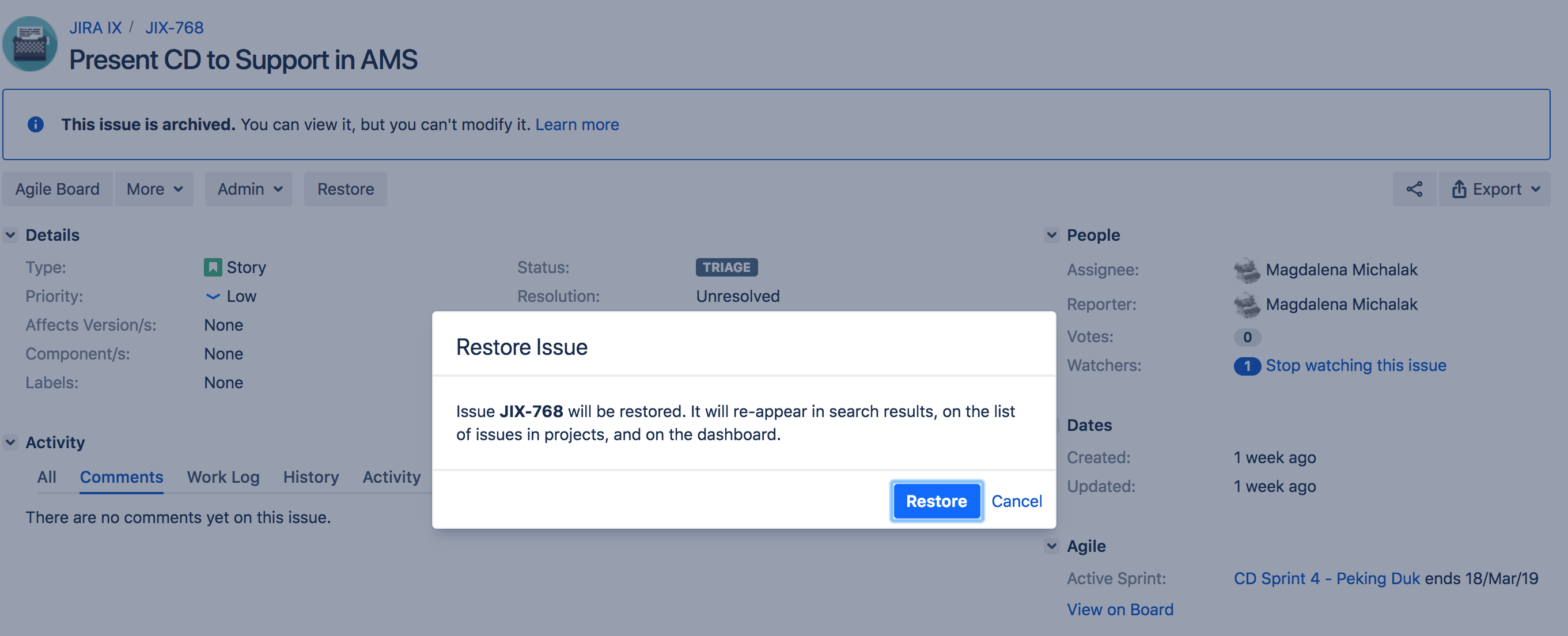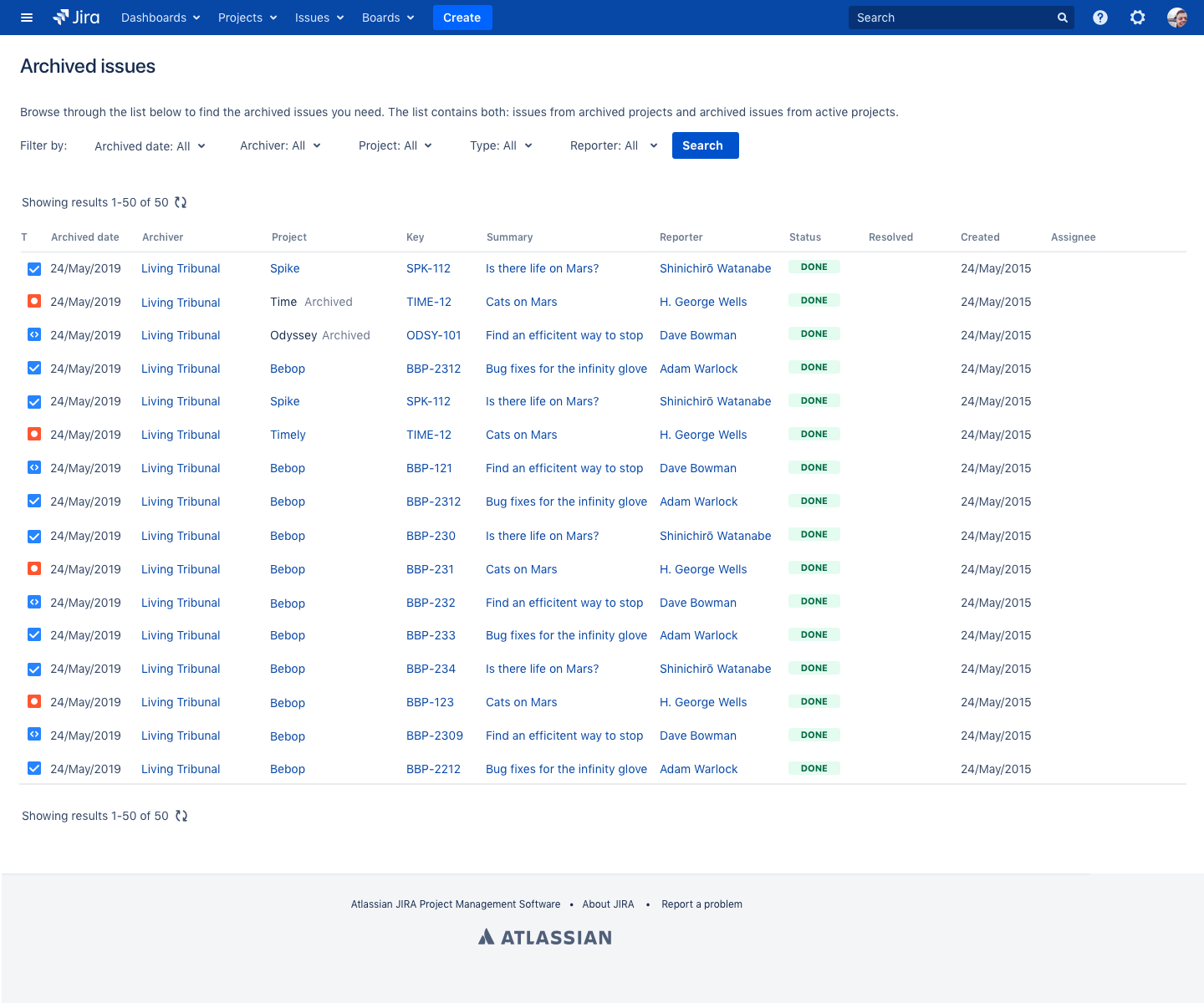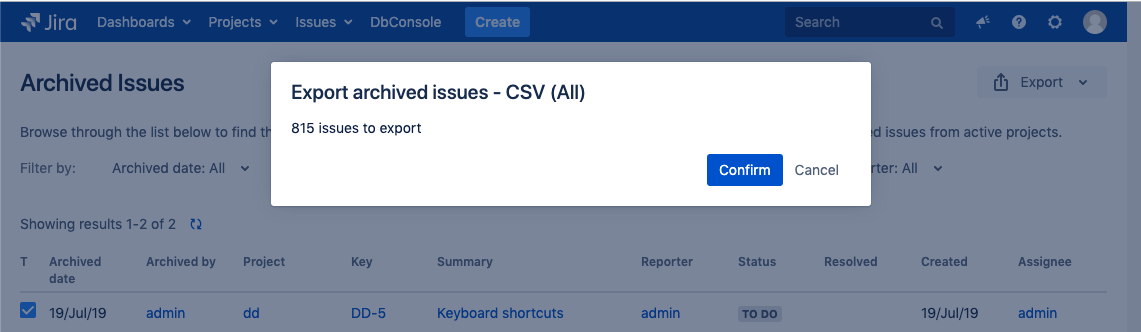Archiving an issue
By archiving an issue, you can hide it in Jira, but preserve the data it contains in case you need it later. It’s good practice to archive Done or Resolved issues, or those whose resolution due date has passed, so that they don’t clutter your Jira instance. For example, many customers archive issues that haven't been updated for the last 2 years.
You can archive one or multiple issues. If you're archiving a large numbers of issues this may take a while. No reindexing is needed when you archive or restore issues.
This feature is available for Data Center only.
Before you begin
- By default, you must be a Jira Administrator or Jira System Administrator to archive or restore issues. However, an administrator might grant you the global Archive Issues or the Archive Issues for a Project permission, as well as the Restore Issues or the Restore Issues for a Project permissions. The Archive and Restore per project permissions allow you to archive and restore issues in a specific project. By default, these permissions are not enabled.
- You need to be a Jira System Administrator to export archived issues.
- In addition to archive and restore, there are the global Browse Archive and Browse Project Archive permissions. These permissions allow you to access the Archived issues pages and use the filters to find the issues you need - either all of them of those that belong to a specific project.
Archiving an issue
You don't have to prepare issues in any way before archiving them. You can archive any issue, and restore it later, if needed. To archive an issue:
- Go to Issues.
Find the issue you want to archive, open it, and select More > Archive.
The issue will be immediately hidden from view and moved to the archive. Each issue will be archived with all its subtasks.
Archiving multiple issues as part of bulk change
If you want to archive thousands of issues at once, instead of selecting the issues manually, you can make a bulk change. By default, this option allows you to archive all the issues on the current page or a maximum of 1000 issues. However, a system admin can raise this limit if needed.
You either need to be a Jira admin or a delegated admin to make a bulk change.
Open Issues.
- Select the issues you want to view.
perform the change on the current page or a maximum of 1000 issues. You might not have these options if you only have a few issues. Then you can only select to perform the operation on the issues you have.
- You can also right-click one or several issues on your board or backlog and select Bulk change.
- Select Archive issues.
- Select whether to send a notification about the change to the users involved in the issues.
The issues will be archived with all their subtasks. Note that issues might have multiple subtasks so archiving might take a while because of a great number of subtasks.
Archived issues disappear from the dashboard and search. If you use Jira Software or Jira Service Management, they might also disappear from other places. For more information, see What happens to my issues.
Archiving via API
You can also use API to archive your issues. See API documentation.
Archiving using REST API can also help you to archive more than 1000 issues at once. For details, see Easy way to archive a lot of issues.
What happens to an issue after you archive it?
Here's a few things you should know about:
Issues
- Issues will be read-only and accessible only with a direct link, mentions in other issues or applications, or on the Archived issues page (Issues > Archived issues). You won't be able to modify them but for audit purposes, you can view or, if you're a Jira system admin, export them to a CSV file. To export archived issues with all their data, go to Issues > Archived issues, open the Export drop-down and click to export all issues or only the selected ones.
- Issues will no longer appear in the list of issues in projects, search results, JQL auto-complete, dashboards, or reports.
- In Jira Software, archived issues will also disappear from the Scrum and Kanban boards and backlogs.
- In Jira Service Management, archived issues will also disappear from the customer portal, queues, and all other places they previously appeared.
- Archived issues are deleted from Jira index and because of that Custom Filed Optimizer does not have the full set of information about the issues which use a particular custom field. This can result in some unwanted behavior such as custom fields not displaying for archived issues and for the issues that have been restored. For more information, see Jira Knowledge Base.
Index
Issue data will be ignored and removed from the index. This enhances Jira performance because Jira stores less data.
Attachments
When an issue is archived, all attachments in it, including the ones in comments, are preserved. You can view and download attachments in archived issues, but you can't edit or delete these attachments.
Restoring an issue
All the issue data remains in the database, so you can restore it whenever it's needed again. Currently, you can restore one issue at a time.
If you want to restore multiple issues, do that using the REST API.
To restore an archived issue, open it with the direct link and select Restore.
You can also see the list of all archived issues from which you can restore them. To do this:
- In the upper-right corner of the screen, select Administration > Issues.
- In the left panel, under Browse and export, select Archived issues.
- On the Archived issues page, use filters to find specific archived issues. If you want to see all archived issues, select Search.
- Go to an archived issue you want to restore.
- Select Restore and confirm your action.
The issue will be restored to its original state and brought back to Jira. While issues are being restored Jira is also reindexed so that no additional action is needed for the issues to be visible and searchable again. The issue will be restored with all its subtasks.
Restore issue from an archived project
If an issue has been archived together with the project it belonged to, you need to restore the project to restore the issue. For restoring projects, see Archiving a project.Browsing archived issues
To browse all archived issues you must be a Jira System Administrator or have the Browse Archive permission. To browse issues from a specific project you must have the Browse Project Archive permission.
To browse archived issues:
- In the upper-right corner of the screen, select Administration > Issues.
- In the left panel, under Browse and export, select Archived issues.
- On the Archived issues page, use filters to browse issues.
If your search matches more than 1000 issues, we will only be able to see the latest 1000 archived issues. In this case, you can either narrow down your search or ask your system administrator to export a complete list of archived issues.
Exporting archived issues
To export the list of archived issues, you must be a Jira System Administrator.
You can export archived issues to a CSV file for audit purposes. You can choose to export the filtered results or export all archived issues. Then, the file contains all archived issues both archived individually and archived together with the project they belonged to, and sorted by the date of archiving. Each exported issue contains the following fields: system fields, archived by, archive date, and the URL, which is the direct link to the issue.
The filters available allow you to limit the number of exported issues so that they are easier to read in your export file.
You can export your archived issues to CSV by going to Issues > Archived issues and click the Export down to select your export option.
If you select to export all issues, we let you know how many issues there are to export in the confirmation pop-up.
Exporting issues can also be useful to quickly trace the issues that might have been archived by mistake.
Alternatively, you can use REST API. If you want to export issues using the REST API run the following command:
|
Archiving issues and reports
Archived issues are removed from index and, as such, they are not picked up by JQL queries used in reports. That is why archived issues are not displayed in reports. For example, if you've created 30 issues in May and archived them later on, and then you run a report showing Created and Resolved issues for that month, the report will not display any results. On the other hand, when you use the archiving feature, reports tend to be faster because archiving decreases the size of the index.
That is why we advise archiving old issues which will not be used in any reporting. For example, if you do not generate reports for a period of time longer than one year, then you can safely archive issues older than that. This way, archived issues will not distort any report metric.
Deleting archived issues
You can bulk delete archived issues through the database. Before deleting archived issues, make sure you won't need them in the future. Deleted issues can't be restored.
To delete archived issues, follow the instruction in this knowledge base article.
Archiving FAQ
Q: I want to restore subtasks but not an issue. Is this possible?
A: No. If you want to restore subtasks you also need to restore the issue these subtasks belong to.
Q: I want to delete a project that has some archived issues in it. What happens to these issues?
A: The issues get deleted and are no longer stored as archived issues.
Q: Is the information about archived issues included in batch notifications?
A: Yes. We inform you about every issue archived and restored.
Q: If I archive an issue and then archive a project this issue belongs to, is it enough if I unarchive this issue to see it?
A: No. You first need to restore the project and then the issue to see it.