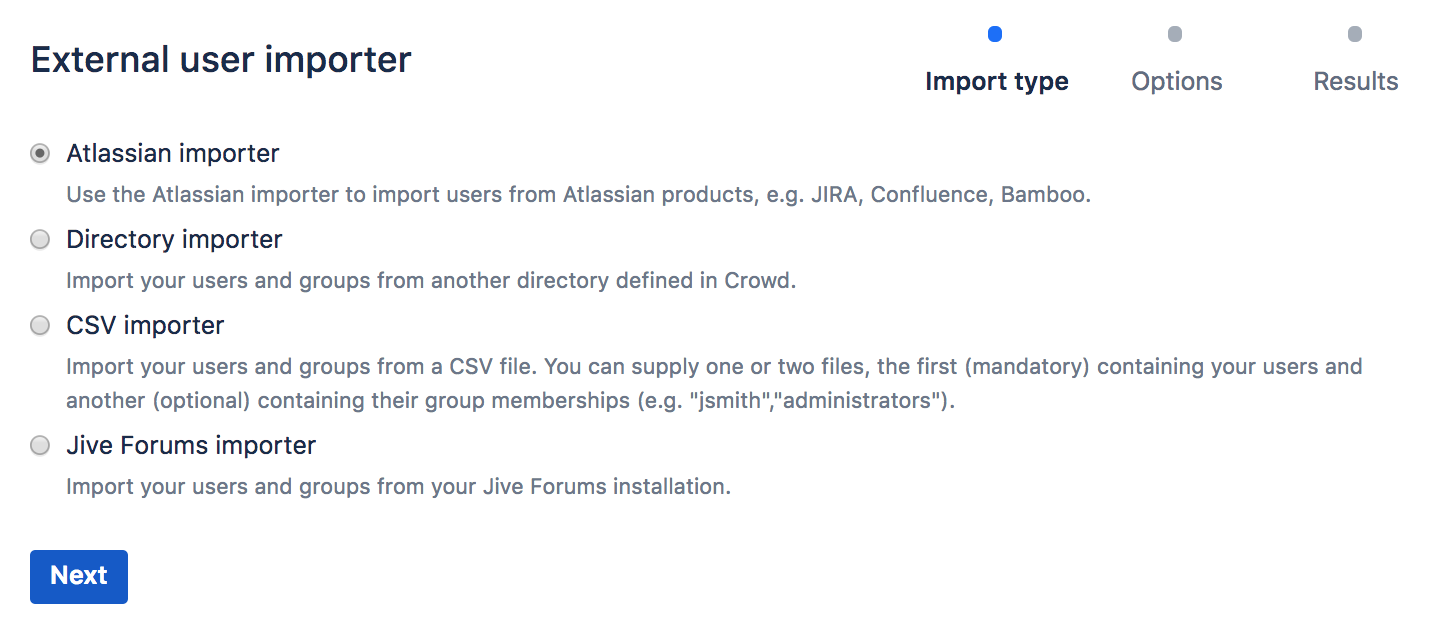Importing Users and Groups into a Directory
Once you have added a directory, you can import groups and users into it from external user-stores or from another directory defined in Crowd. This can reduce the number of user-stores within your organization, and give you a consolidated, centralized point of user management. Once you have imported users into a Crowd directory, you can manage them via the Crowd Administration Console (assuming the directory's permissions allow this).For example, your organization might currently have user IDs for Atlassian Jira users stored within Jira's database, and user IDs for Jive Forums users stored within Jive's database. You could use Crowd to import all the user IDs from both places into Microsoft Active Directory.
You can import from different user-stores into a single Crowd directory, or into different Crowd directories, depending on your needs.
To import users into a directory:
- Log in to the Crowd Administration Console.
- In the top navigation bar, click Users.
- Click Import Users.
This displays the Import Type screen (see screenshot below). - Select the type of user-store or file from which you want to import external users into Crowd:
- Atlassian Importer — see Importing Users from Atlassian Confluence, Importing Users from Atlassian Jira and Importing Users from Atlassian Bamboo
- Directory Importer — see Importing Users from One Crowd Directory into Another
- CSV Importer — see Importing Users from CSV Files
- JIVE — see Importing Users from Jive Forums
- Click Next.
- Finish the import configuration.
Screenshot: 'Select Import Type'