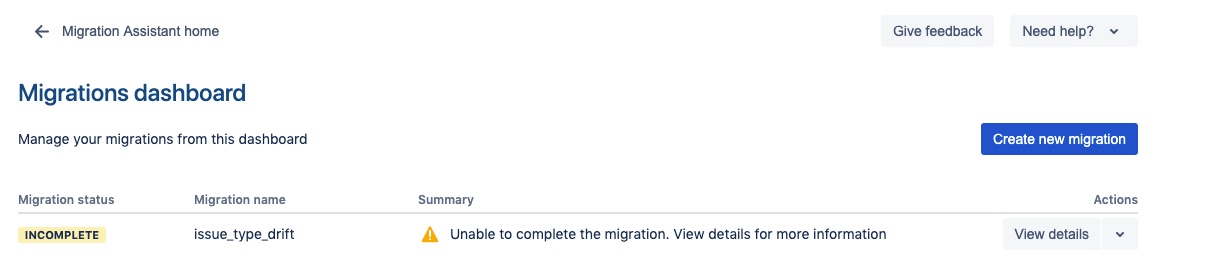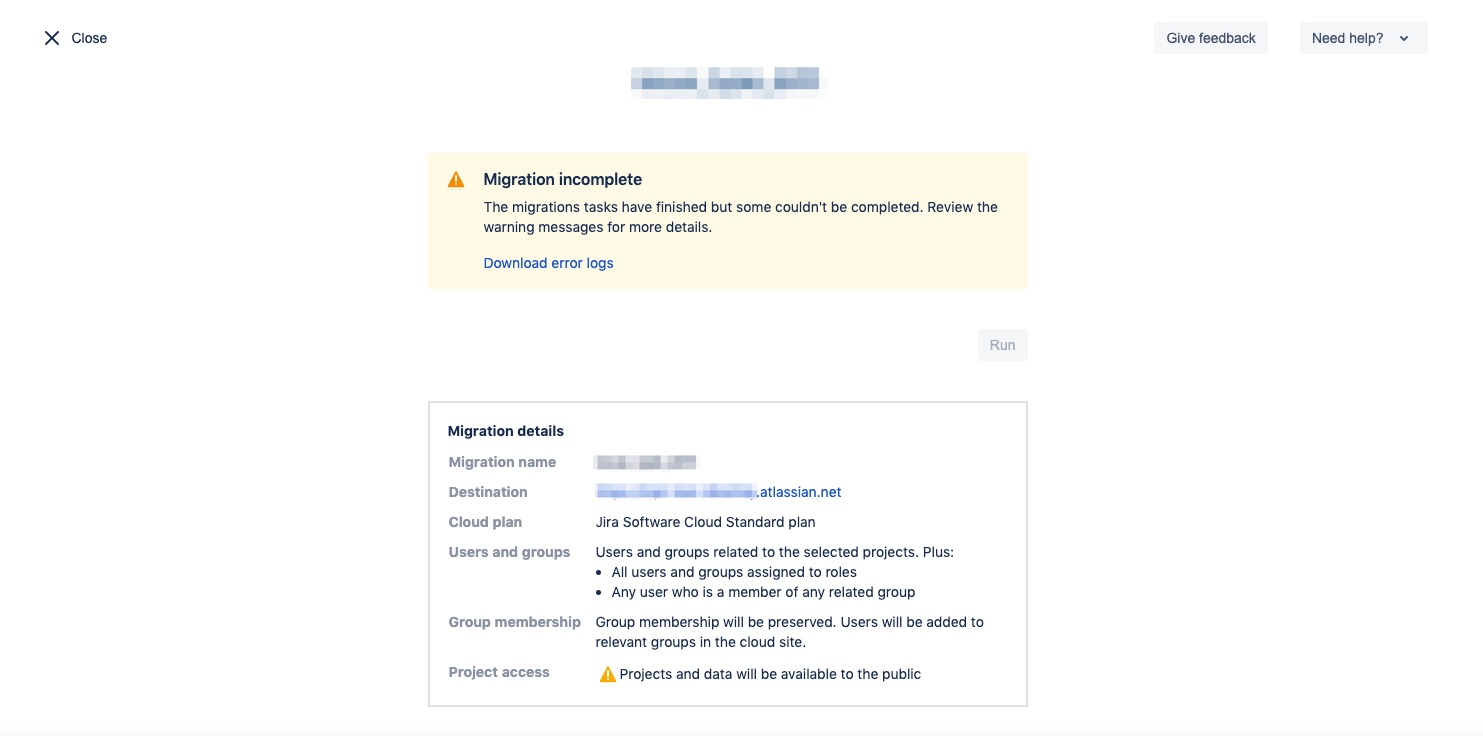Troubleshooting errors and non-migrated entities with the Jira Cloud Migration Assistant
Background
When using the Jira Cloud Migration Assistant to migrate Software projects or users and groups, you may encounter warnings or errors thrown by the application that require you to take some action. This document provides some basic troubleshooting steps for common migration errors.
Environment
- Jira Cloud Migration Assistant 1.0 or greater
Always back up your data before performing any modifications to the database. If possible, test any alter, insert, update, or delete SQL commands on a staging server first.
How to download migration errors
You'll be notified of errors after the migration has run. The migration status will show as Incomplete.
To download detailed error logs:
Click "View details" from the Migrations dashboard |
| Click the "Download error logs" link on the Migration screen |
This will download a zip file containing a .log file which will contain the errors in the attempted migration.
How to troubleshoot error messages
Error Message
ERROR YYY project-import We couldn't import Permission Scheme 'XYZ scheme'.
Reason: IllegalStateException: Errors: {holder.parameter=User 'user.name' does not exist}
Description
There are permission schemes associated with the selected projects in your migration that reference invalid, or missing users. These users are often located in out of date accounts in your Crowd or External Identity Provider (IDP) that were never migrated across to begin with.
Fix
Remove the referenced user from named permission scheme in your server/DC instance.
See this help document on how to remove or delete users from permission schemes.
Re-run migration through the Jira Cloud Migration Assistant
Error Message
ERROR YYY project-export We couldn't export Work Log XXXXX.
Reason: java.lang.IllegalArgumentException: MRI entity id must not be blank.
Description
There are blank values in worklog tables that are not compatible with our cloud database constraints. This can happen in on-premise due to this behaviour .
Fix
We need to find which rows have blank values and update them to be NULL instead.
First, run the below SQL statement.
select * from worklogPay attention to the `grouplevel` column in the Worklogs table.
If there are non-null blank characters run the follow SQL to update them
update worklog set grouplevel=null where grouplevel = "";Re-run migration through the Jira Cloud Migration Assistant
Error Message
ERROR YYY project-import We couldn't import Screen 'XYZ Screen Name'.
Reason: IllegalArgumentException: Tab name must not be blank.
Description
There are blank screen names in Jira.
Fix
Find the blank screen tabs and update them with names through the UI.
Go to Screens in Jira
Find screen affected in error log
Click on Configure
Find the blank Screen tab
Add a name to any blank tabs
Re-run migration through Jira Cloud Migration Assistant
Error Message
ERROR YYY project-import We couldn't import Field Layout Item XXXXX-customfield_XXXXX.
Reason: Field customfield_XXXXX does not exist in FieldLayout XXXXX.
ERROR YYY project-import We couldn't import Project YYY.
Reason: IllegalArgumentException: Issue type scheme [XXXXX] does not exist.
ERROR YYY project-import We couldn't import Project YYY.
Reason: IllegalArgumentException: Workflow scheme [XXXXX] does not exist.
ERROR YYY project-import We couldn't import Issue YYY-XXXX.
Reason: NullPointerException: There is no step in workflow [workflow] linked to status [status].
Description
Previously migrated entities have been updated or removed from the source or destination sites, causing breakages. Read about how the Jira Cloud Migration Assistant migrates your data here.
Fix
There are two ways to mitigate this problem.
If you have run into this problem on a test site, consider resetting your migration by wiping the target cloud site and starting again. This document explains the wipe process in greater detail.
Or
If you are unable to reset the target site, contact Atlassian Support.
Error Message
ERROR YYY project-export We couldn't export Project Role 'Role_name'.
Reason: java.lang.IllegalArgumentException: Reference "role_name" is not a group reference.
ERROR YYY project-import We couldn't import Project Role Association XXXXX.
Reason: IllegalArgumentException: Project role [XXXXX] does not exist
Description
These errors are going to indicate that the projects in your migration have roles or permission schemes which reference groups or roles that no longer exist.
Fix
There are two ways to mitigate this problem.
Re-create these roles or groups so that they exist on the Source server before running the migration again.
Or
Edit the project's permissions to remove any references to these roles or groups before running the migration again.
This document explains in further detail how to edit permissions and roles in your Jira projects.
Error Message
ERROR YYY project-export Board 'YYYY' is shared to users of other projects: group_name
Please remove these share permissions and re-create them after migration.
Description
There is a board in your migration that is shared with groups not included in your migration.
Fix
We need to modify the shared filters in the board to remove this reference
Go to the boards mentioned in the error log
Click on Board → Configure
Under General and Filter → Edit Filter Shares
Remove users or groups that were referenced in the error log from the affected board
Re-run migration through the Jira Cloud Migration Assistant
Error Message
ERROR YYY project-import We couldn't import Issue YYY-XXX.
Reason: Issue can be assigned to only closed sprints, and one active or future sprint during migration..
Description
There is a mismatch between the target site and the source sprint.
You are remigrating a project to cloud that contained a Sprint that was active but is no longer.
The project was deleted in the cloud, but the Sprint was not deleted when the project was being deleted.
The project was migrated to cloud again.
Fix
Remove the issues from the sprint in the source site and re-run your migration.
Close the sprints on server but active on the cloud and try migrating again.
Follow the article Delete a Sprint in Jira Cloud to delete these migrated Sprints from the cloud site.
Error Message
ERROR YYY project-export Notification Scheme - [Default Notification Scheme] with id - [10000] has missing reference to group - [BBB-group]. Verify if group - [BBB-group] is valid.
Description
This can occur if the notification scheme in migration scope has references to a group that no longer exists.
Fix
- Go to Settings > Issues.
- Scroll to "Notification schemes".
- Next to the named notification scheme, click on "Notifications" in the Action column.
- Search for references to the "BBB-group" group and click the "Delete" link.
- Repeat this for all references to "BBB-group". This will remove all references to this non-existent group.
- Re-run migration through Jira Cloud Migration Assistant
Error Message
We couldn't import Issue Watcher Association XXXX.
Reason: Insertion of IssueWatcherAssociations did not complete
Description
This error can be replicated if multiple users are sharing the same e-mail address in your source instance.
Fix
Check for duplicates by running the below SQL on your Server instance.
select lower_email_address,count(lower_email_address) from cwd_user group by lower_email_address having count(lower_email_address) > 1- Remove one or update one of the users emails so they are unique.
- Re-run migration through Jira Cloud Migration Assistant
Error Message
We couldn't import Issue Watcher Association XXXX.
Reason: Insertion of IssueWatcherAssociations did not complete
Description
This error can be replicated if multiple users are sharing the same e-mail address in your source instance.
Fix
Check for duplicates by running the below SQL on your Server instance.
select lower_email_address,count(lower_email_address) from cwd_user group by lower_email_address having count(lower_email_address) > 1- Remove one or update one of the users emails so they are unique.
- Re-run migration through Jira Cloud Migration Assistant
Error Message
We found some email addresses that are connected to multiple users. To migrate, all users will need to have a unique email address.
Click on the user number to see which users the email is connected to.
Description
Each user must have a unique email (case insensitive). If the Jira Cloud Migration Assistant detects multiple users with the same email, either in the Jira user tables or your synced identity provider, this error will be shown.
Fix
You can either update the emails of the users to be unique or remove them entirely from your site or identity provider.
Follow these instructions on how to remove or edit user emails in your Jira Software server instance.
Re-run migration through the Jira Cloud Migration Assistant.
Tip: If you've got large numbers of users and checking for duplicates in the UI is not feasible, run the SQL below on your source instance to retrieve email addresses referenced more than once in your user table.
select lower_email_address,count(lower_email_address) from cwd_user group by lower_email_address having count(lower_email_address) > 1How to reconcile and re-create entities that the Migration Assistant does not support
Some entities are not yet supported for migration through the Jira Cloud Migration Assistant. The full list of entities are detailed in this document.
Dashboards and Filters
Team dashboards/filters, these are currently not supported by the Jira Cloud Migration Assistant. This means, they must be manually re-created on the cloud side.
For filters, you can get the list of shared filters, with their permissions, using the following SQL query on your server instance:
SELECT s.filtername, s.authorname as owner, s.reqcontent as jql, s.DESCRIPTION,sp.entityid, sp.sharetype, sp.PARAM1 FROM searchrequest s JOIN sharepermissions sp ON sp.entityid = s.ID WHERE sp.entitytype = 'SearchRequest' ORDER BY filtername;The following query can also be used to find private filters:
SELECT filtername, authorname as owner, reqcontent as jql, DESCRIPTION FROM searchrequest WHERE ID NOT IN (SELECT entityid FROM sharepermissions WHERE entitytype = 'SearchRequest') ORDER BY filtername;Custom fields
The following custom fields are not supported by the Jira Cloud Migration Assistant:
URL
Select List (cascading)
Select List (multiple choice)
Project picker
Use the CSV importer to bring across just the custom field values associated to issues in your migration. Further instructions explained at the bottom of this document.
Workflow functions
Non-native Jira Workflow Functions are currently not supported by the Jira Cloud Migration Assistant. This means, they must be manually re-created on the cloud site if you’d like to continue using them.
Post Function: clear field value, update custom field, copy value from other field, delegating
Validator: required field, field changed
Condition: user in group, in project role, field value, subtask blocking
You can run these SQLs on your server instance to help check which workflows may be affected pre-migration.
Check for Post-functions not native to the cloud in the migrated workflows. (Add-ons and apps etc)
select * from (select t.*, jw.workflowname, unnest(xpath('//action[@name="' || t.action || '"]/results/unconditional-result/post-functions/function/arg[@name="class.name"]/text()',
(regexp_replace(descriptor, '\<\![^\<]+\>', ''))::xml)) as post_function_class from jiraworkflows jw
join (select id, unnest(xpath('//*/action/@name', (regexp_replace(descriptor, '\<\![^\<]+\>', ''))::xml)) as action from jiraworkflows) t on t.id = jw.id ) a where post_function_class::text not like 'com.atlassian.jira%'Check for Validators not native to the cloud in the migrated workflows. (Add-ons and apps etc)
select * from (select t.*, jw.workflowname, unnest(xpath('//action[@name="' || t.action || '"]/validators/validator/arg[@name="class.name"]/text()',
(regexp_replace(descriptor, '\<\![^\<]+\>', ''))::xml)) as validators from jiraworkflows jw
join (select id, unnest(xpath('//*/action/@name', (regexp_replace(descriptor, '\<\![^\<]+\>', ''))::xml)) as action from jiraworkflows) t on t.id = jw.id ) a where validators::text not like 'com.atlassian.jira%'Check for Conditions not native to the cloud in the migrated workflows. (Add-ons and apps etc)
select * from (select t.*, jw.workflowname, unnest(xpath('//action[@name="' || t.action || '"]/restrict-to/conditions/condition/arg[@name="class.name"]/text()',
(regexp_replace(descriptor, '\<\![^\<]+\>', ''))::xml)) as conditions from jiraworkflows jw
join (select id, unnest(xpath('//*/action/@name', (regexp_replace(descriptor, '\<\![^\<]+\>', ''))::xml)) as action from jiraworkflows) t on t.id = jw.id ) a where conditions::text not like 'com.atlassian.jira%'Notification schemes
Run the SQL below to get the details of notification schemes in your server instance. Any non-default notification schemes will need to be recreated on the cloud site.
select * from notificationscheme;Card colors
Card colors containing null values for color, value or strategy are not supported for migration. Check for affected card colors pre-migration using the following SQL query and update values if necessary.
SELECT * FROM "AO_60DB71_CARDCOLOR" WHERE color IS NULL OR val IS NULL OR strategy IS NULL;Mail handlers
You will need to recreate these on the target cloud site after migration. Read this document to reconfigure your mail handlers.
Project avatars
No known workaround - you'll need to re-add these to your target cloud site manually.
Links to issues or entities that are not migrated
- Jira Remote Links are not yet supported - these will need to be re-built.
- Issue links between projects will appear once all dependant project and issues have been migrated.
Custom field language translations
No known workaround - you'll need to re-add these to your target cloud site manually.
More information and support
We have a number of channels available to help you with your migration.
For more migration planning information and FAQs, visit the Atlassian Cloud Migration Center.
Have a technical issue or need more support with strategy and best practices? Get in touch.
Looking for peer advice? Ask the Atlassian Community.
Want expert guidance? Work with an Atlassian Partner.