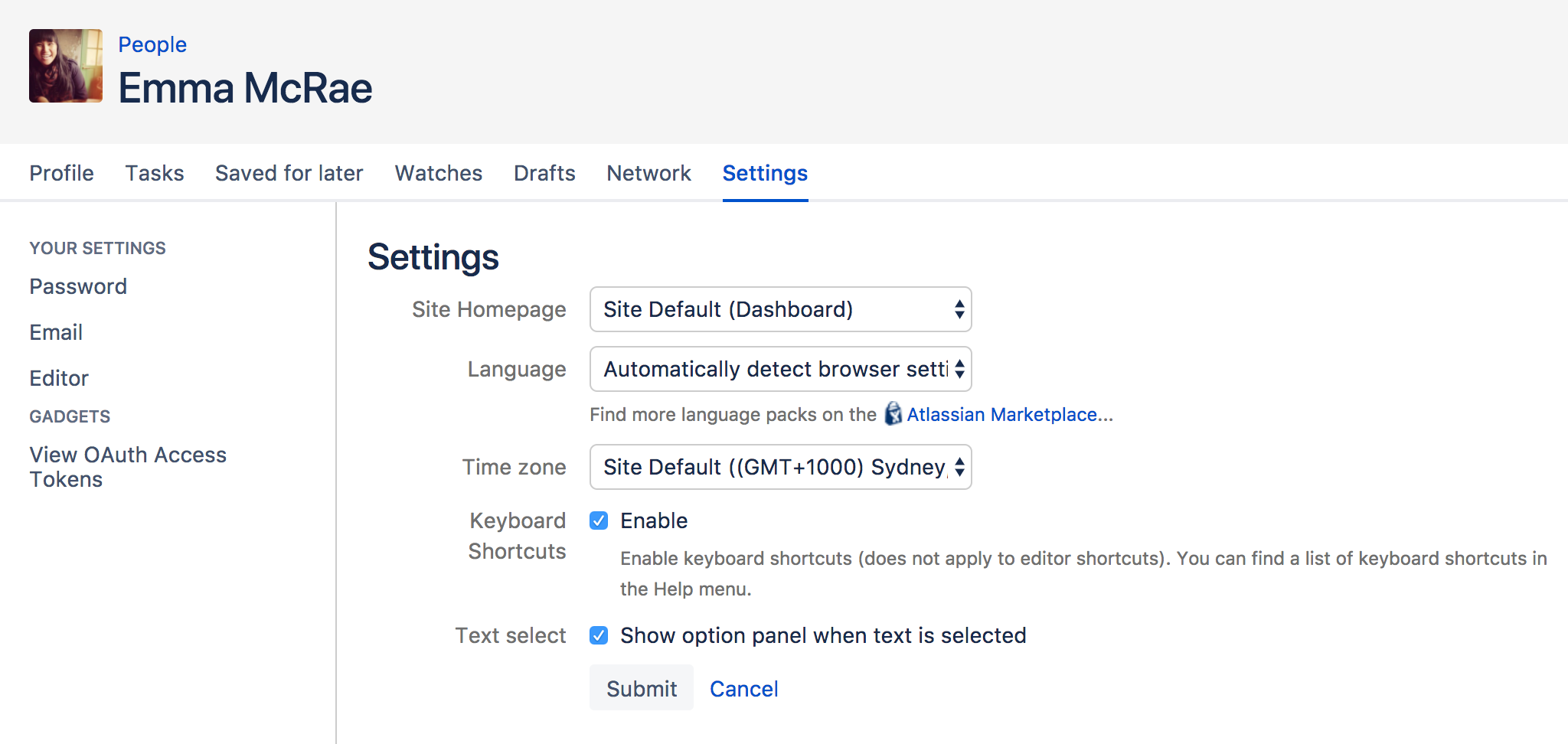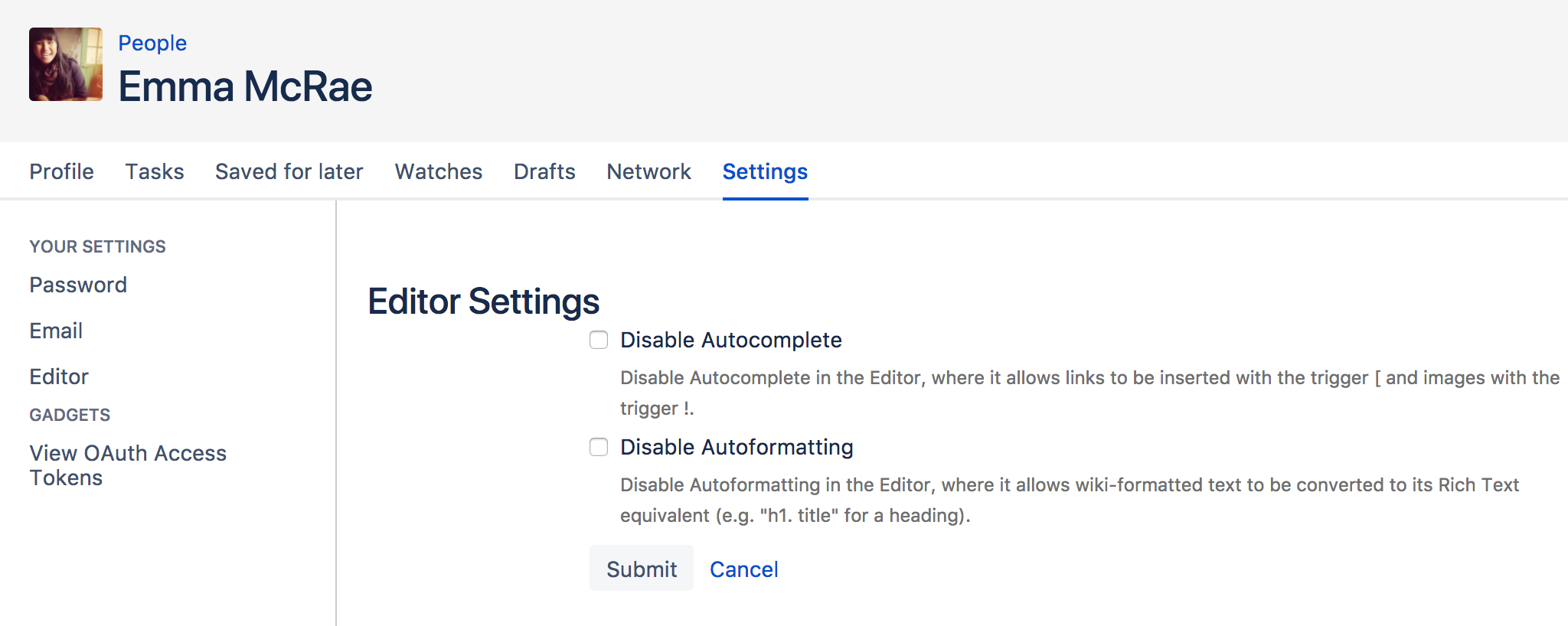Edit Your User Settings
Setting | Description |
|---|---|
Site Homepage | Select the page that you would like to see whenever you log into Confluence. |
Language | Select your language. See below. |
Time zone | Select your time zone. |
Use Keyboard Shortcuts | Enable keyboard shortcuts, other than for the editor. |
| Text select | Turn off the popup options panel when highlighting text. |
Screenshot: Editing your user profile settings
More about Language
Setting your language preference in your user profile is described in the section above. This section gives more information about that setting and other settings that affect the language Confluence will use.
Editor Preferences
You can set some options that determine the way the Confluence editor works. Note that these settings affect only you. Other people using Confluence can enable or disable the settings on their user profiles independently.
To change your editor preferences:
- Click Editor under 'Your Settings' in the left-hand panel
Click Edit and make your changes
Click Submit
Setting | Description |
|---|---|
Disable Autocomplete | Select to disable autocompletion when you press one of the trigger characters. |
Disable Autoformatting | Select to disable autoformatting when you type wiki markup in the editor. Click ? on the editor toolbar to learn more. |
Screenshot: User settings for the editor