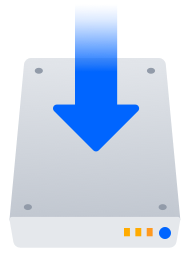Installing Confluence Data Center
In this guide we'll run you through installing Confluence Data Center in a Windows or Linux Environment. You can run Data Center as a standalone installation, or in a cluster, depending on your organisation's needs.
This guide covers installing for the first time, with no existing data. If you already have a Confluence Server instance, see Upgrade from Confluence Server to Data Center.
On this page:
Other ways to install Confluence Data Center:
- Kubernetes - install on a Kubernetes cluster using our Helm charts
- AWS - hassle free deployment in AWS using our Quick Start
- Azure - reference templates for Microsoft Azure deployment
- Move to Data Center - for existing Confluence Server sites
Interested in learning more about Data Center? Find out more about the benefits of Confluence Data Center.
Before you begin
Supported platforms
See our Supported Platforms page for information on the database, Java, and operating systems you'll be able to use. These requirements are the same for Server and Data Center deployments.
Requirements
There’s a known issue during setup where a load balancer (or proxy) pings the server and breaks Confluence installation or migration to Data Center. See
CONFSERVER-61189
-
Getting issue details...
STATUS
During installation, you need to disable load balancer health checks and make sure you don’t open multiple tabs that point to the same Confluence URL.
Install Confluence Data Center
If your organization doesn't need high availability or disaster recovery capabilities right now, you can install Confluence Data Center without setting up a cluster.
To install Confluence Data Center, without setting up a cluster, follow the instructions for Confluence Server:
The process is almost identical to an ordinary Confluence Server installation, just be sure to choose Standalone after you've entered your Data Center license.
Install Confluence Data Center in a cluster
If your organization requires continuous uptime, scalability, and performance under heavy load, you'll want to run Confluence Data Center in a cluster.
See Clustering with Confluence Data Center for a complete overview of hardware and infrastructure considerations.
Terminology
At the end of the installation process, you'll have an installation and local home directory on each node, and a single shared home directory (a total of 5 directories in a two node cluster) for Confluence plus directories for Synchrony.
Install and set up Confluence
1. Install Confluence on the first node
- Install Confluence on node 1
See Installing Confluence on Windows from Zip File or Installing Confluence on Linux from Archive File for more information. - Start Confluence on Node 1
Follow the prompts to enter your Data Center license then choose Clustered as the deployment type.
Follow the prompts to set up your database and administrator account.
Confirm that you can log in to Confluence and everything is working as expected, then stop Confluence on Node 1.
Add more Confluence nodes
2. Copy Confluence to second node
3. Configure load balancer
4. Start Confluence one node at a time
5. Test your Confluence cluster
6. Set up your Synchrony cluster (optional)
Security
Troubleshooting
If you have problems with the above procedure, please see our Cluster Troubleshooting guide.
If you're testing Confluence Data Center by running the cluster on a single machine, please refer to our developer instructions on Starting a Confluence cluster on a single machine.
Upgrading a cluster
It's important that upgrades follow the procedure for Upgrading Confluence Data Center.