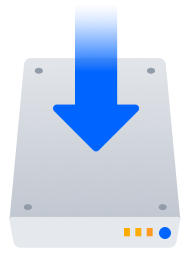Installing Confluence on Linux
In this guide we'll run you through installing Confluence in a production environment, with an external database, using the Linux installer.
This is the most straightforward way to get your production site up and running on a Linux server.
Other ways to install Confluence:
- Evaluation - get your free trial up and running in no time.
- TAR.GZ – install Confluence manually from an archive file.
- Windows – install Confluence on a Windows server.
On this page:
Before you begin
Before you install Confluence, there are a few questions you need to answer.
| Are you using a supported operating system? | |
| Does your Linux server have a font config package installed? | |
| Do you want to run Confluence as a service? | |
| Are ports 8090 and 8091 available? | |
| Is your database set up and ready to use? | |
Do you have a Confluence license? |
There’s a known issue during setup where a load balancer (or proxy) pings the server and breaks Confluence installation or migration to Data Center. See
CONFSERVER-61189
-
Getting issue details...
STATUS
During installation, you need to disable load balancer health checks and make sure you don’t open multiple tabs that point to the same Confluence URL.
Install Confluence
1. Download Confluence
Download the installer for your operating system – https://www.atlassian.com/software/confluence/download
2. Run the installer
Make the installer executable.
Run the installer – we recommend using
sudoto run the installer as this will create a dedicated account to run Confluence and allow you to run Confluence as a service.
- Follow the prompts to install Confluence. You'll be asked for the following info:
- Install type – choose option 2 (custom) for the most control.
- Destination directory – this is where Confluence will be installed.
- Home directory – this is where Confluence data like logs, search indexes and files will be stored.
- TCP ports – these are the HTTP connector port and control port Confluence will run on. Stick with the default unless you're running another application on the same port.
- Install as service – this option is only available if you ran the installer as
sudo.
- Once installation is complete head to http://localhost:8090/ in your browser to begin the setup process.
(Replace8090if you chose a different port during installation).