Grouping by releases
Grouping issues
On this page
If you need to see all the work that's going out in each release, grouping by release is a great way to achieve this. It also lets you see the scope of cross-project releases.
When you group issues by releases, issues will display in release-specific swimlanes in your plan. You'll see the release icon beside the release name. We'll also show you the project name (for example, Android App) in a parenthesis and lighter color after the release name.
How group by release works
- Releases are ordered by release date. If there's no release date, they appear after releases with dates.
- A completed release is grouped in its own sub-folder.
- A cross-project release displays as a lozenge in individual releases.
- If an issue belongs to two releases in Jira Software, but only one release is shown in your plan, the issue will only appear in one of the groups (the same as shown in the releases field for that issue).
- If an issue isn't assigned to a release, it's grouped in an Unassigned release sub-folder at the bottom.
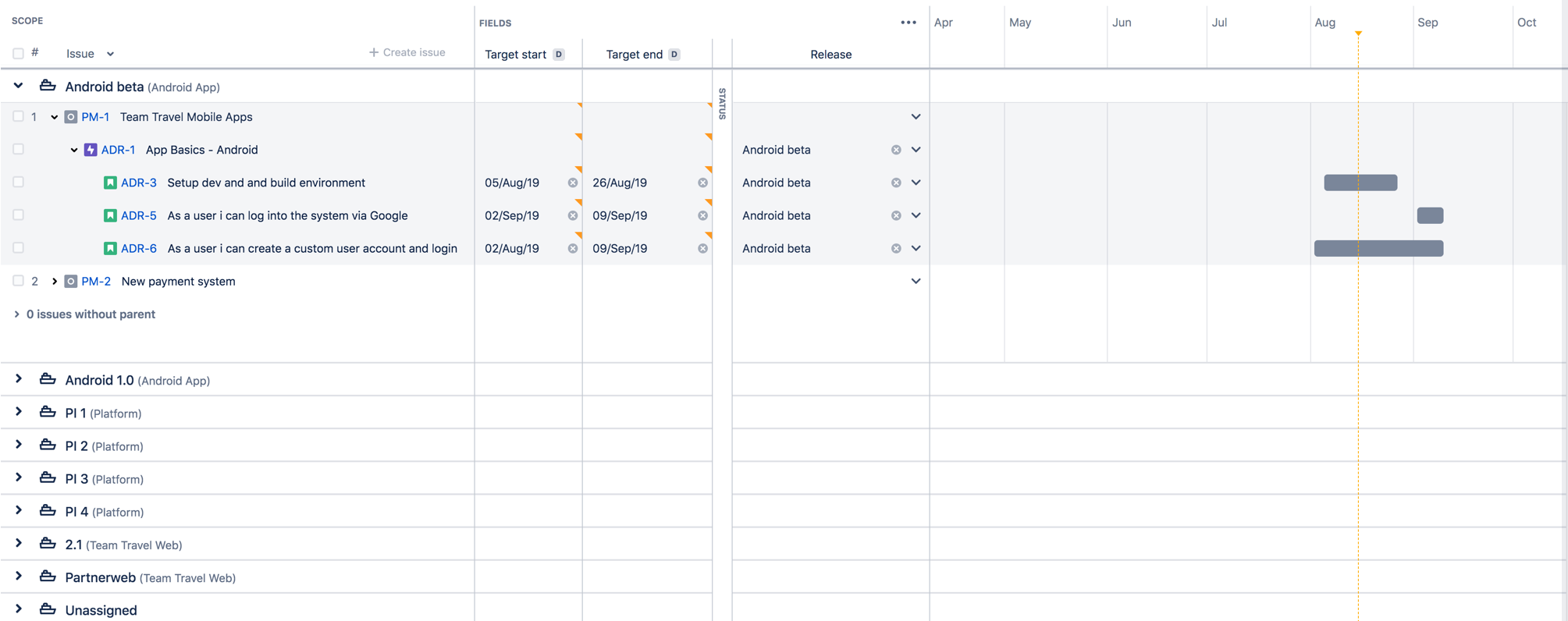
Sample plan showing issues grouped by releases
To group issues by releases:
- In the roadmap view, select View settings.
- In the Group by dropdown menu, choose Release. Issues in the plan will be grouped into release-specific swimlanes and sorted chronologically by release date.
- To change the release that an issue is assigned to, do this via the dropdown in the Release field.
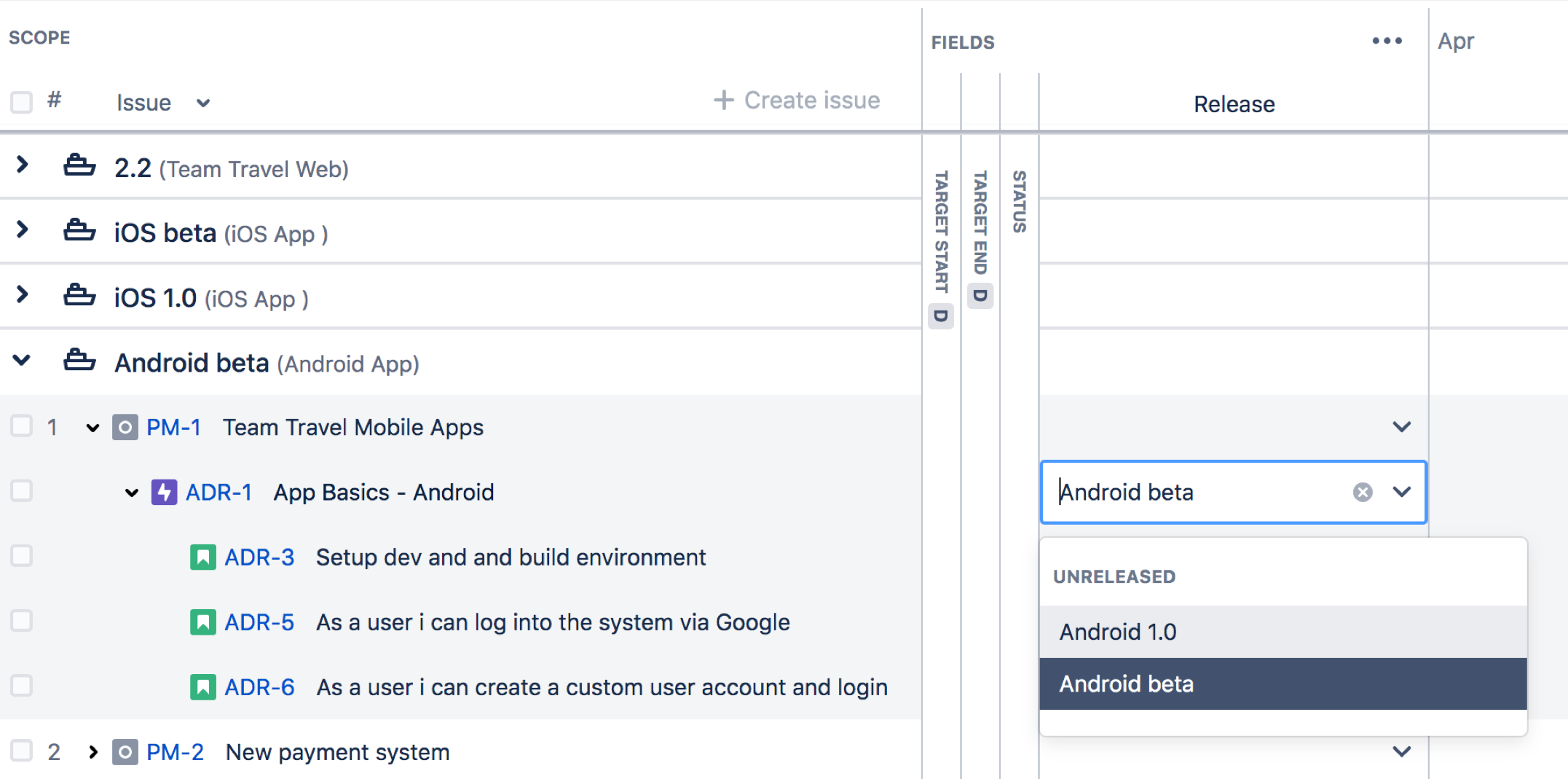
Sample plan showing the title by release field open with available release options
Last modified on Apr 21, 2020
Powered by Confluence and Scroll Viewport.