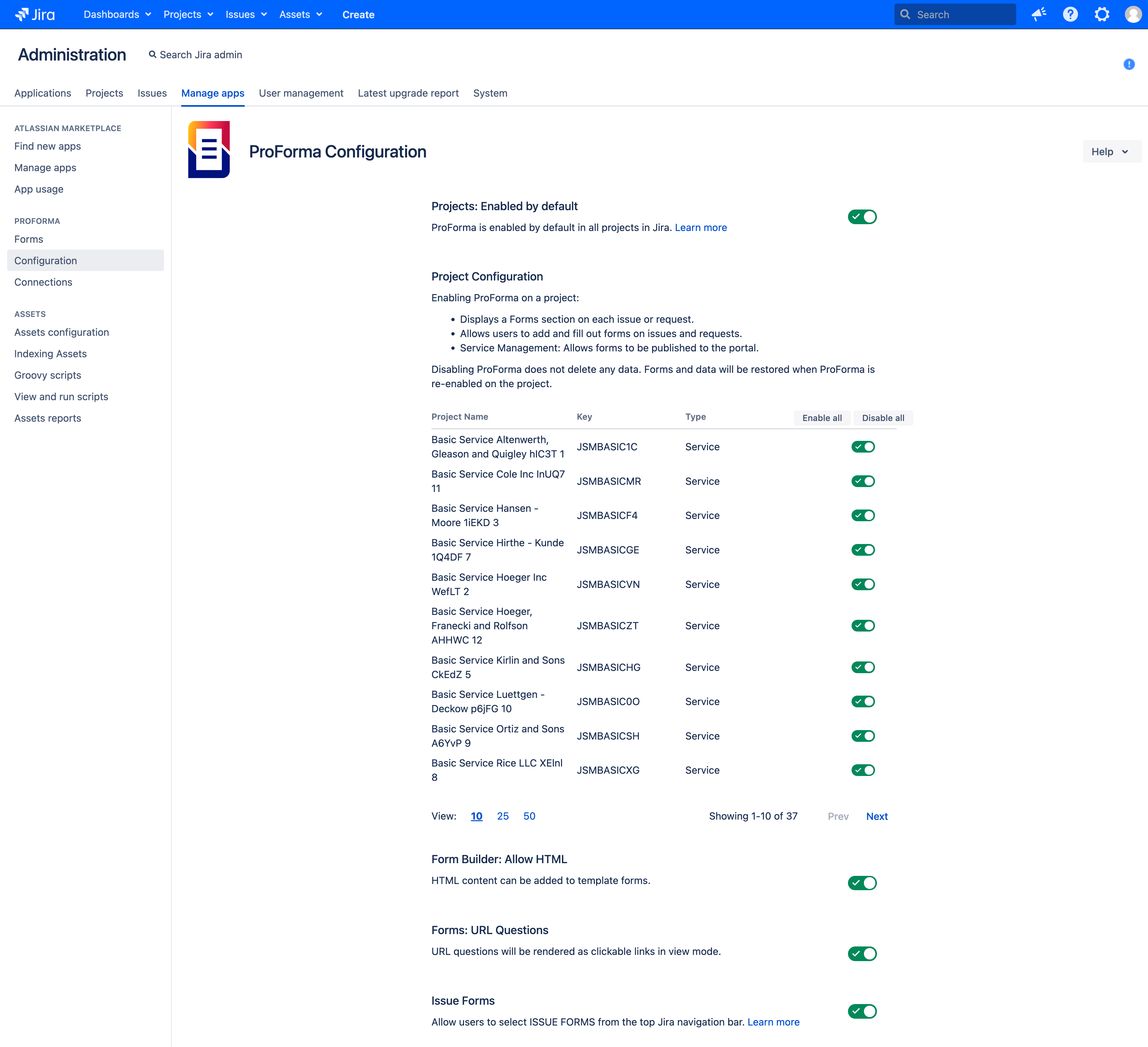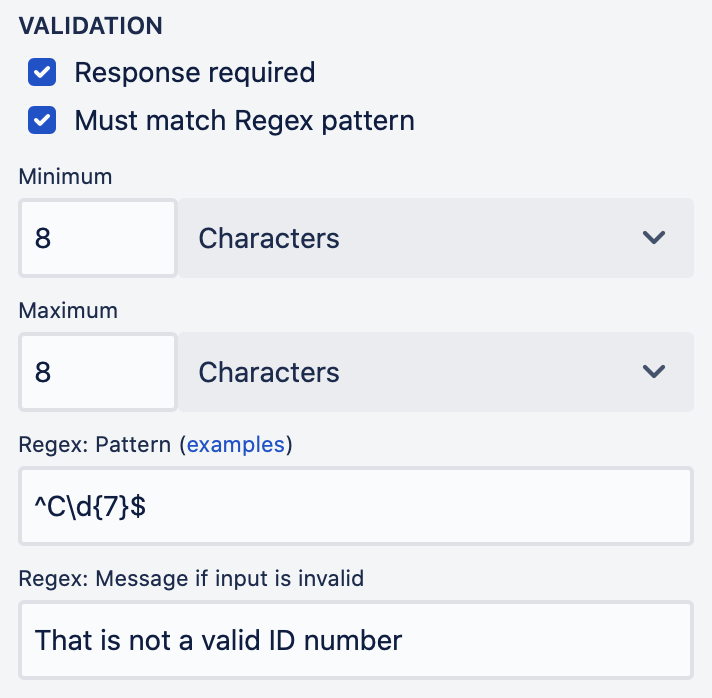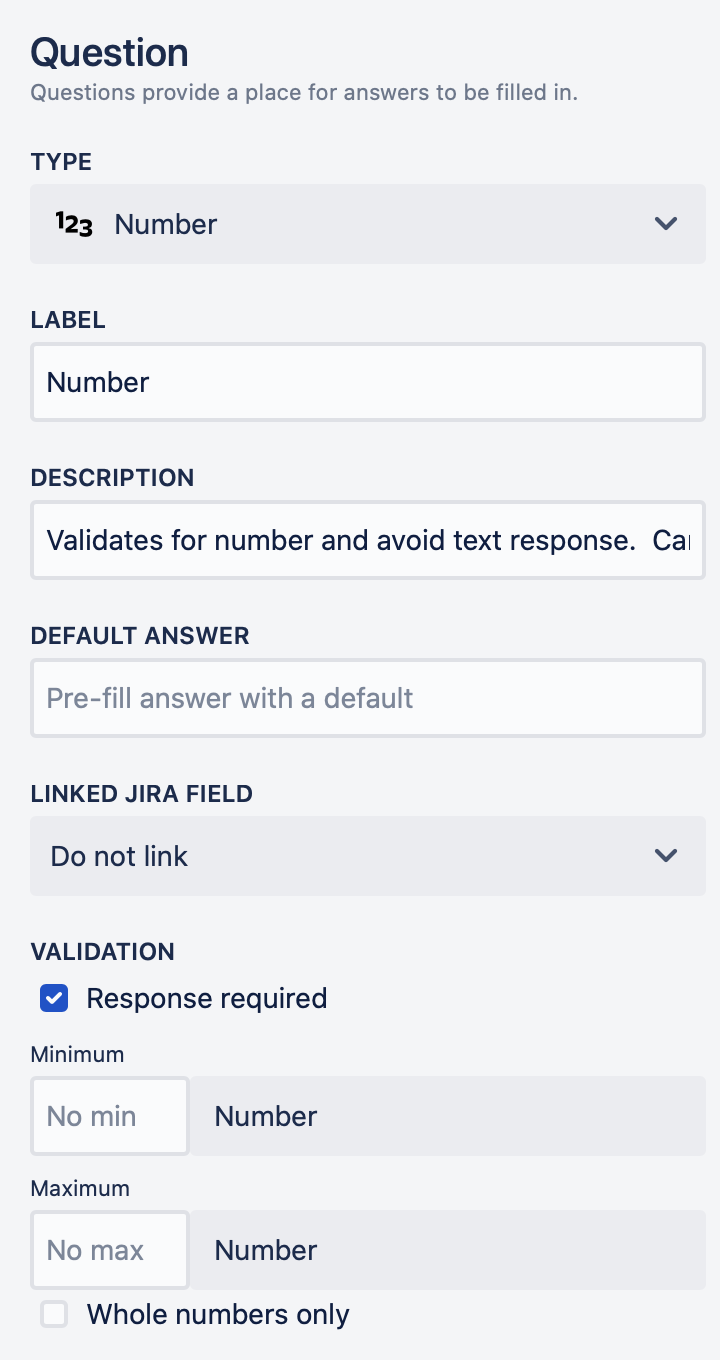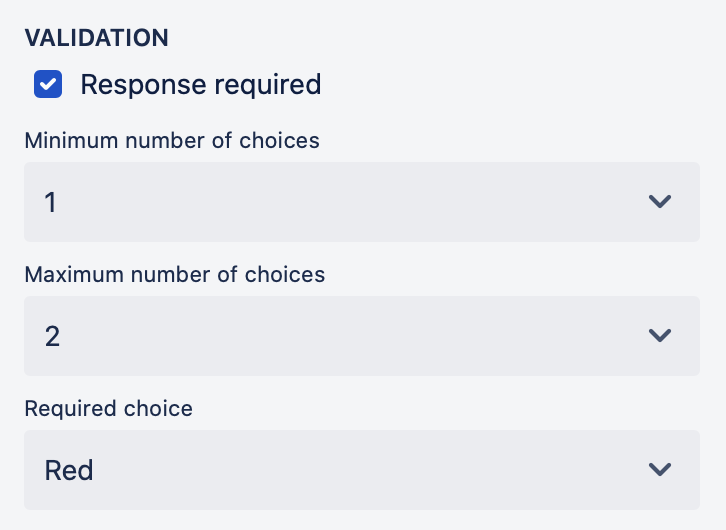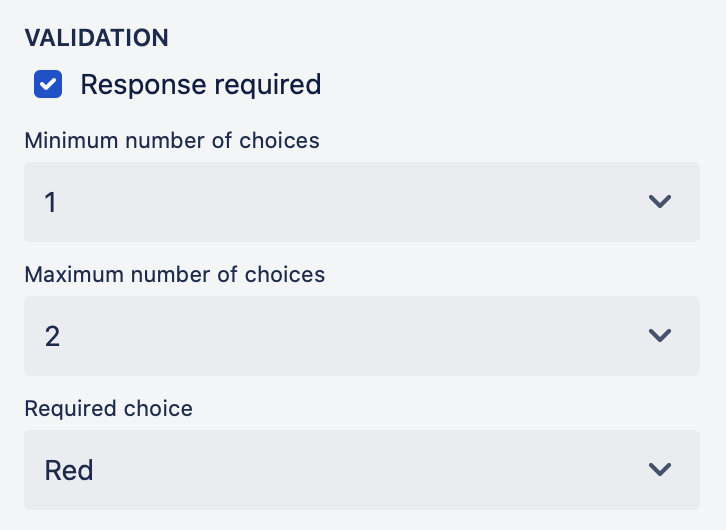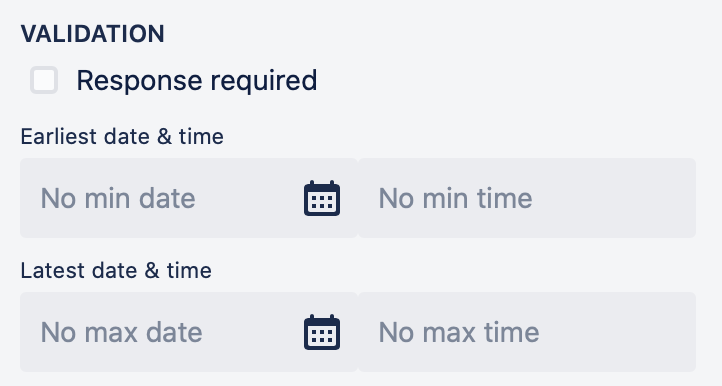ProForma features
On this page
Related content
- No related content found
ProForma is available for Jira Data Center products: Jira Software Data Center and Jira Service Management Data Center and supports the following project types:
- Business: All standard ProForma features of are available for Business projects: Jira Core or Jira Service Management Data Center.
- Software: All standard ProForma features of are available for Software projects: Jira Software or Jira Service Management Data Center.
- Service: In addition to the standard features, ProForma offers additional functionality for Service projects:
- Publish form to the Jira Service Management portal. When the form is submitted, a request, including the form, will be created.
- Add multiple forms to a single request to manage complex, multi-step processes via the portal.
- Reopen existing forms so requests can be edited/updated from the portal.
Check ProForma in Atlassian Marketplace
ProForma is free of charge for Jira Service Management licenses starting from Jira 10.3. If you are using Jira Software or any Jira Service Management version earlier than 10.3, you can still get a free 30-day trial version. Explore ProForma licensing
ProForma capabilities
Feature |
|---|
Forms |
Number of form templates
Build as as many form templates as you need, adding questions and information sections to ensure that you collect all of the information your need. 
|
Number of forms
There is no limit to the number of forms that can be included on a single Jira issue or request. Likewise, there is no limit to the number of times a given form may be used. 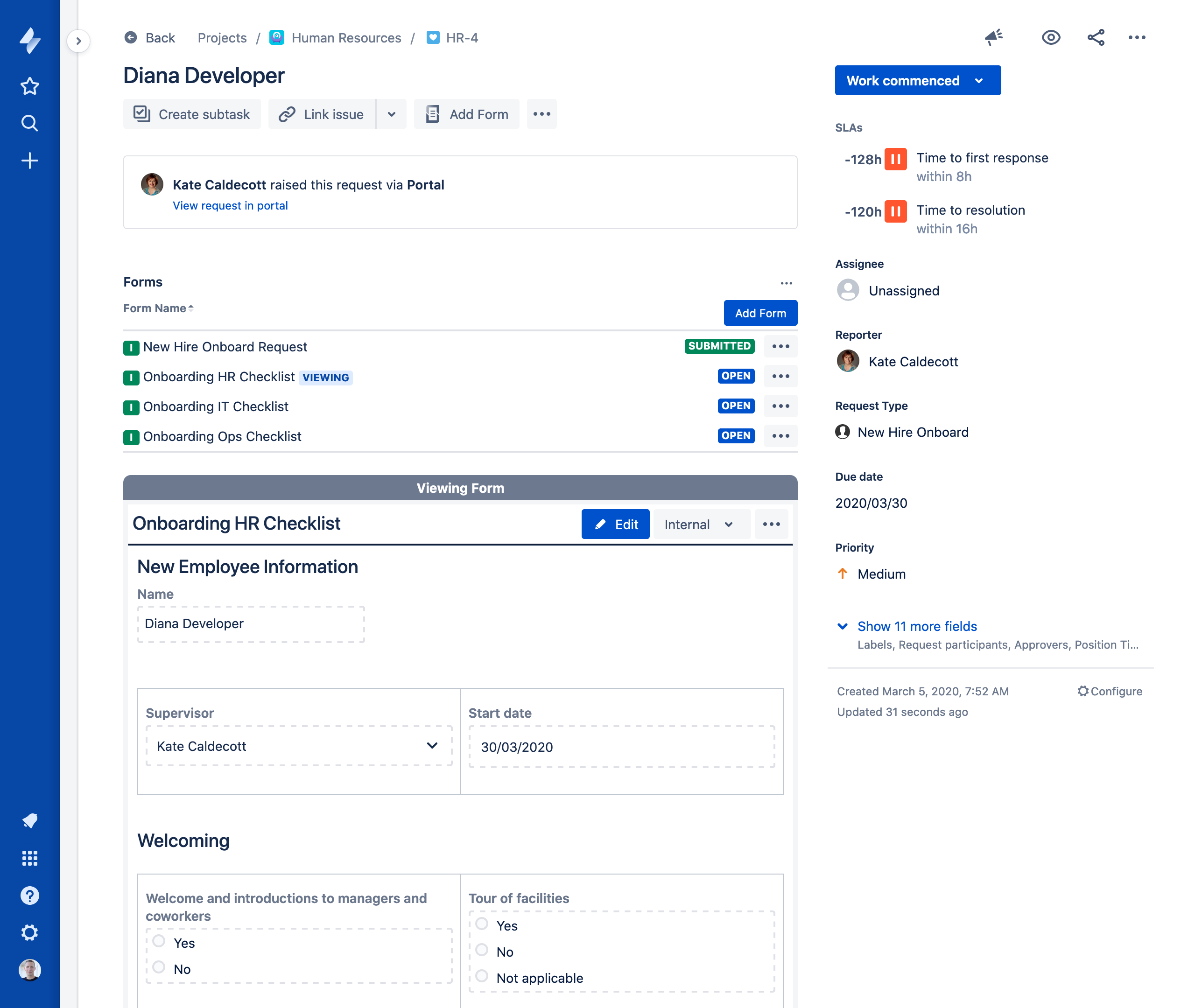 |
PDF of a form
Download a rich PDF with the layout of the form preserved, either from the issue or from the Jira Service Management portal, of any submitted form. Or use forms settings to automatically generate a PDF of the form and attach it to the issue. 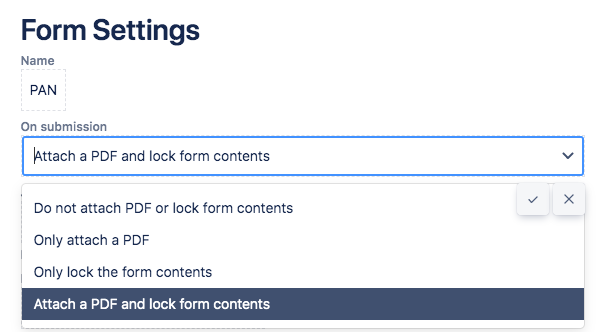 |
Form states
ProForma forms can be in one of three states, allowing you to see how the user has interacted with the form:
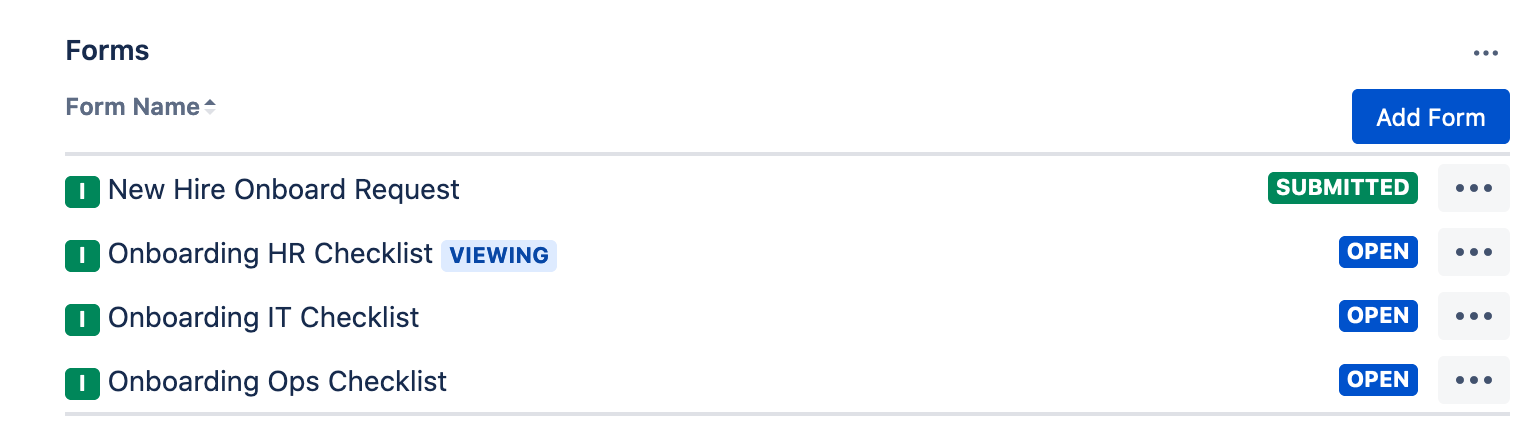 |
Example form templates
ProForma includes a library with hundreds of ready-to-use form templates. You can use them as is, modify them to meet your teams' practices, or embed them in another form. 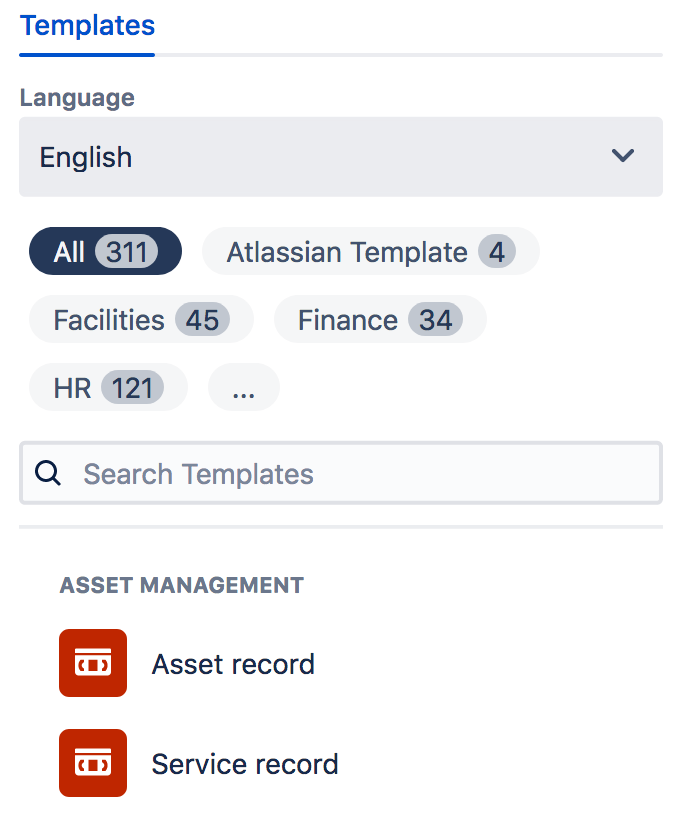 |
Dynamic fields (conditional logic)
Use conditional logic to dynamically show or hide form sections based on the user’s response to a previous question. 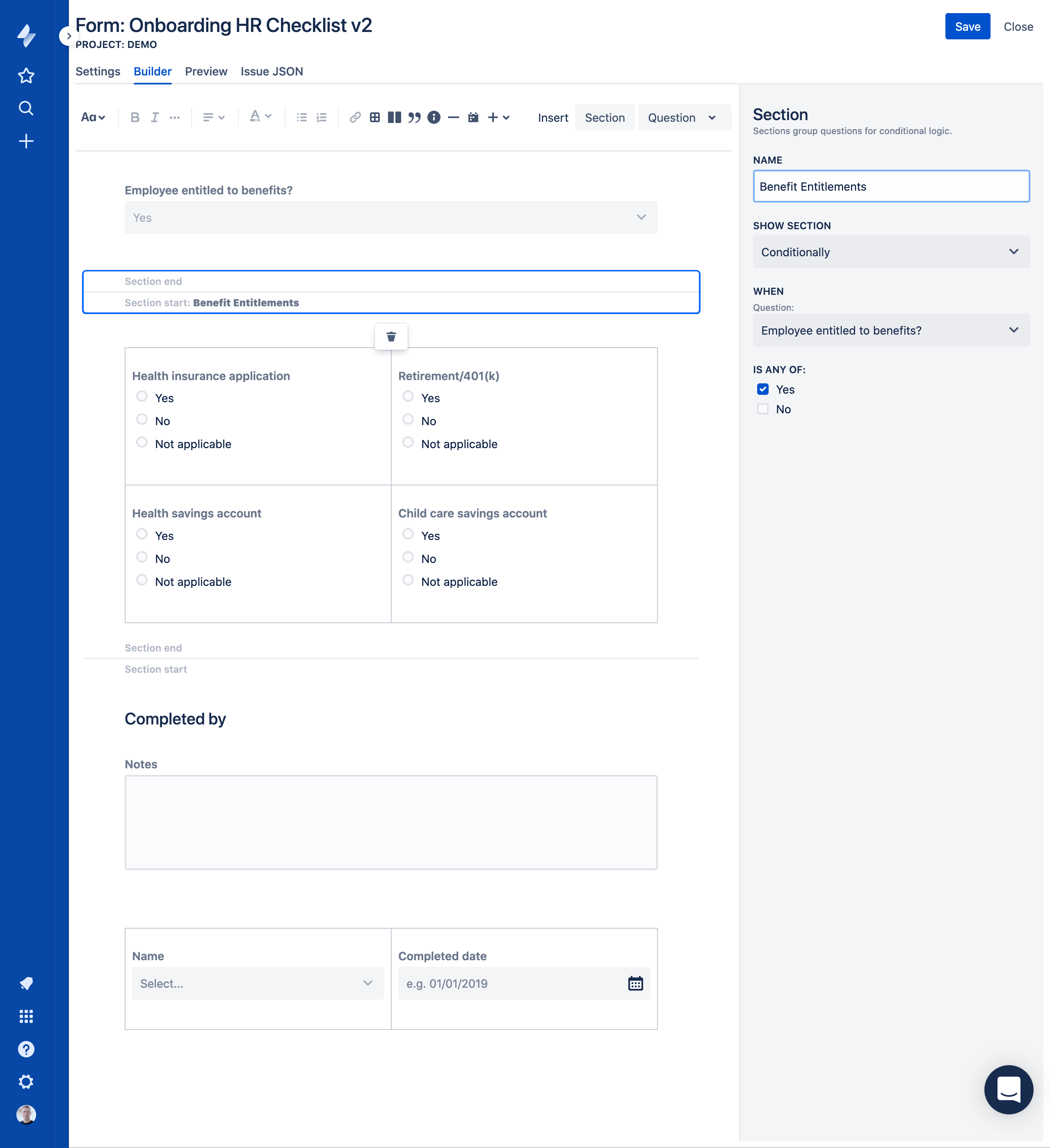 |
Confluence-style form building
Use page layouts, tables, rich text formatting and insert panels to create beautiful, user friendly forms. It's like having Confluence editing capabilities in a Jira environment. 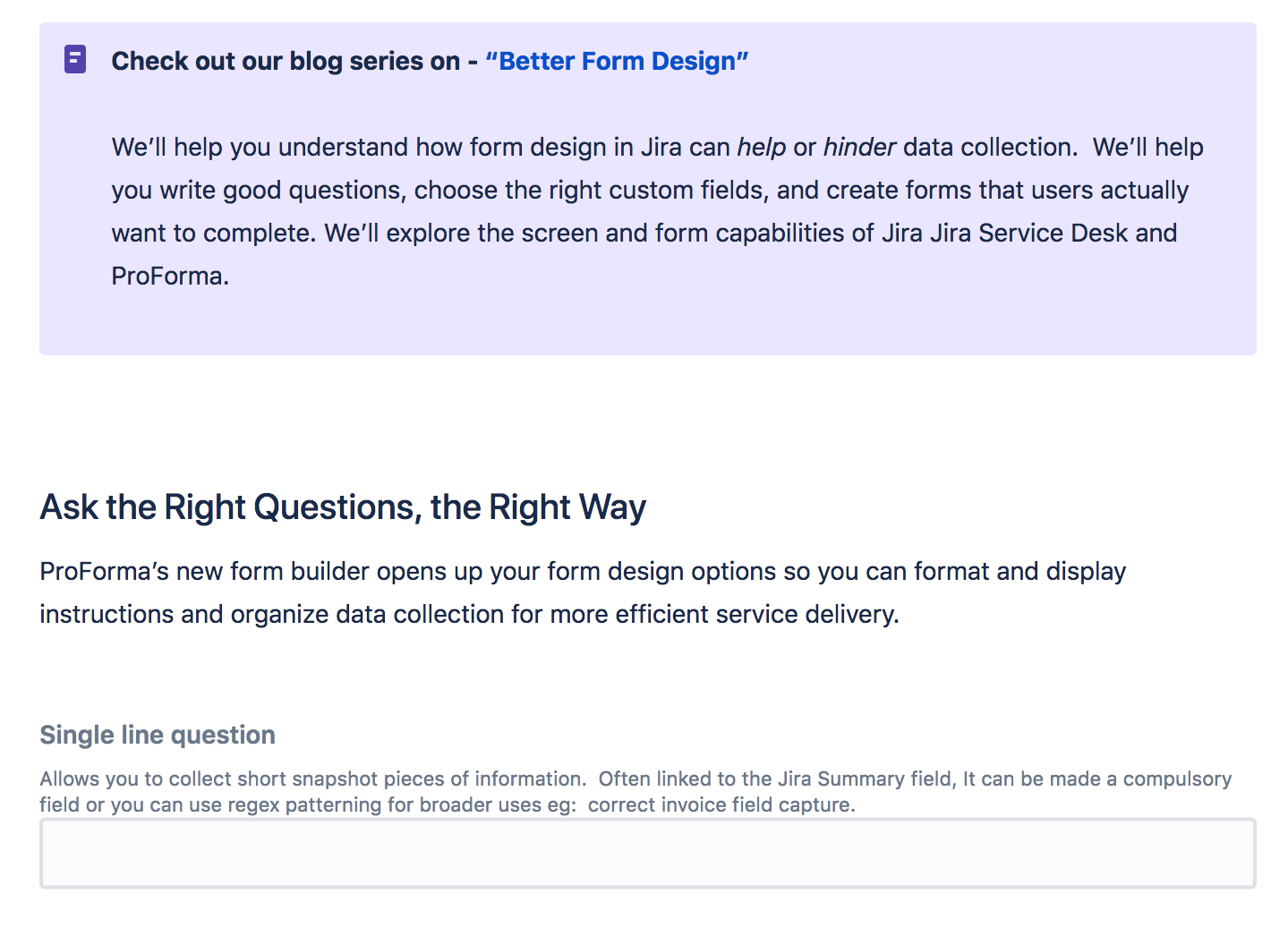 |
Multilingual support
ProForma has full multilingual support on the issue/request forms pages and on the Jira Service Management portal. You can write forms templates and responses in any language. Validation messages and the user interface are also multilingual. If we don't currently support your required language, contact us and we can work on providing the relevant translation.  |
Link directly to forms
Link directly to a form that can be used by logged-in Jira users to create issues. For example, include links in Confluence pages, a Jira sidebar, or notifications. 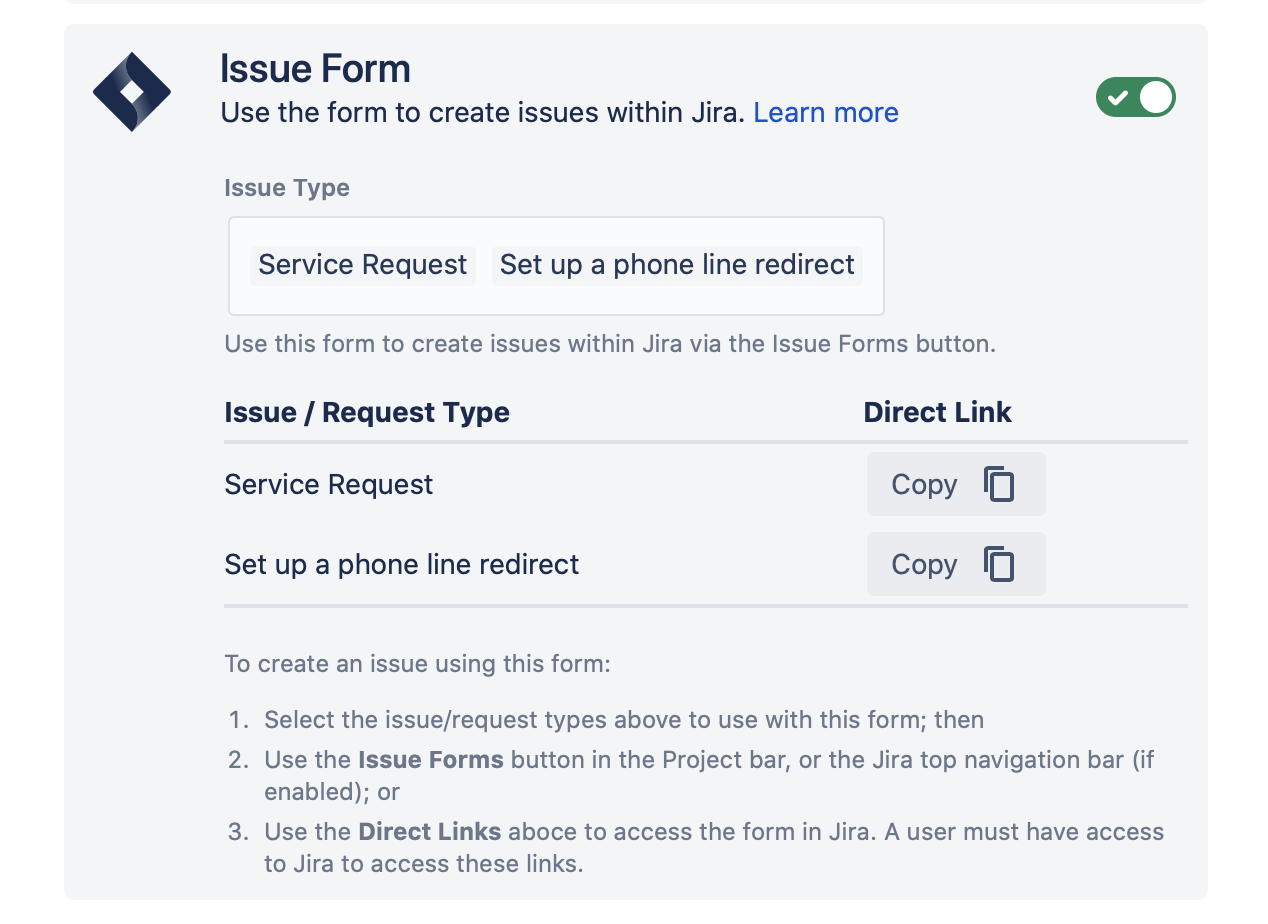 |
Include images on forms
Add images to ProForma forms for branding, illustrated instructions, or simply to make your forms more attractive. Check out how to add an image Early release This feature is in early access and we aim to improve it. We're working on uploading an image directly into a form, rather than having to use a link to an image. |
Configuration |
Enable for specific projects
Enable or disable ProForma on any project.
|
Bulk project toggle
For instances with a high volume of Jira projects, use the bulk toggle button to quickly enable or disable ProForma on all projects. 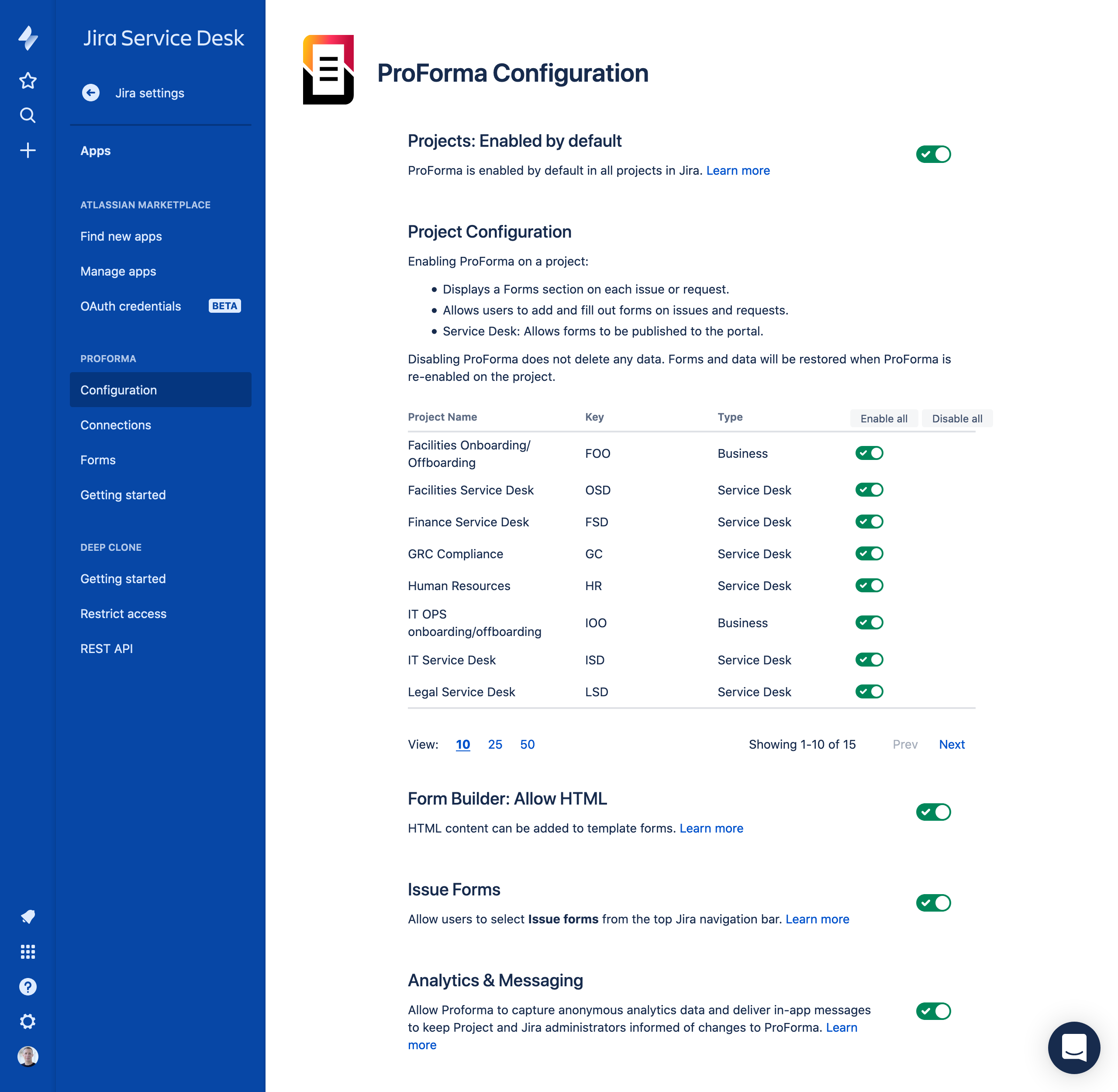 |
Project-level administration
Project administrator can create, edit, and maintain their forms, and can also set up most form automation rules without the assistance of Jira Administrators. |
Control use of clickable links and HTML
Control whether or not:
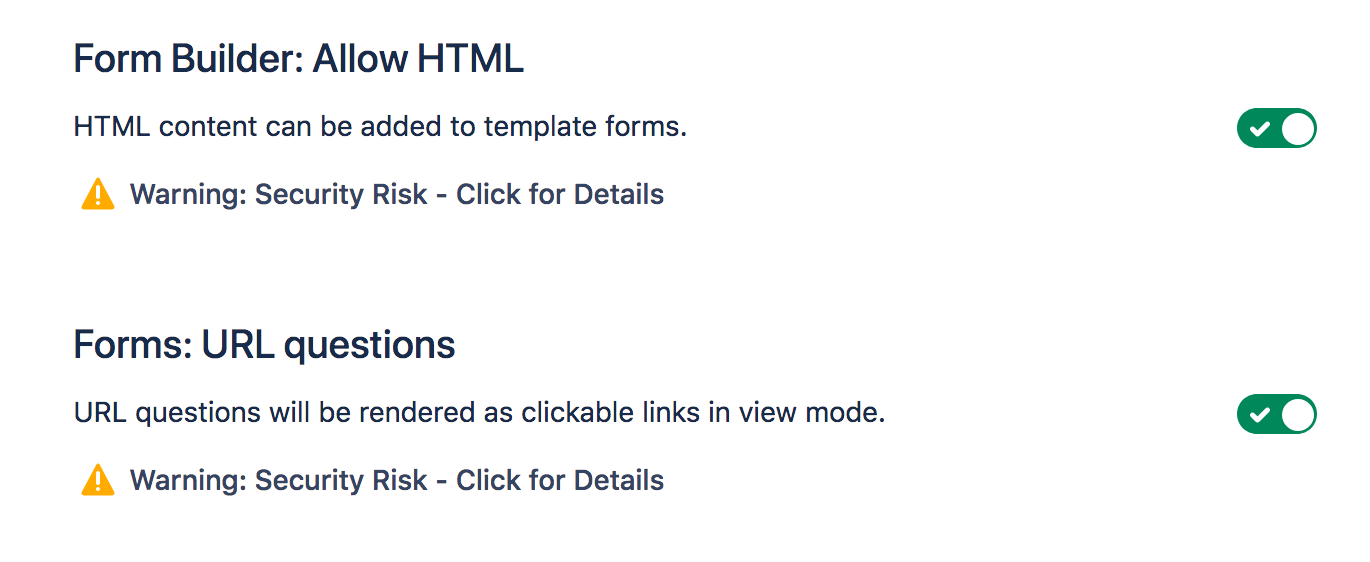 |
Custom fields |
Reduce custom fields
Form fields allow you to collect additional data without creating Jira custom fields. Teams can collect all of the information they need without burdening the Jira administrator or impacting Jira performance. |
Link form fields to Jira fields
Form fields can be linked to Jira fields (standard or custom), making the data available for reports, JQL queries, or automation. The value entered in the form field will populate the Jira field and vice versa. 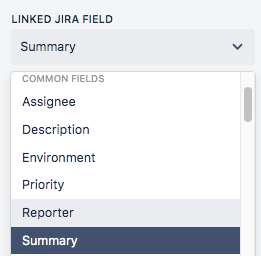 |
Preserve original form value if Jira field updated
If a form is |
Jira Service Management portal |
Use form to create requests
ProForma forms can be published to the Jira Service Management portal, allowing service teams to collect the exact information they need for a given request type. When the customer submits the form, a new request is created, with the form include.  |
Multiple forms
Service agents can add additional forms to the request. Forms can be added for internal service team use, or to collect additional information from the customer. Forms that were added for internal processing can later be made external to share the results with the customer.  |
Update requests
Service agents can reopen submitted forms, allowing customers to edit or update their responses. This ensures that the most up-to-date data is in the appropriate field, not buried in a comment chain.  |
Leave form open after request created
A form setting allows you keep forms open (editable) even after the customer creates the request. Use this feature for long forms that need to be filled out in stages, or for iterative processes with a lot of feedback going back and forth. 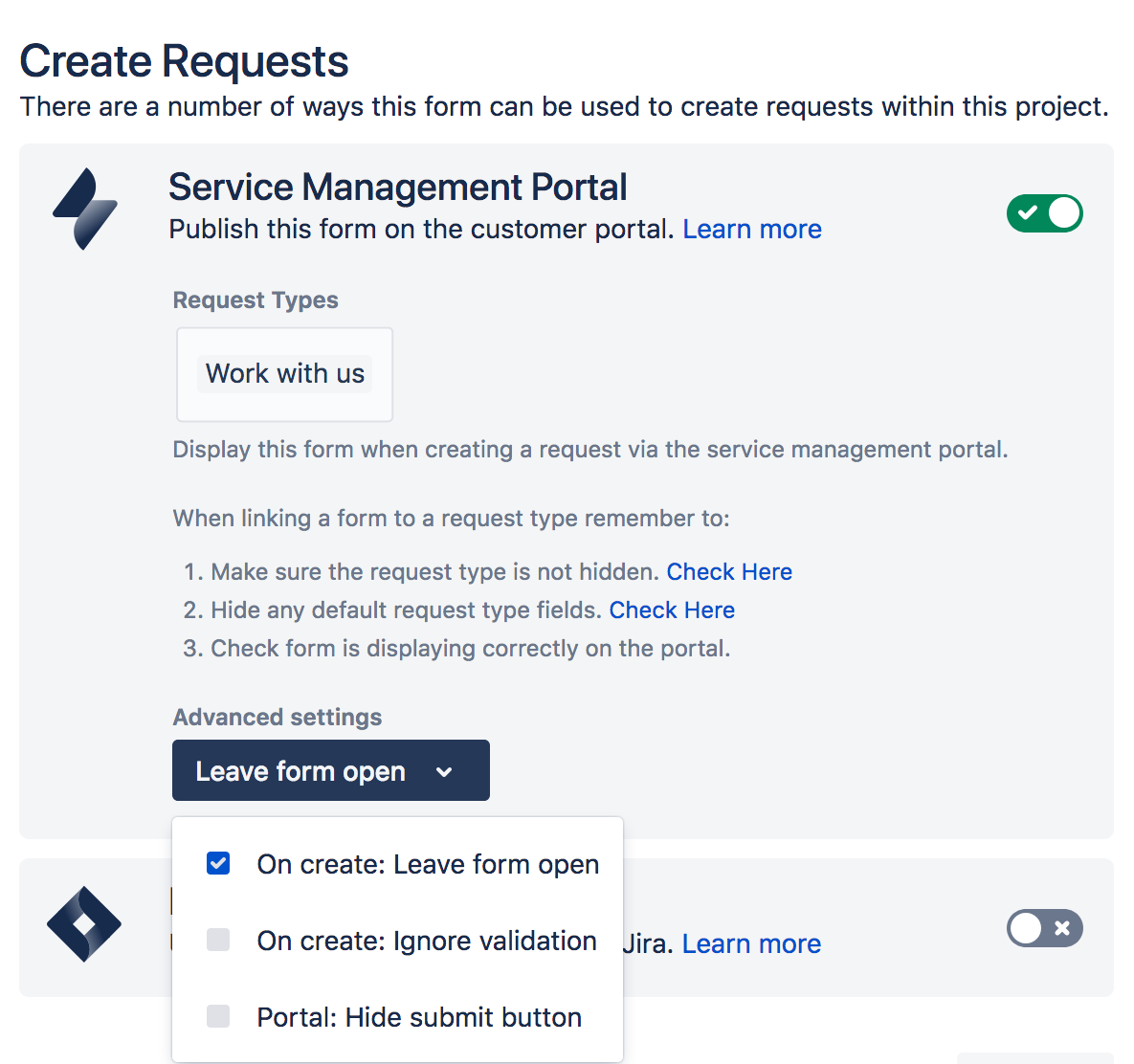 |
Issues and requests |
Create issues and requests from forms
Use ProForma forms published to the portal to create requests in Service projects. For Software or Business projects, enable the Issue Forms feature to allow users to access and submit forms directly from the Jira navigation menu. When the form is submitted, an issue – with the form included – will be created. Include links to these forms in notifications, Confluence pages or your Jira sidebar. 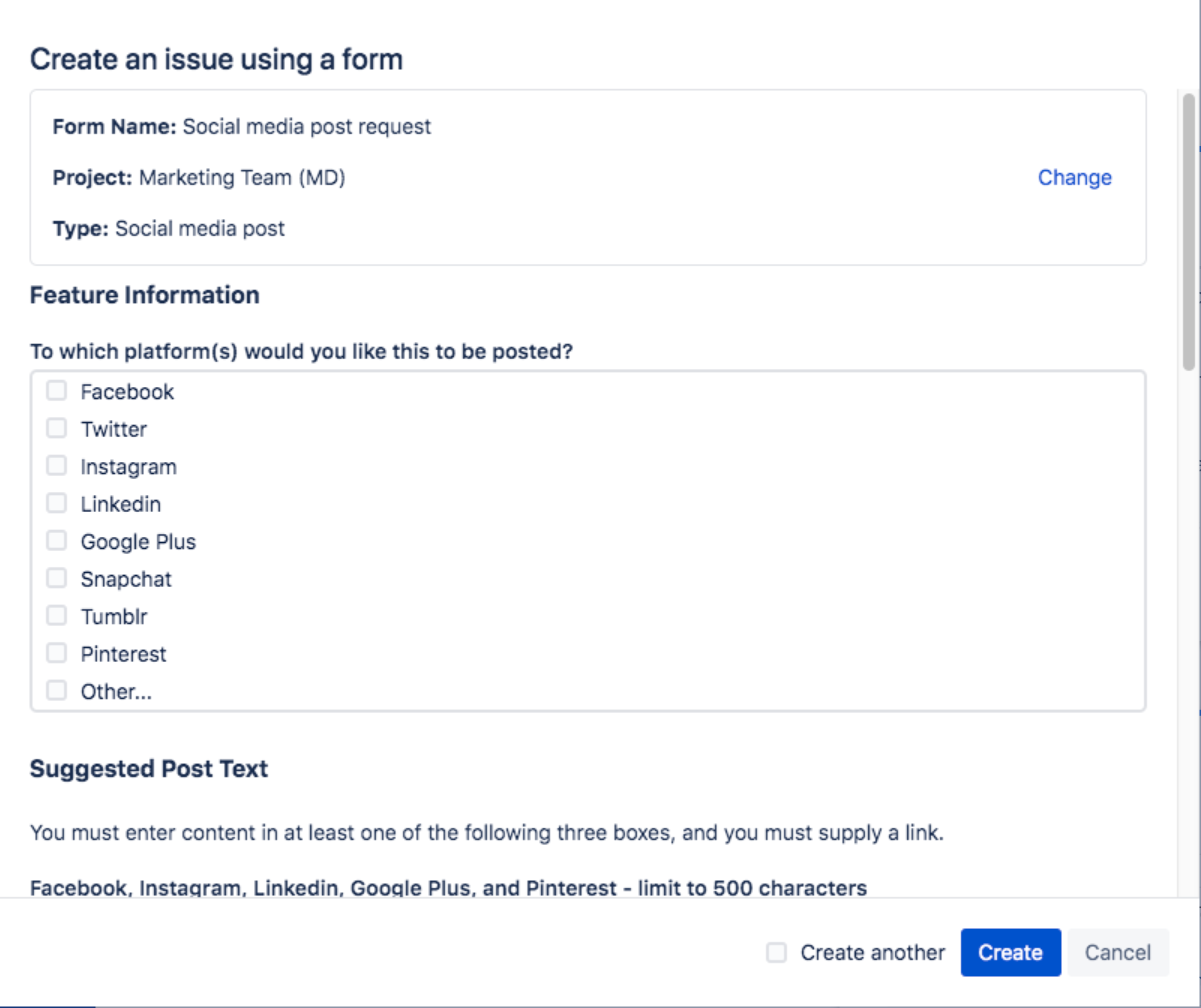 |
Add forms to issues or requests
Manually add forms to existing issues or requests with the click of a button. Select from all available forms or from a list of forms recommended for the indicated issue type or request type. 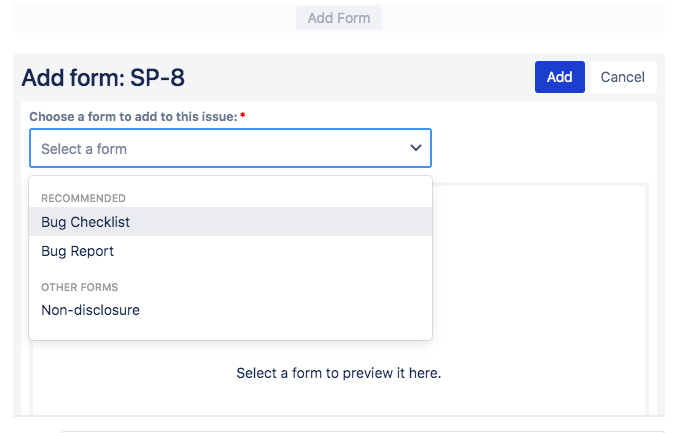 |
Multiple forms per issue or request
Organize data by including as many forms on an issue or request as needed. Add multiple copies of the same form to capture the state of an issue at a particular point in time. You can also add different forms to collect different pieces of information or data from different users. 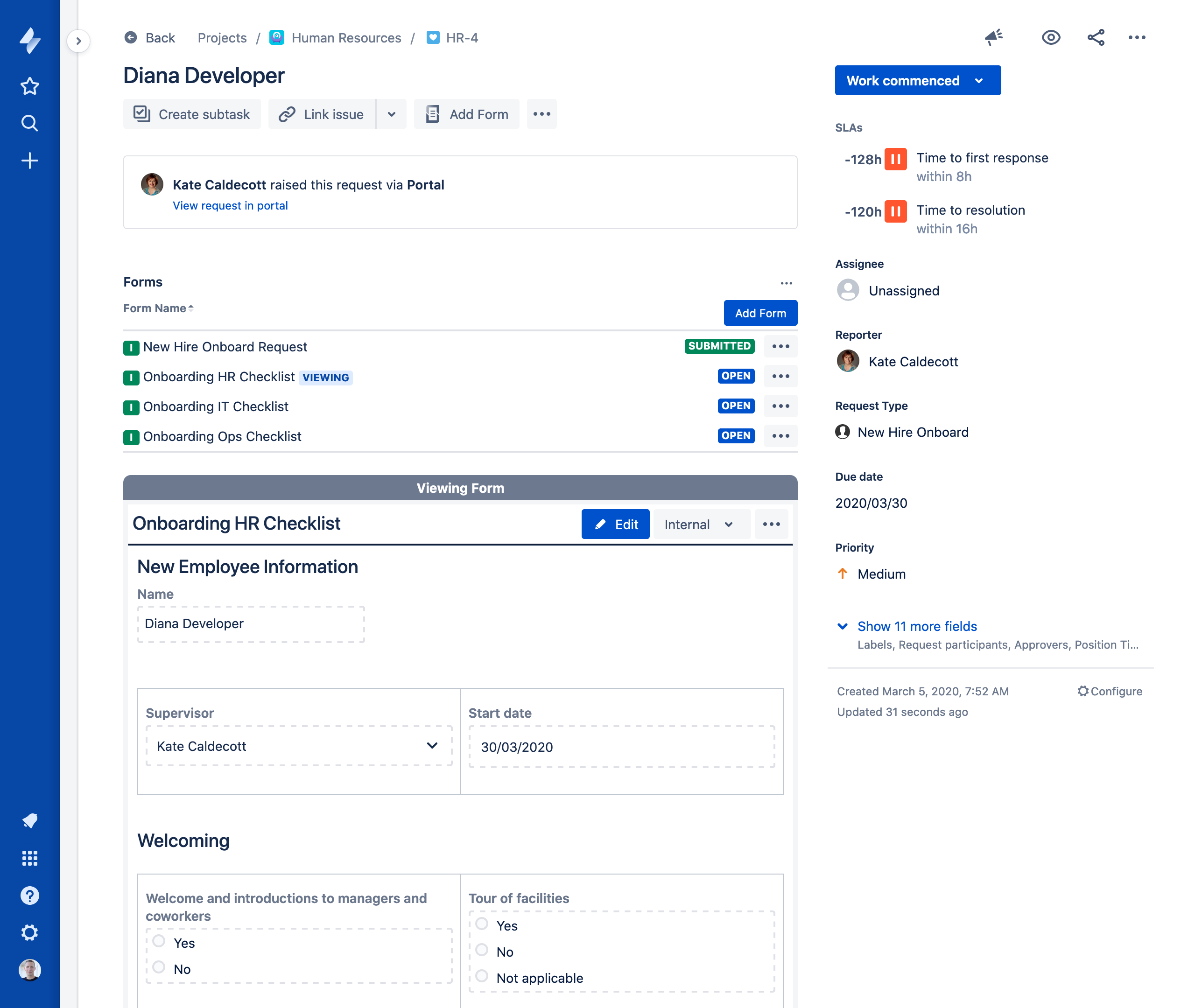 |
Submit/lock form
Set forms to lock on submit, ensuring that responses can't be changed once the form has been submitted. Alternatively, leave forms unlocked to allow for future editing. 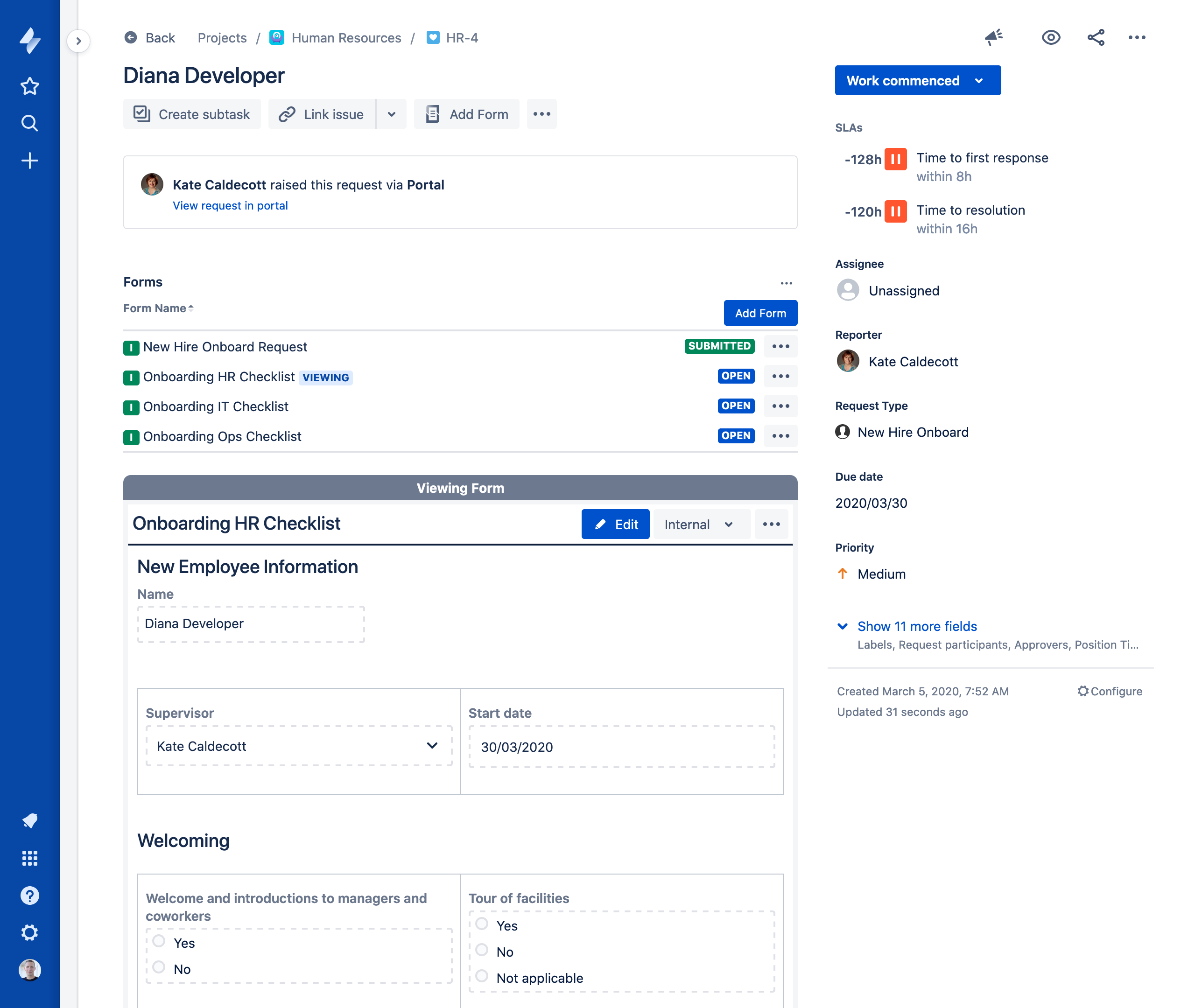 |
Reopen forms
Any form on an issue or request, that has not been set to lock on submit, can be reopened for editing and updating. 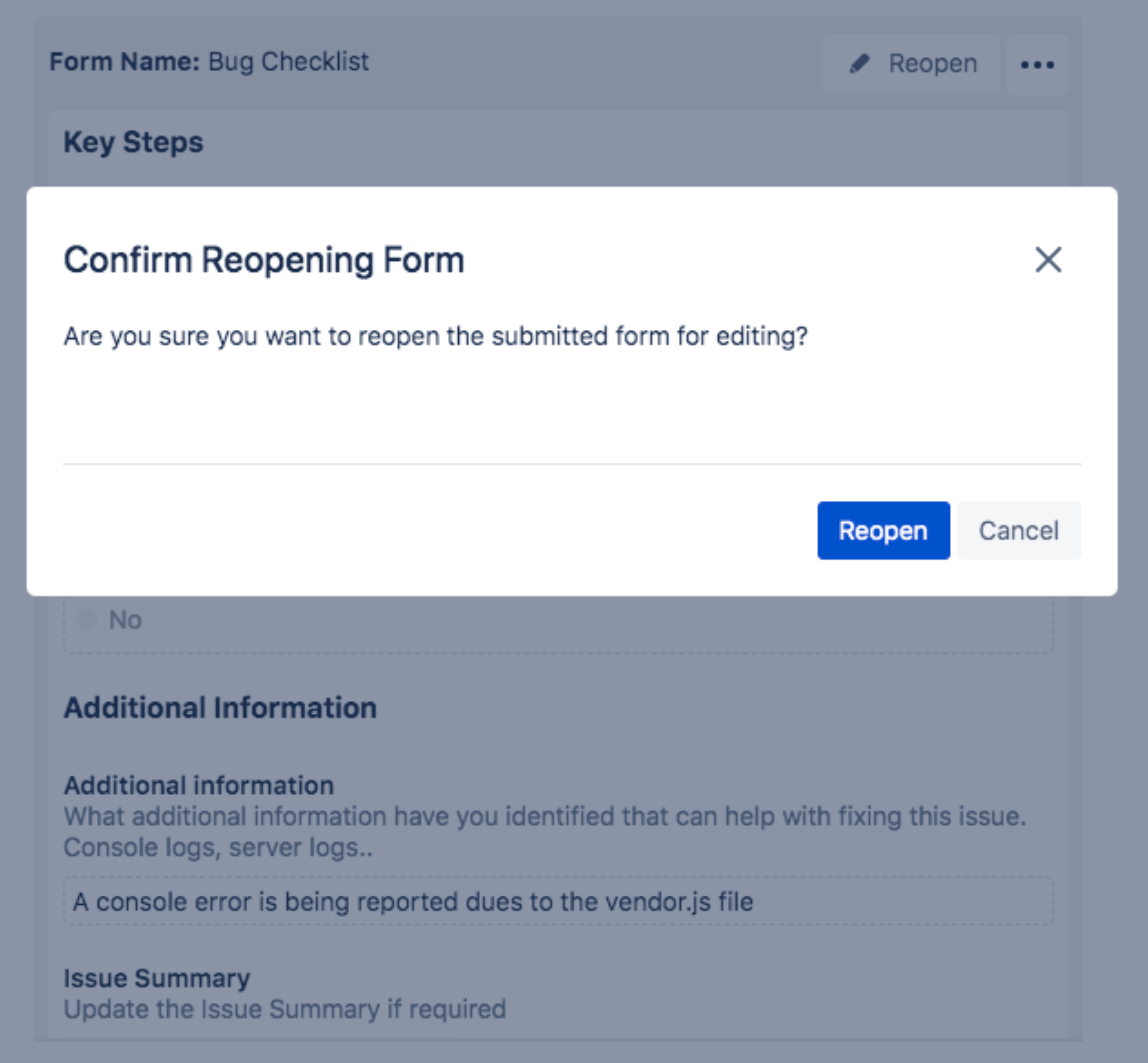 |
Integrations |
Third-party APIs
Connect to third-party APIs to load live data into choice questions on ProForma forms. 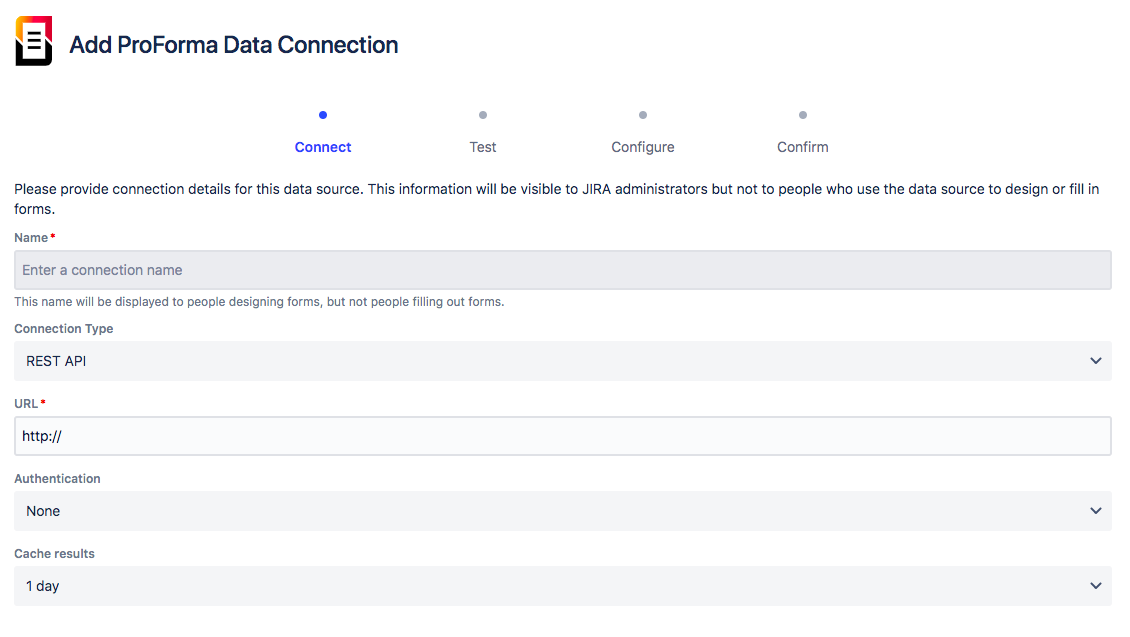 |
Configuration Manager for Jira
Supports for Configuration Manager for Jira (version 6.3.4+) makes it easy to migrate form designs from one project or instance to another, or from one Jira instance to another. |
Refined structure and theme for Jira Service Management
Combining ProForma portal forms with Refined Structure and Theme allows you to create a useful, branded portal that collect all the data service agents need. 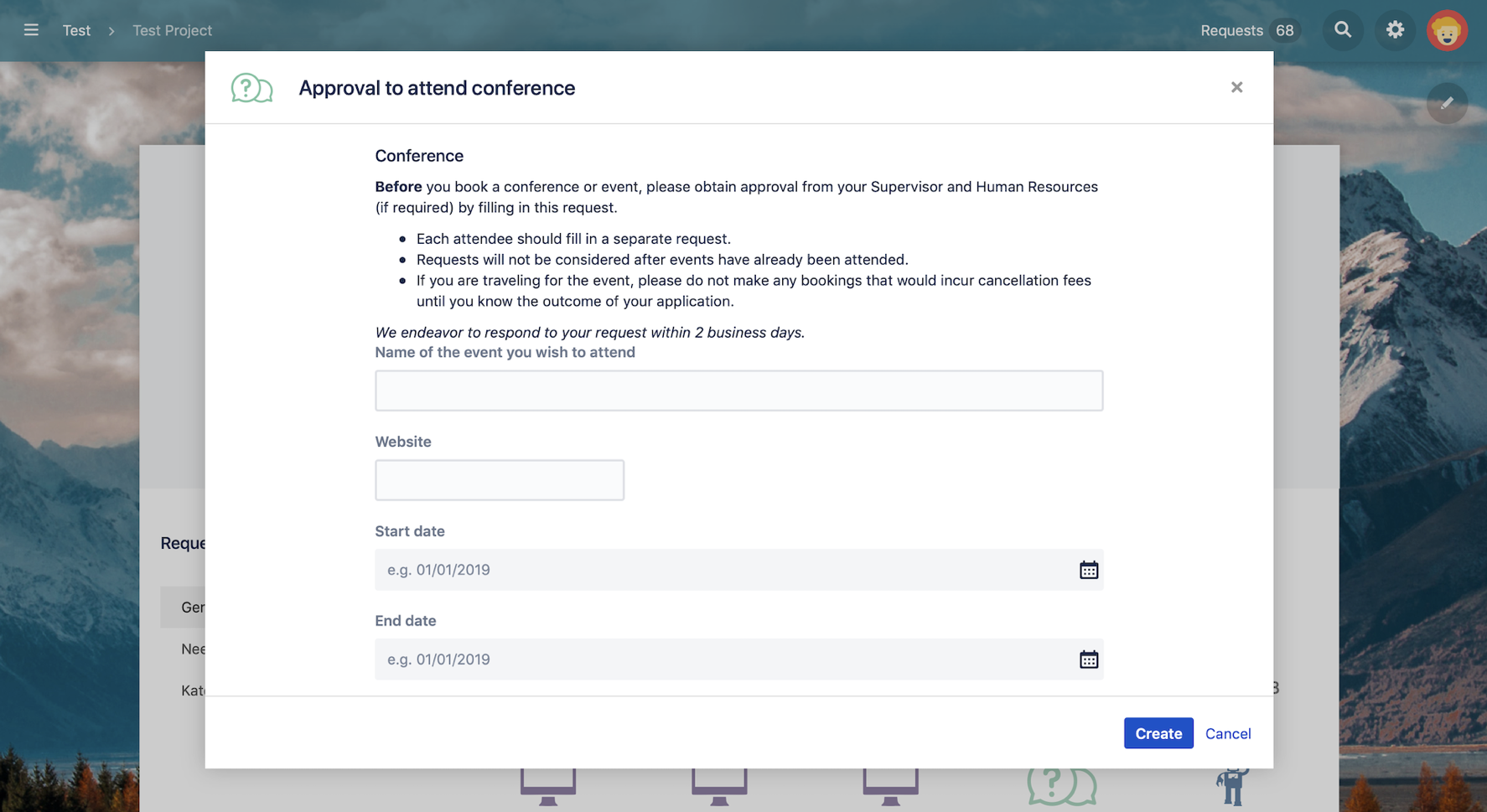 |
Question types |
User lookup
In Jira Service Management, select one or more users and link to Reporter or Approver fields.  |
Short text
Use single line text questions for collecting short, open-ended responses.  |
Long text
Use single line text questions for collecting short, open-ended responses.  |
Paragraph
Paragraph questions allow users to enter in-depth, multi-line responses. 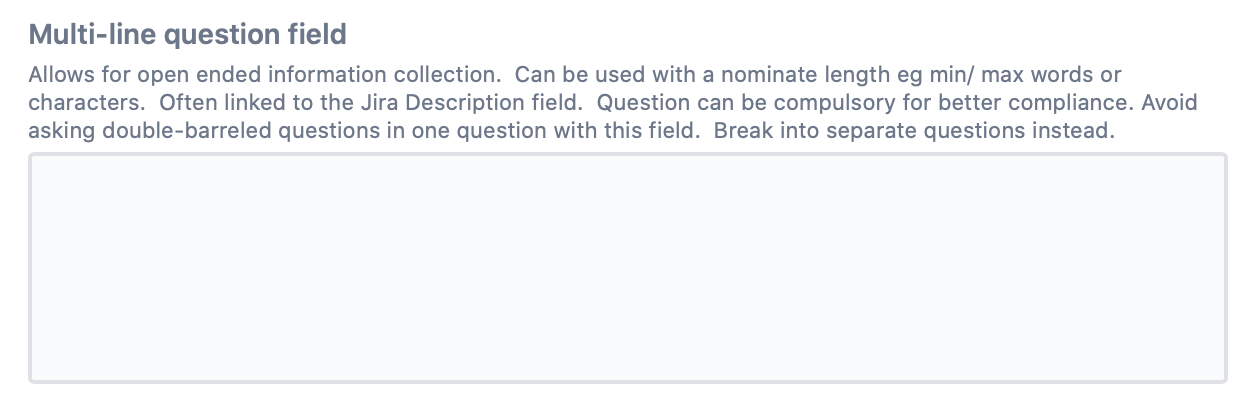
|
Email
Use email fields to ensure properly formatted email addresses.  |
URL
Collect relevant links with URL fields.  |
Number
Collect numerical values, whole or decimal.  |
Choice (single, multi-select, or dropdown)
Use choice question to present specific options to uses. You can use choice question to trigger conditional logic in subsequent form sections. 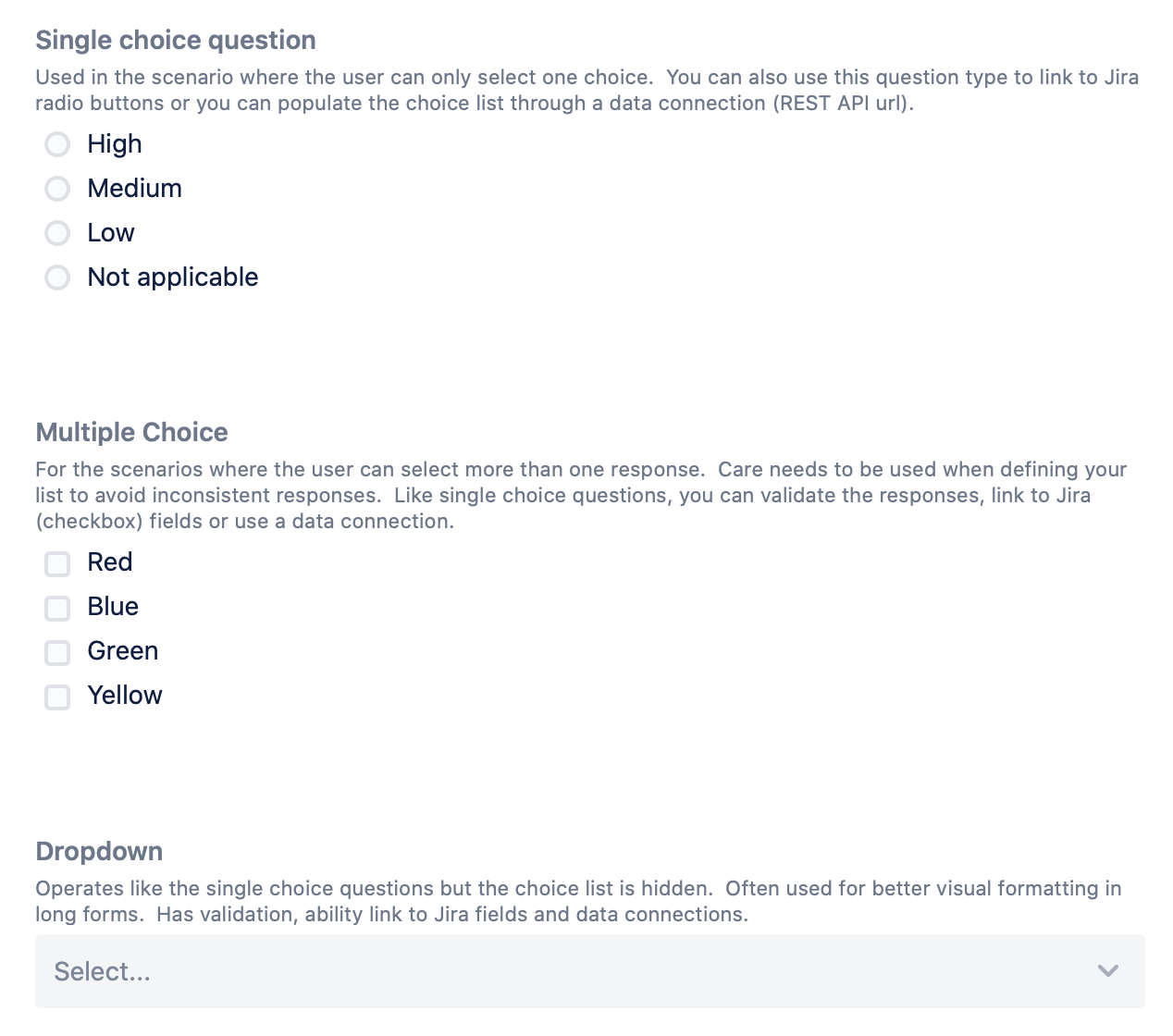 |
Date and time
Insert a calendar picker or time picker. Collect just a date, just a time, or both. 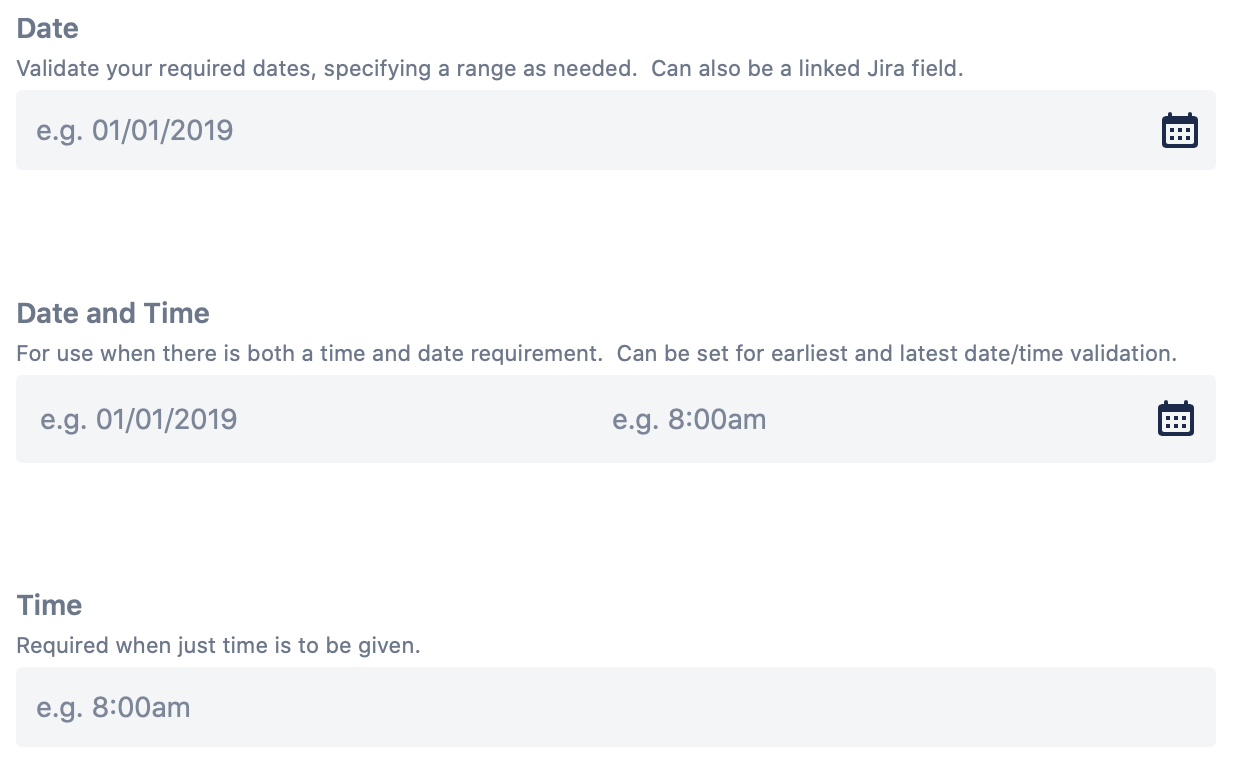 |
Question properties |
Labels
Create clear, concise questions in terms your users will understand. 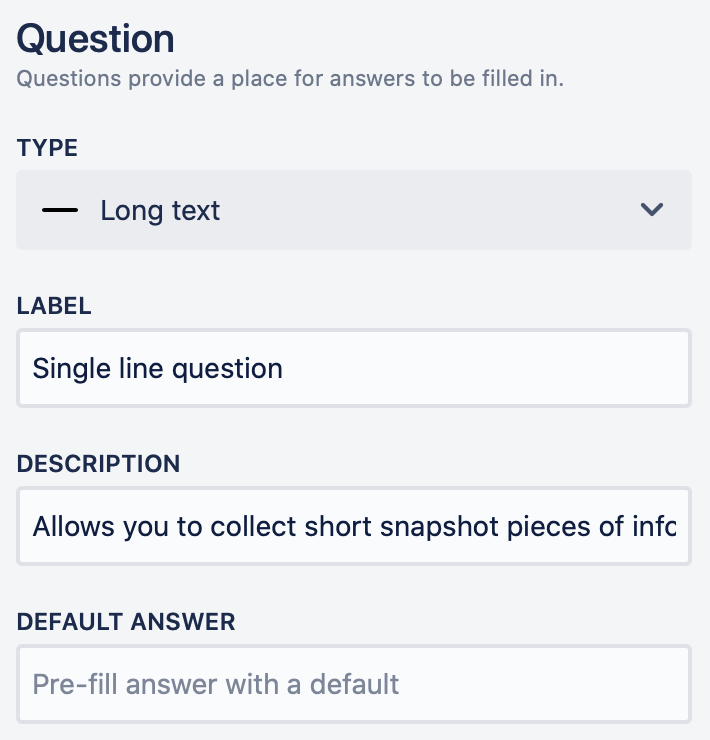 |
Description
Add hints or examples to any field. 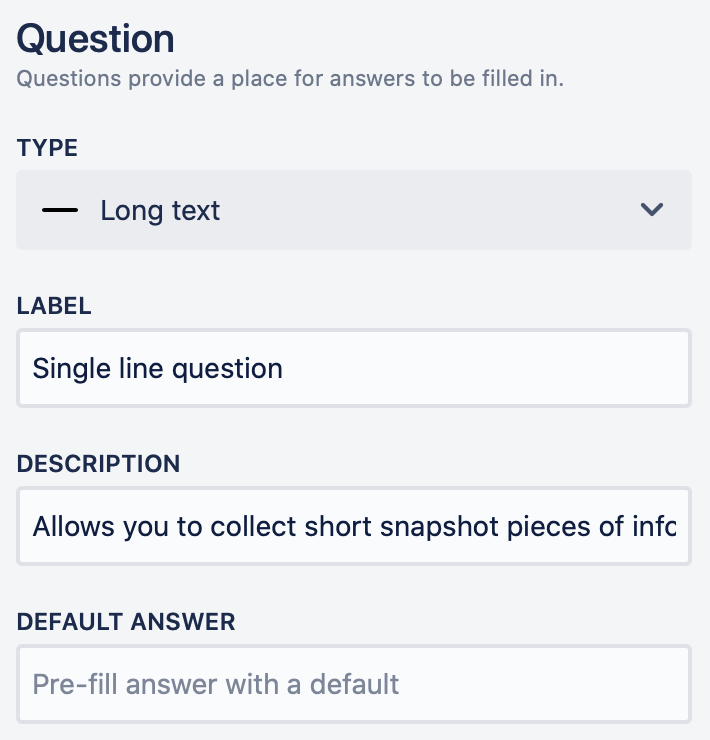 |
Default values
Make filling out a form simple by providing a default value as a direction to your customers. 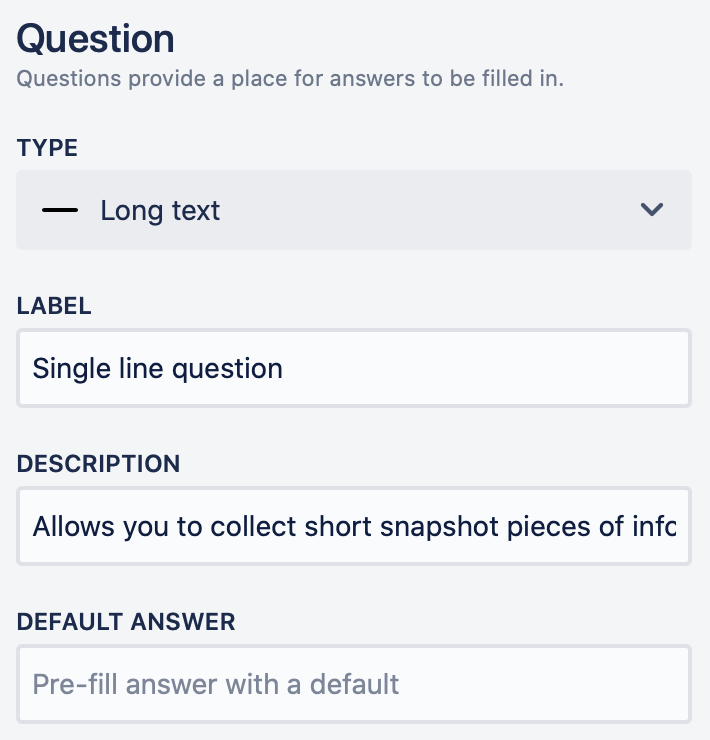 |
Question key
Enter a question key to replace the label when exporting responses to a spreadsheet. 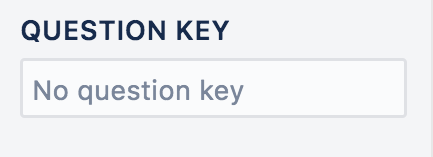 |
Validation |
Text: pattern (regex) matching
Collect exactly the information you want in the just the right format. 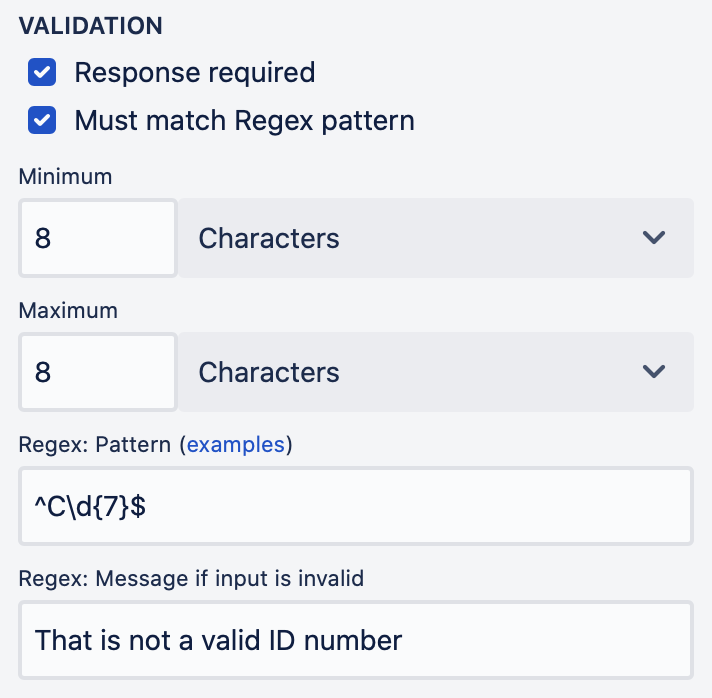 |
Automation |
Add form on status change
Automatically add a ProForma forms to an issue when the issue changes to a new status. 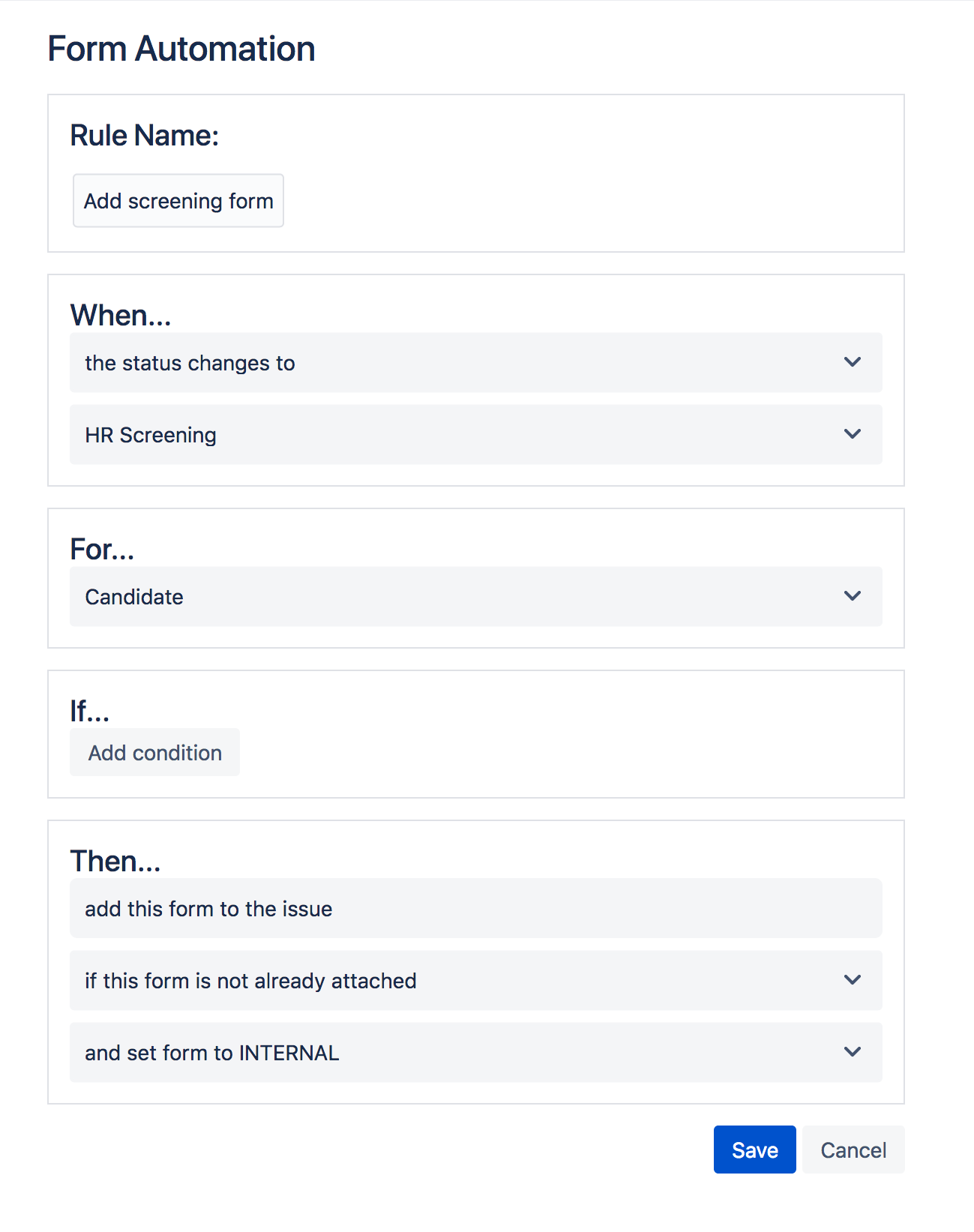 |
Change issue status on form submission
Automatically change an issue to a new status when a ProForma form is submitted. 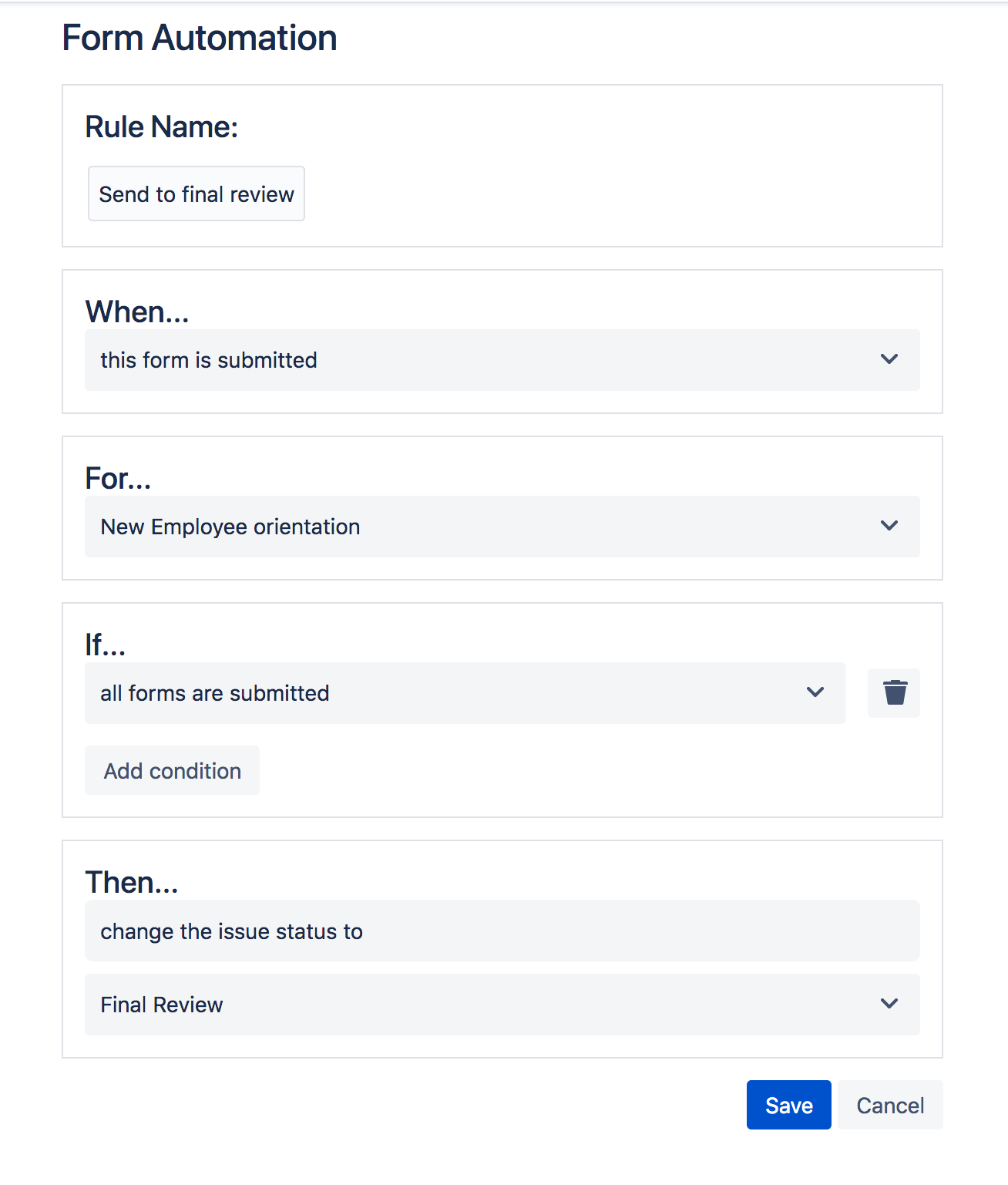 |
Prevent issues from changing status
Prevent an issue from changing to a new status unless a ProForma form(s) is included and submitted on the issue. 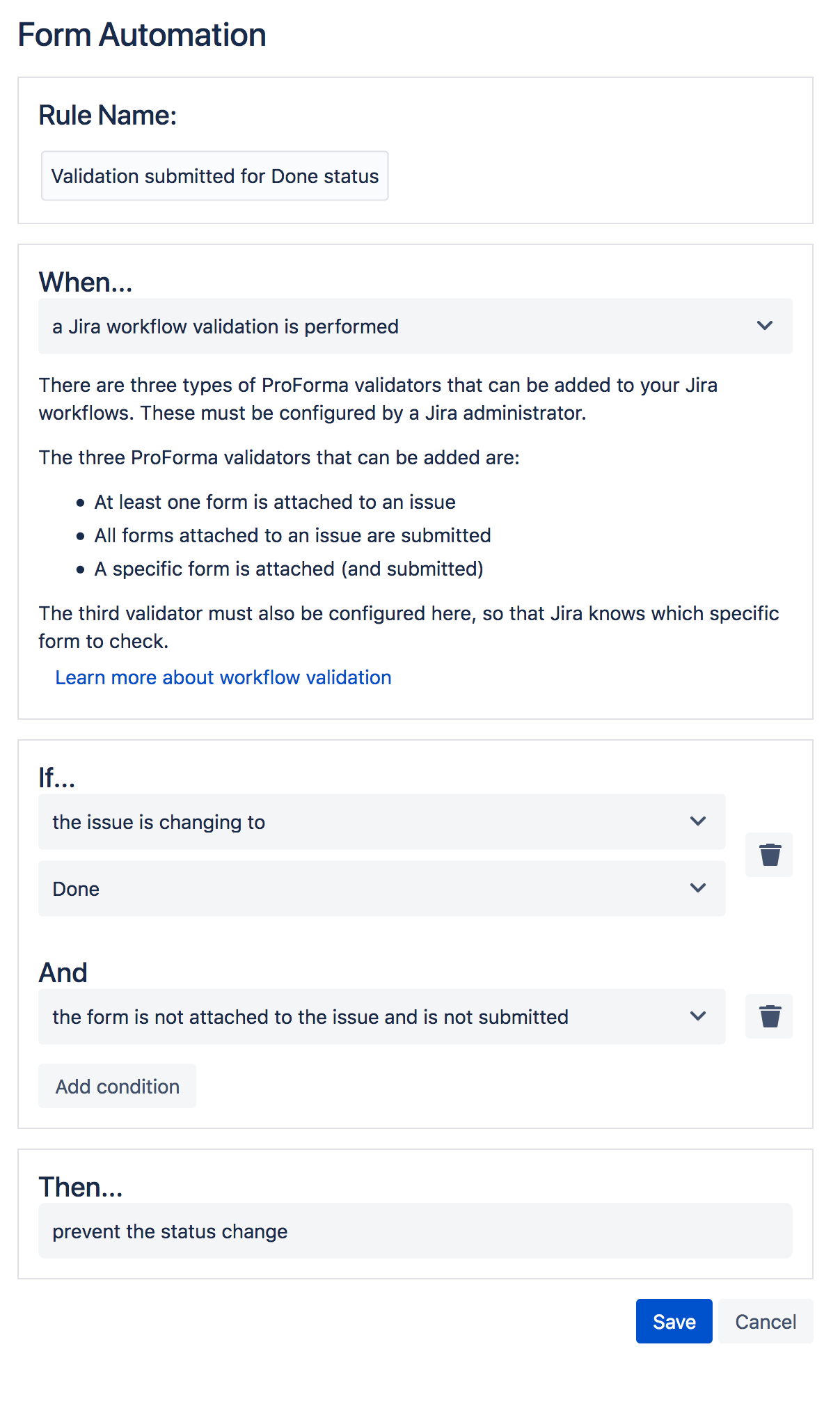 |
Add forms with Jira automation
Create a custom Jira automation rule to automatically add a ProForma form to an issue. 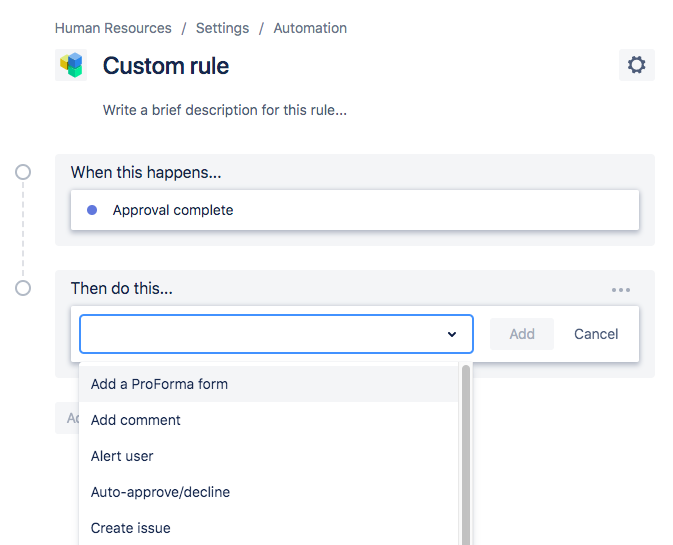 |
Jira automation
Use Jira automation to copy forms between issues and requests. Trigger an automation rule based on a change to field or form and use form data in automation rules. 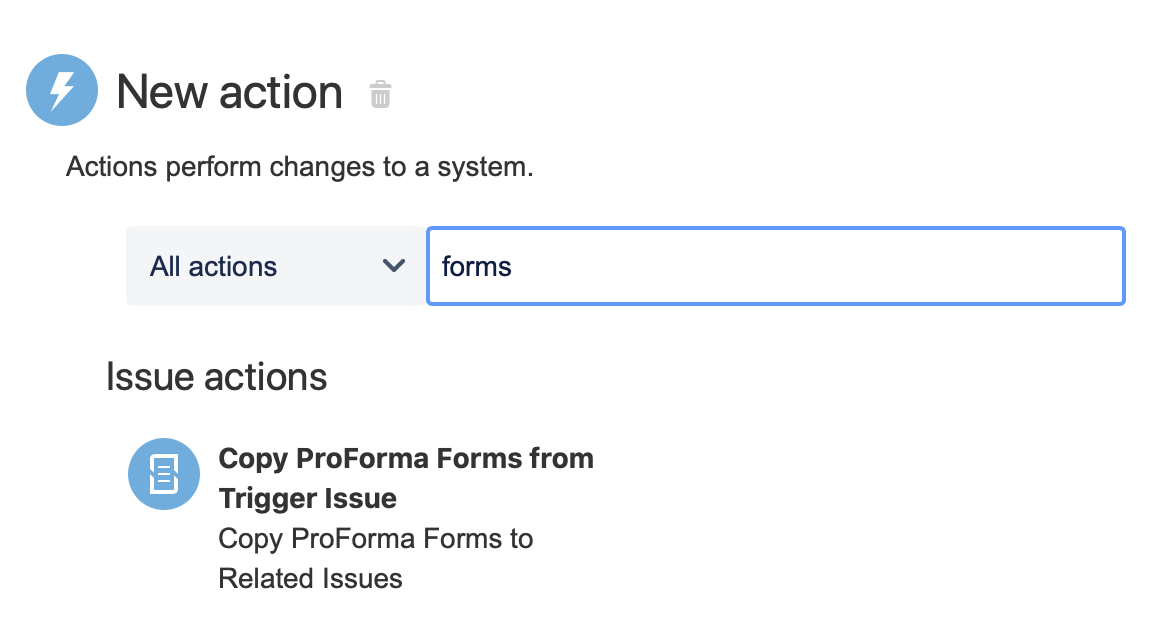 |
Reporting |
JQL queries and Jira reports
Link form fields to Jira fields to access form data via JQL queries or include the data in Jira reports. 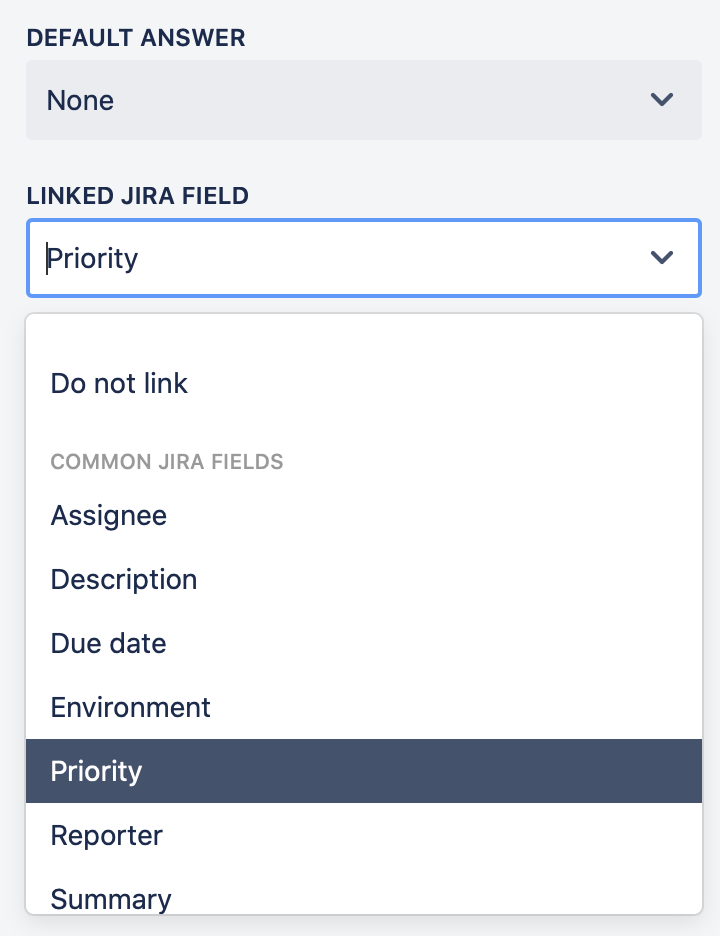 |
Spreadsheet of form responses
Download a form spreadsheet with all of responses that have been submitted for a form.  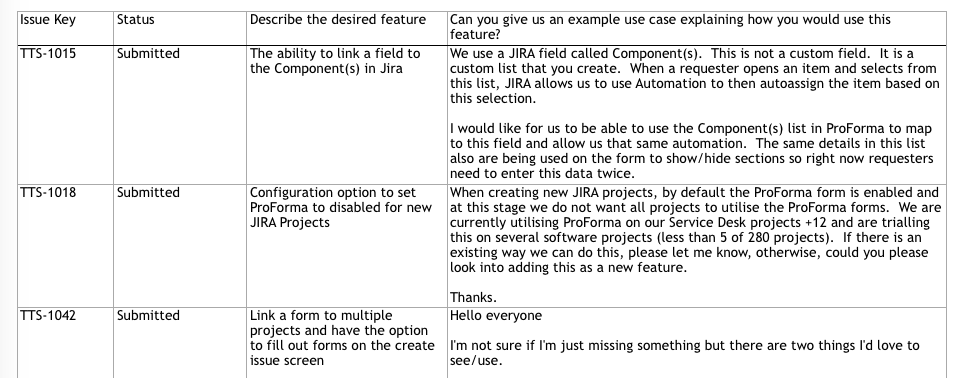 |
Export form response with Jira fields
Filter down specific issues and select Jira fields to include in an export of form data. 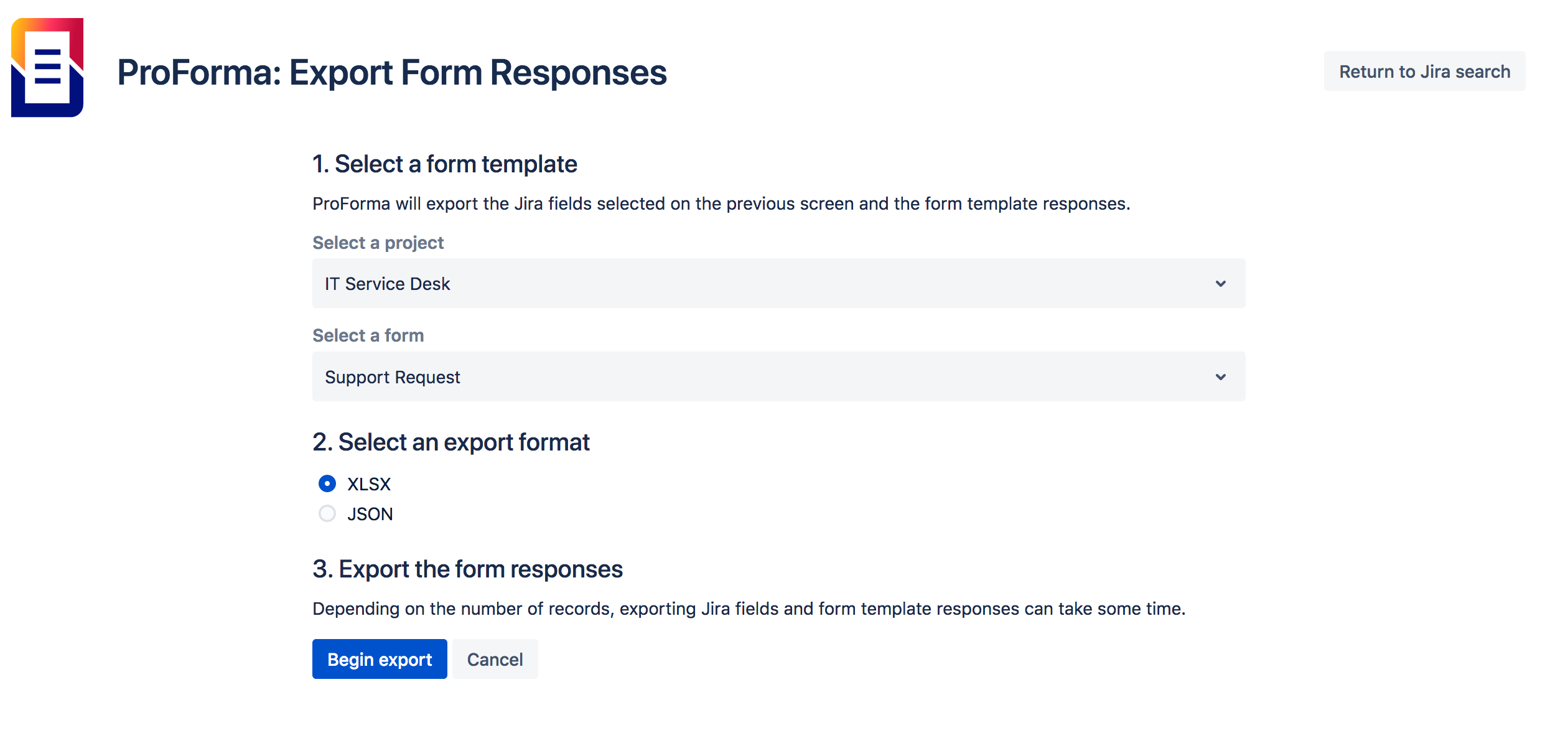 |
Search
Currently, to include ProForma form data in searches, you must link the field to a Jira field. Alternatively, you can download a spreadsheet of form responses and use Excel’s search function. Improving ProForma’s search capacity is a priority and is slated for development shortly. |
API |
APIs
ProForma APIs can be used for:
|
Resources |
eBooks & Whitepapers
We’ve published a number of eBooks to assist administrators get the most out of Jira. The books include: 1. Effective Jira administration |
Hundreds of example form templates
ProForma includes a library with hundreds of ready-to-use form templates. These templates can be used as is, modified to meet your teams' practices or embedded in another form. Check out the form templates in our ProForma Form Builder demo 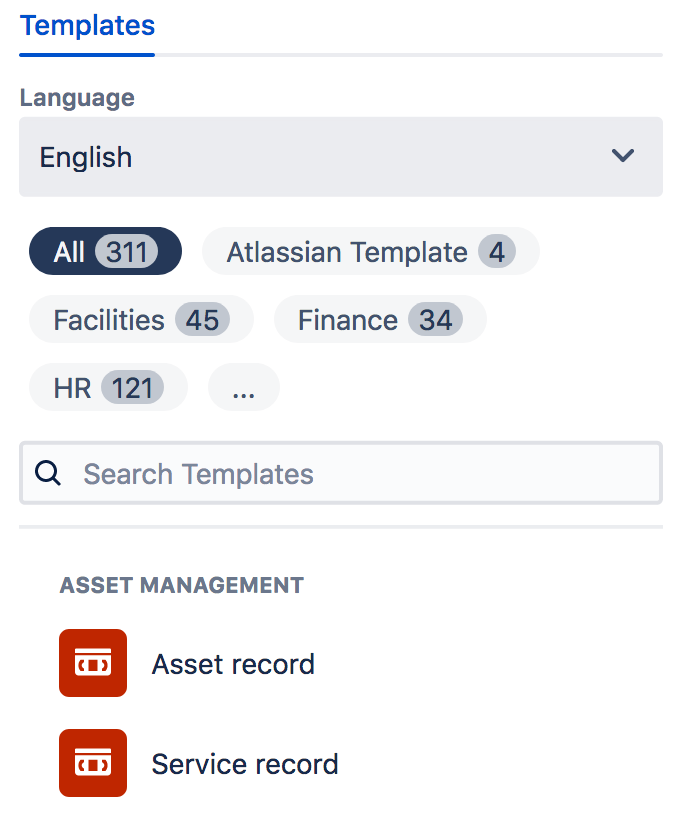 |
Related content
- No related content found