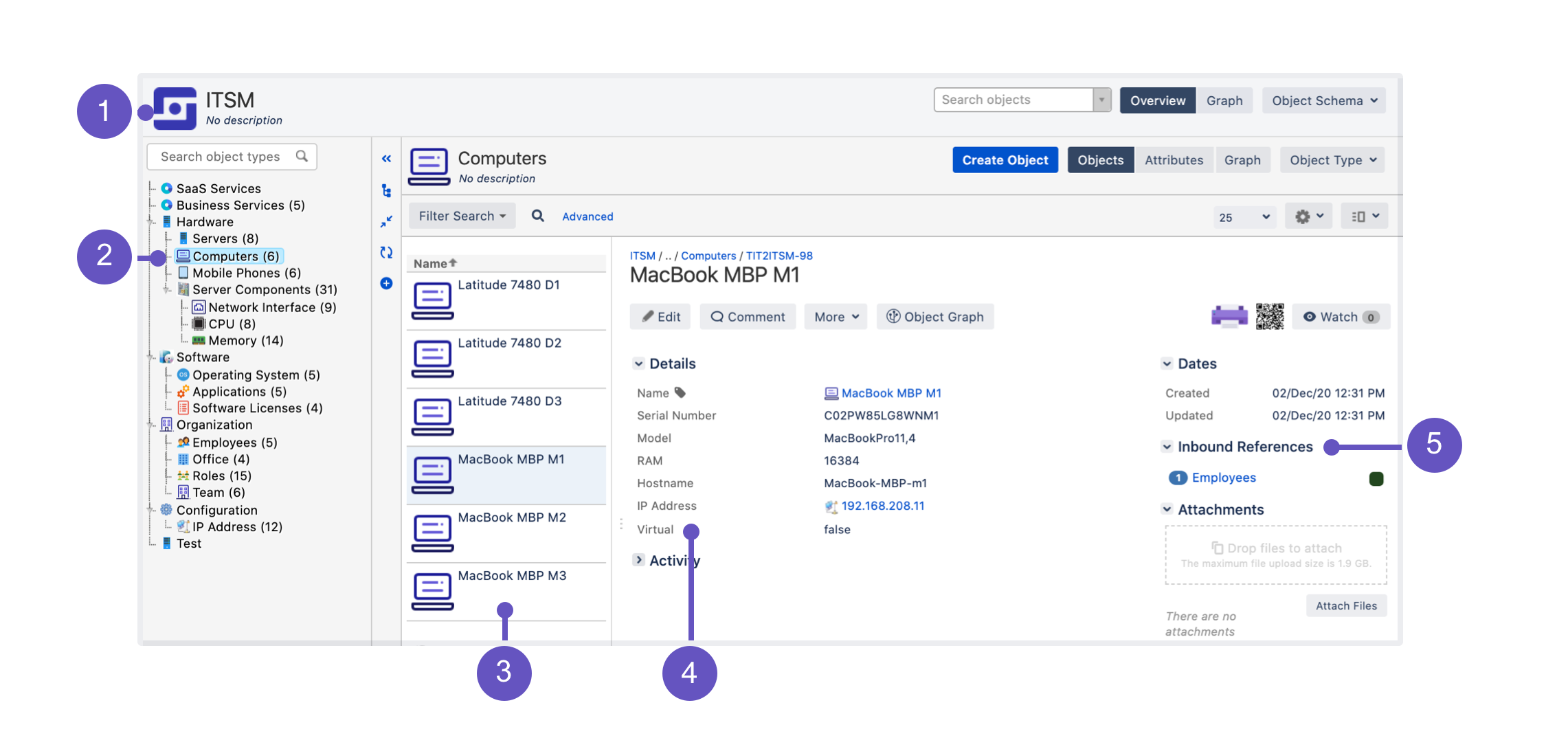Getting started with Insight
This page will explain you the basics of Insight, and it's then up to you how much deeper would you like to dive in.
What is Insight?
Insight is used for asset and configuration management. It’s like a database that stores everything you own – from hardware and software to offices, keyboards and licenses, Insight can store whatever you need it to store. It’s really up to you, though we’re guessing the most popular items will be something like:
- Business services (billing, email, payroll)
- Hardware and software (servers, computers, mobile phones, software licenses)
- Employees (John, Mary, Mathias)
- Offices (Sydney, Melbourne, Stockholm)
- Server components (RAM, network adapters, hard drives)
But isn’t Jira all about issues? Why assets?
Insight is more than just a Jira app. To be frank, under the hood, it's a perfectly complete and powerful product that brings new features and possibilities. But it looks like an app, and we've bundled it into Jira Service Management, so let's treat it as an app for now. As for the issues – imagine you create a Jira issue for your laptop… you give it a name, maybe some description, and fill in all these custom fields about brand, model, serial number, RAM, storage, and boom… you have an asset. Do you see the similarity?
So are my assets issues?
They look similar, but they’re not your typical issues. Insight has its own structure for data that you put into it. Understanding this structure will help you in the future, but if you want a quick start, it’s really about object schemas, object types, and objects, together with their attributes and relations between them.
Here’s what it looks like in Insight:
- Object schema: It works like a map that holds all of it together. In the Jira world, that would be a project.
- Object types: Containers for your objects (assets), each with its own characteristics, like specific issue types (Computers, Mobile phones).
- Objects: Your actual assets, whatever they are. Similar to Jira issues or requests. Put them into object types, and get going (MacBook MBP M1, Latitude 7480).
- Attributes: What defines your object types (objects inherit them). Like fields or custom fields (Name, RAM, Storage).
- References: Relations and dependencies between objects. If you own a laptop, you have a reference to it (you own it). Like issue links, though they serve a different purpose.
The best way to start quickly is to use the starting from scratch tutorial. It will show you the basics, essentially taking you from zero to hero. If you don't have time and want to see a ready object schema, take the ITSM tutorial.
License
Insight is part of Jira Service Management Data Center 4.15 and later, but you can also download it at no extra cost for earlier versions of Jira Service Management Data Center, and also for Jira Software Data Center. If you’re on one of these earlier versions, it’s best to see our FAQ for answers to any questions you might have.
Learn more about Insight
If you’re curious to learn more, here are some pages for you:
- What is Insight? – an overview of the most important concepts and features: object schemas, object types, and objects.
- Insight onboarding guide – if you'd rather get a one-pager with everything that matters. We'll guide you through the basic concepts, tell you how to start, and give some tips and tricks on what data to include and how to keep it accurate in the future. That's exactly what you need if you've never used Insight before.
To get some practice, see these tutorials:
Start working with Insight
If you’d rather get working with Insight right away, here are the pages you’ll need:
- Administering Insight
- Working with object schemas
- Working with object types
- Working with objects
- Searching for objects
- Working with reports
- Importing your data
Advanced usage guides
If you're looking for advanced knowledge, including Insight app development, REST APIs and Java docs, see Advanced usage guides.