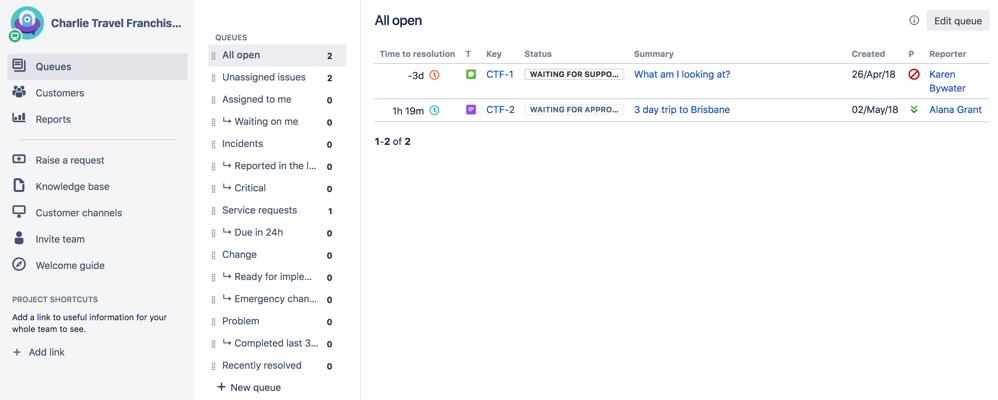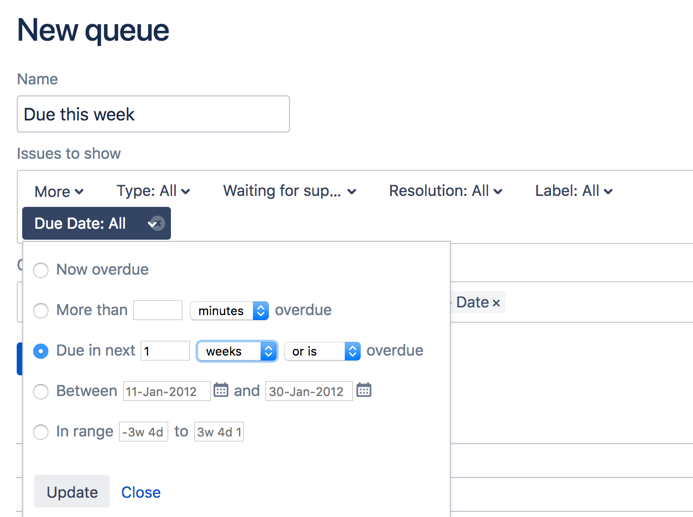Setting up queues for your team
You can set up queues on the aptly named Queues () tab in your service project:
Creating new queues
When creating a new queue, you can select the queue name, the issues that will be filtered into this queue, and the columns that appear in the queue to make life easier for your service team. Here's how you create a new queue:
- From your service project sidebar, select Queues > New queue.
- Name your queue using language your team will understand (for example, "Due this week").
- Select which issues will show up in this queue using the dropdown options in the Basic search view:
You can also select the advanced search view to enter a Jira Query Language (JQL) statement. - Add or remove columns to control what issue information, such as the issue key and issue creation date, is displayed in your queue.
- Select Create. If you have existing issues in your project that fit the criteria selected in "Issues to show", these issues will now appear in your new queue.
Managing queues
You can reorder or delete queues at any time by hovering over the Queues sidebar and selecting Manage. In the Manage queues dialog that appears, you can see the number of issues in each queue, and drag and drop queues to reorder them.
You can edit existing queues by selecting the queue you wish to configure and selecting Edit queue in the top right corner. You can edit the queue name, the issues shown, the columns, and column order. Note that you will see a live preview of the updated issues that appear in this queue as you configure it.
How your team uses queues
Queues give your agents a single view of the work that needs to be done across their team. Agents can view all of the queues in your service project; however, they cannot create or edit queues.