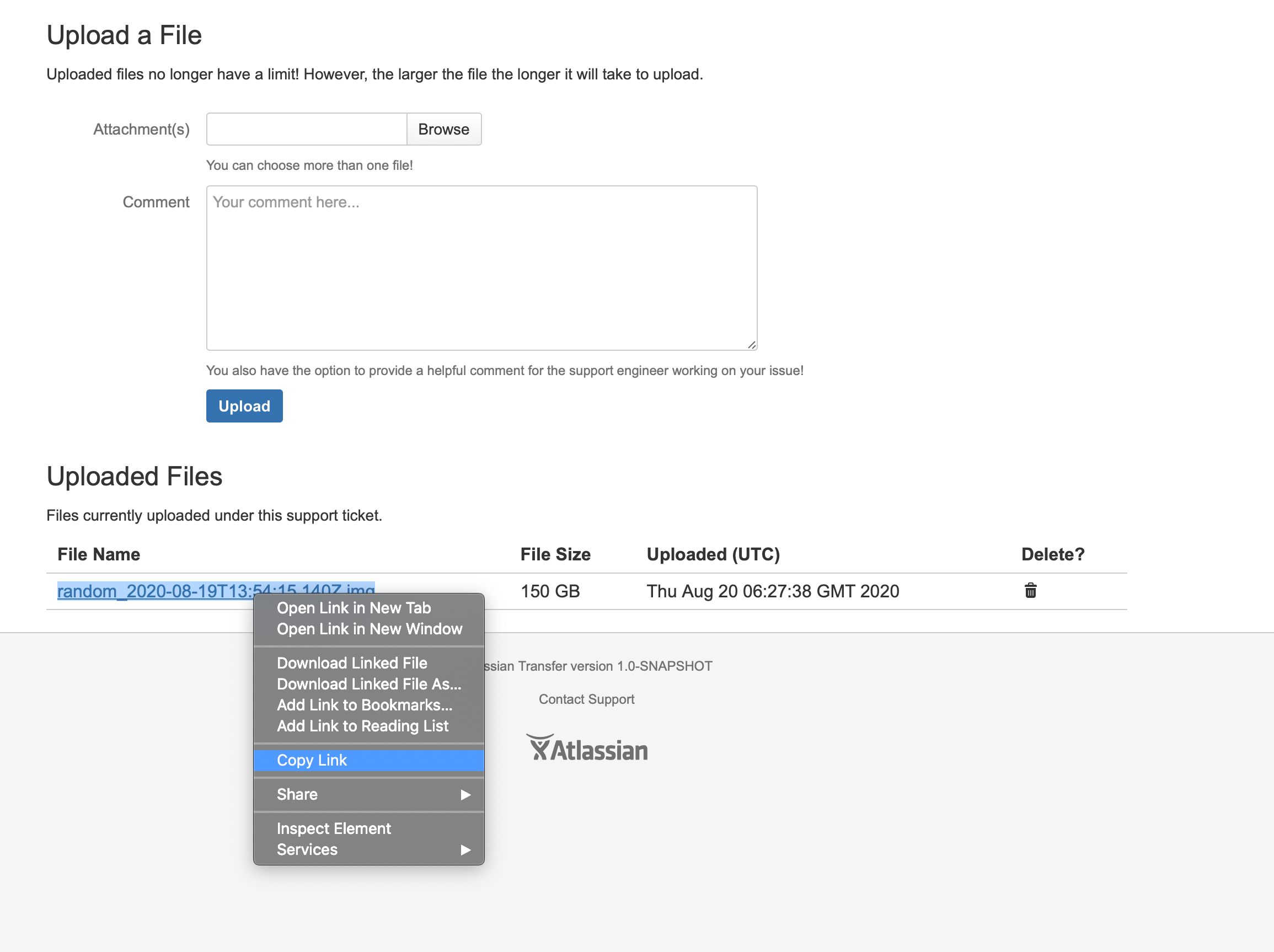How to Transfer Large Files to Atlassian
Atlassian's file service
We recommend you to use resumable file upload for files more than 20GB or when you have unstable internet connection. If you need to use transfer.atlassian.com then compress and/or split very large files. See how to compress a file and how to split a file for more info.
For downloading files more than 1GB we recommend using wget or CURL(should be > 7.7.1) with retries. See how to download a large file for more info.
You can transfer the file via your browser, or via the command line using the REST API. We recommend using your browser for the file no more than 1GB, otherwise use the command line.
This document assumes you have an open support request. See How to gain access for more info on how to log in.
Files that were attached to a support issue will be removed in 60 days after resolving the support issue in accordance with Support File Retention Policy.
- Transfer encrypts all data both in transit and at rest in order to comply with our commitments to privacy and security.
To transfer a file via your browser:
- In your browser, go to transfer.atlassian.com. Follow the prompts to log in using your Atlassian account.
- Your open support requests will be listed. Choose View/Add Attachments.
- Follow the prompts to upload your files.
- Once the transfer completes successfully, check that the file size listed matches the size of the local copy of the file.
- Repeat steps 2 & 3 for each file that needs to be uploaded.
- Your support.atlassian.com issue will be updated each time a file has been uploaded. Once all your files have been uploaded, add a comment to your support ticket to let the support engineer know you're done uploading files.
To transfer a file via the command line:
- After logging in to transfer.atlassian.com, choose Auth Tokens in the header to generate an authentication token.
Use the example CURL command generated by filling the auth token you generated and your file access path to upload your file to this ticket as follows:
curl -u NWMzNzcwY:xyz123 -X POST --header "Transfer-Encoding: chunked" \ -F "files[]=@/var/atlassian/confluence/export/Confluence_support_2017-10-12-13-29-42.zip" \ -F "files[]=@/var/atlassian/confluence/export/thread_dumps.zip" \ https://transfer.atlassian.com/api/upload/PS-12345 -v --progress-bar | tee /dev/null
transfer.atlassian.com is available for all of your open cases, so you can use it at any time
Resumable file upload
- Download repository.
- Open README and follow the instruction.
- Once the transfer completes successfully, check that the file size listed matches the size of the local copy of the file.
How to download a large file
If you need to download a large file (>1GB), you will need to use wget or CURL with retries. Copy your file download link from transfer.atlassian.com and use the script as follows:
The following commands will download a file via a HTTP request wget or CURL. You can use any value of retries depending on your internet connection. The optimal value is 250.
$ wget 'https://api.media.atlassian.com/file/0f5b9527-6d46-4d60-85d8-4f2bd164e666 \
/binary?token=token&client=89838f12-f13o-4b52-8f6c-fb55c95dfee6&collection=3547771&dl=true' \
-O filename --tries=250$ curl 'https://api.media.atlassian.com/file/0f5b9527-6d46-4d60-85d8-4f2bd164e666 \
/binary?token=token&client=89838f12-f13o-4b52-8f6c-fb55c95dfee6&collection=3547771&dl=true' \
-o filename --retry 250How to get access
If you need to transfer a large file or files to Atlassian, you will need to first create a support request at support.atlassian.com. Once you've created a request, you'll be able to log in to transfer.atlassian.com and upload files against your support issue.
How to compress data
To minimize bandwidth usage, compress the file into a .ZIP, .GZ, or .TAR.GZ file. (This will also help minimize the opportunity for your connection to drop-out in the middle of a large transfer!)
Linux
In Linux, the tar command works well for this purpose:
$ tar czf ~/jiradb.tar.gz ~/jiradbWindows or Mac
In Windows or OS X, right clicking on a folder offers a compression mechanism.
How to split data into smaller pieces
Although transfer.atlassian.com has a file size limit 2TB, we recommend limiting files to 1GB in size. This minimizes the window of opportunity for the upload process to fail, and, (in case of a failed upload,) minimizes the time spent re-uploading the same information multiple times.
Linux or Mac
The split command will allow you to break up a file into multiple chunks of a specified size. In the example below, the compressed "jiradb" file is broken into multiple segments <= 1GB in size:
$ split -b 1073741824 ~/jiradb.tar.gz jiradb.tar.gz_
$ ls -l | grep jira
-rw-r--r-- 1 user staff 1073741824 Mar 27 12:03 jiradb.tar.gz_aa
-rw-r--r-- 1 user staff 1073741824 Mar 27 12:03 jiradb.tar.gz_ab
-rw-r--r-- 1 user staff 412536832 Mar 27 12:03 jiradb.tar.gz_acThe "-b" argument specifies the maximum file size of each segment in bytes. (1073741824 bytes = 1GB) ~/jiradb.tar.gz is the input filename, and jiradb.tar.gz_ is the output filename. By default, the split command appends a two letter code to the end of the specified output filename to indicate the order of the segments. In this case, specifying the "jiradb.tar.gz_" filename resulted in the following sequential segments: jiradb.tar.gz_aa, jiradb.tar.gz_ab, and jiradb.tar.gz_ac. All three of these files will need to be uploaded to transfer.atlassian.com.
Be sure to review your operating system's documentation to be sure you use this tool correctly.
To merge/join the files, you may explore the example below:
$ cat jiradb.tar.gz_* > jiradb.tar.gz
$ tar -cvvzf jiradb.tar.gz .
Windows
Use HJ-Split's split function.