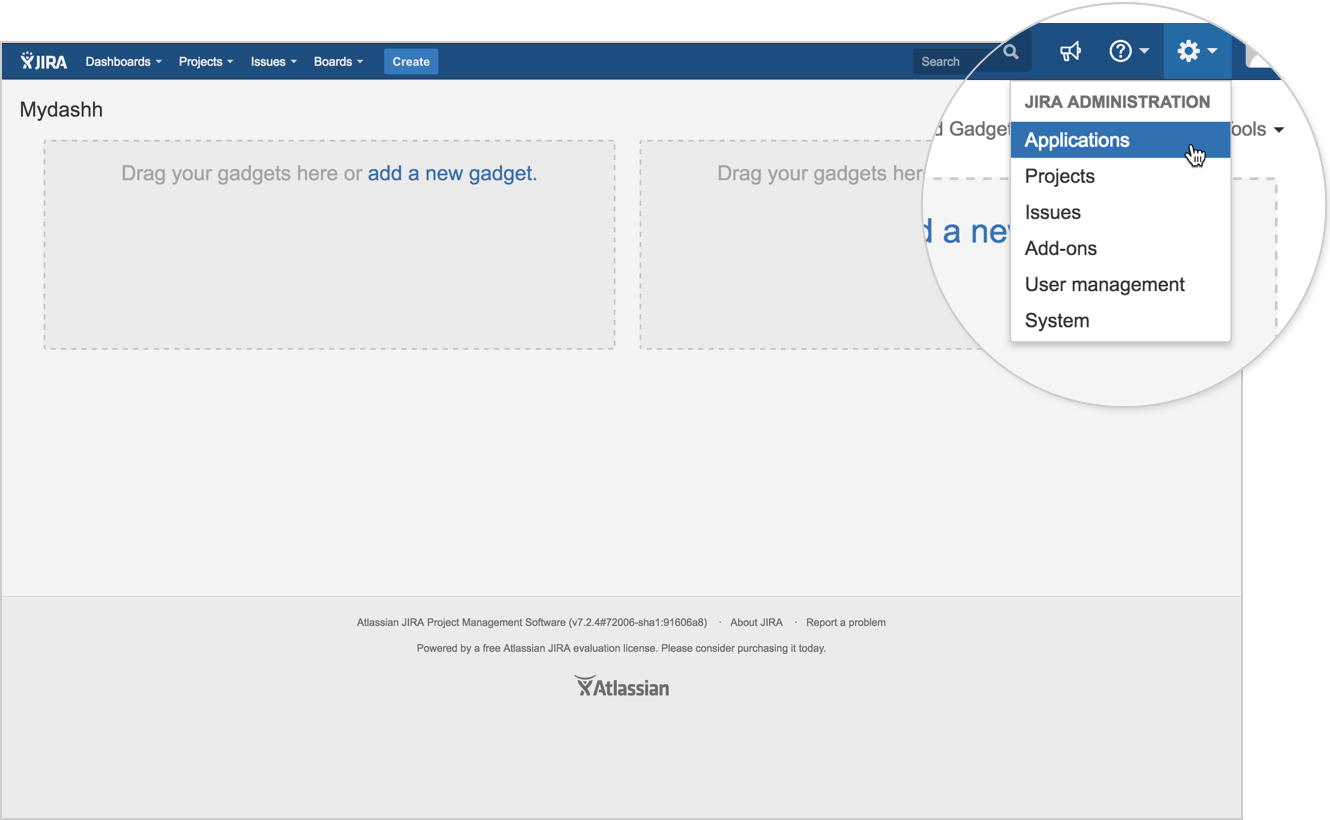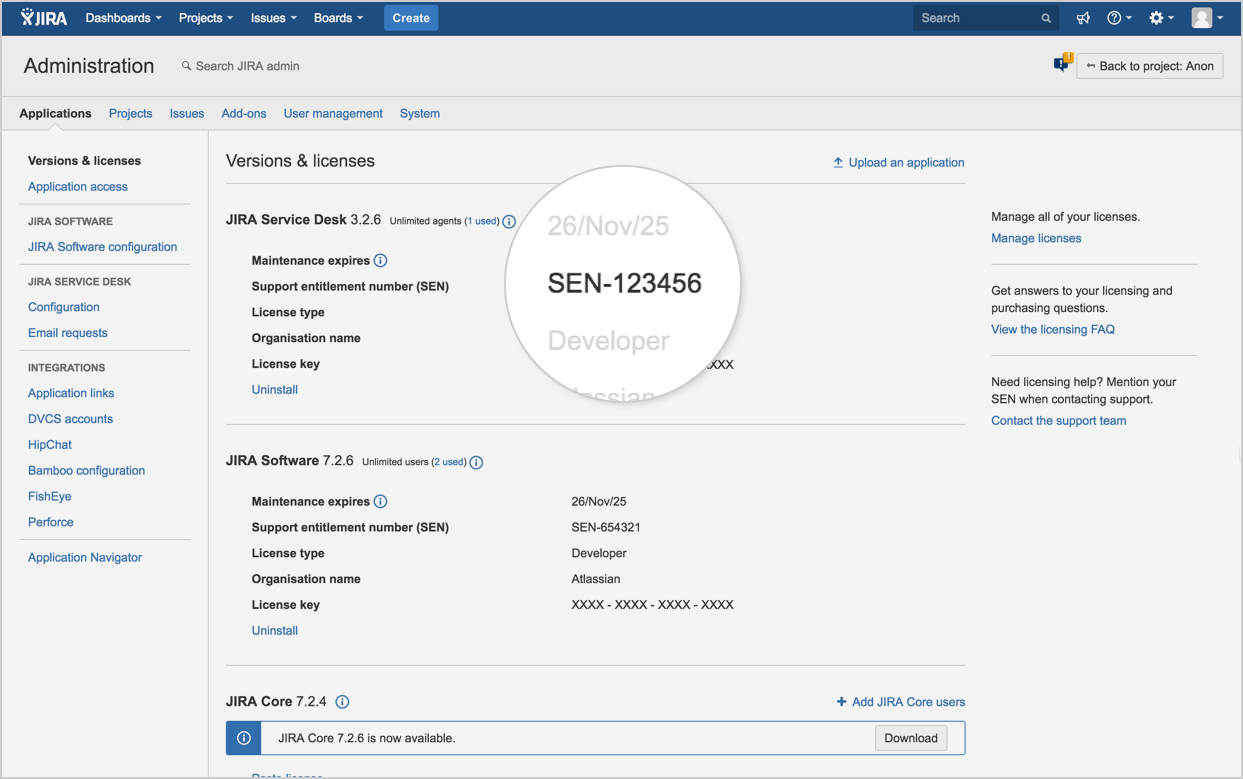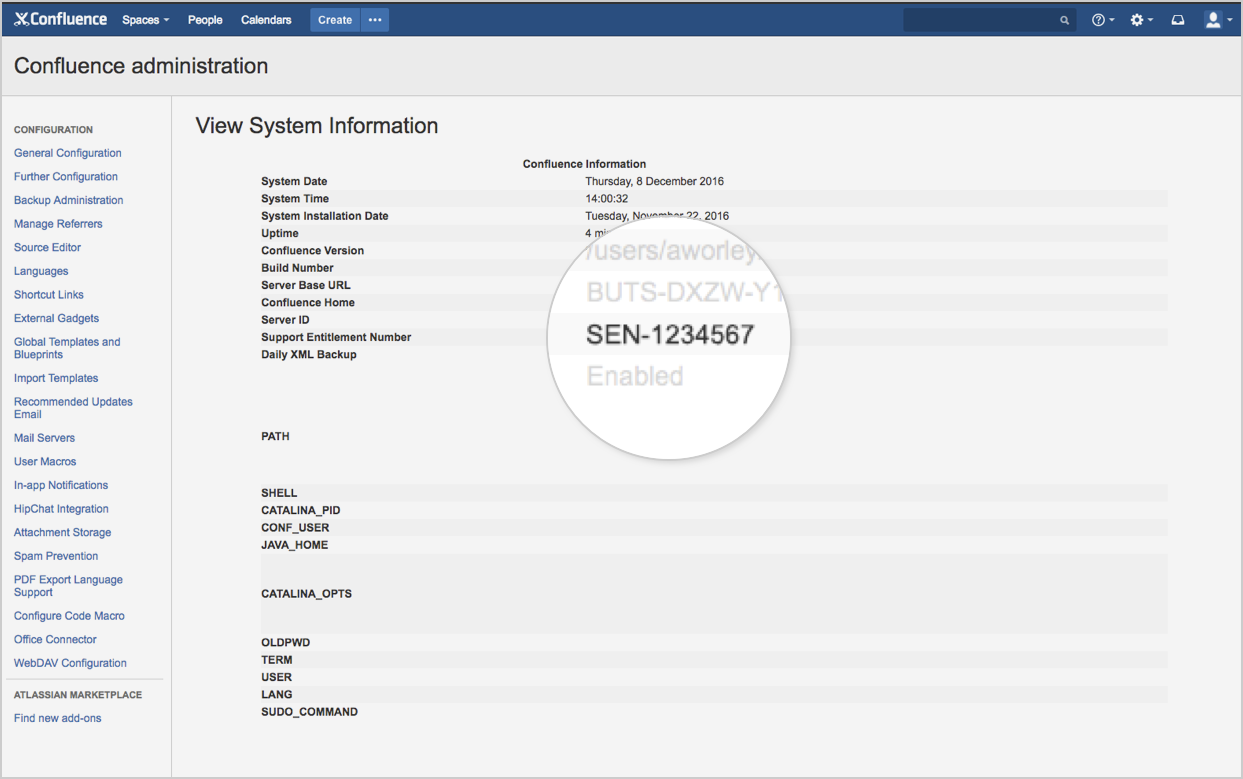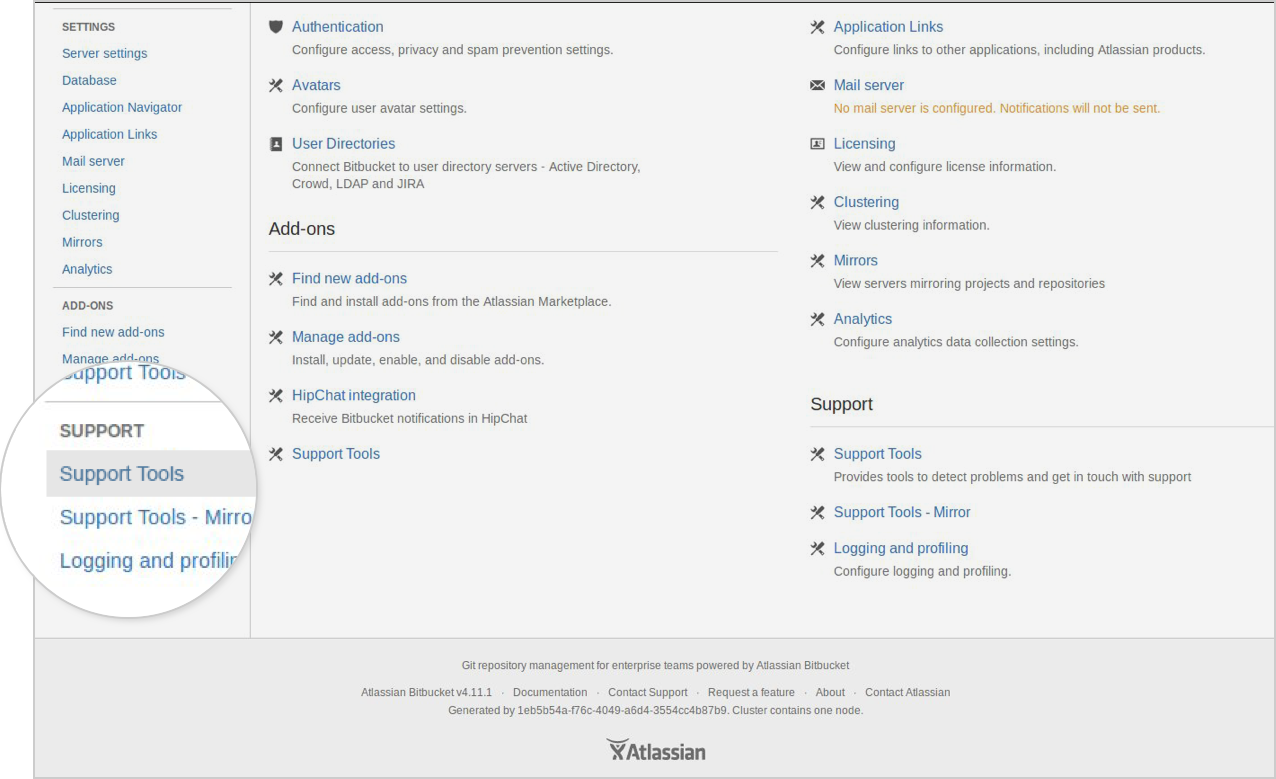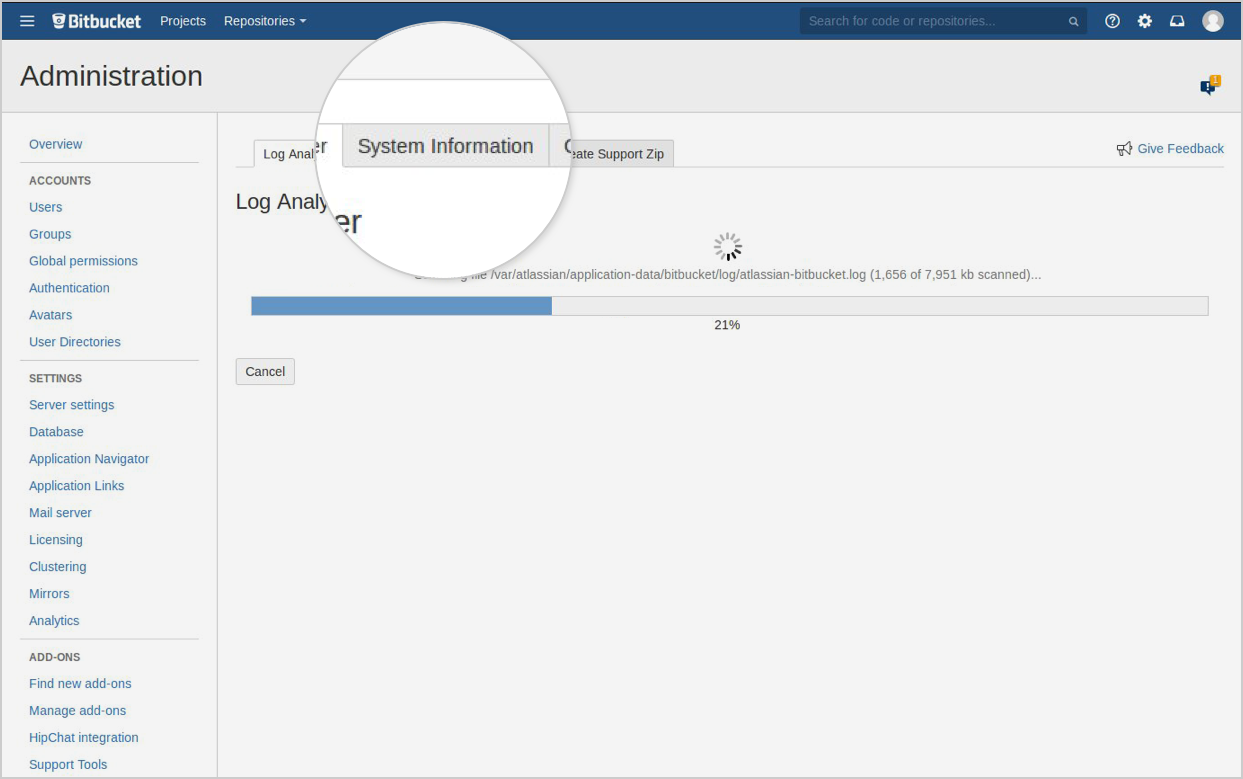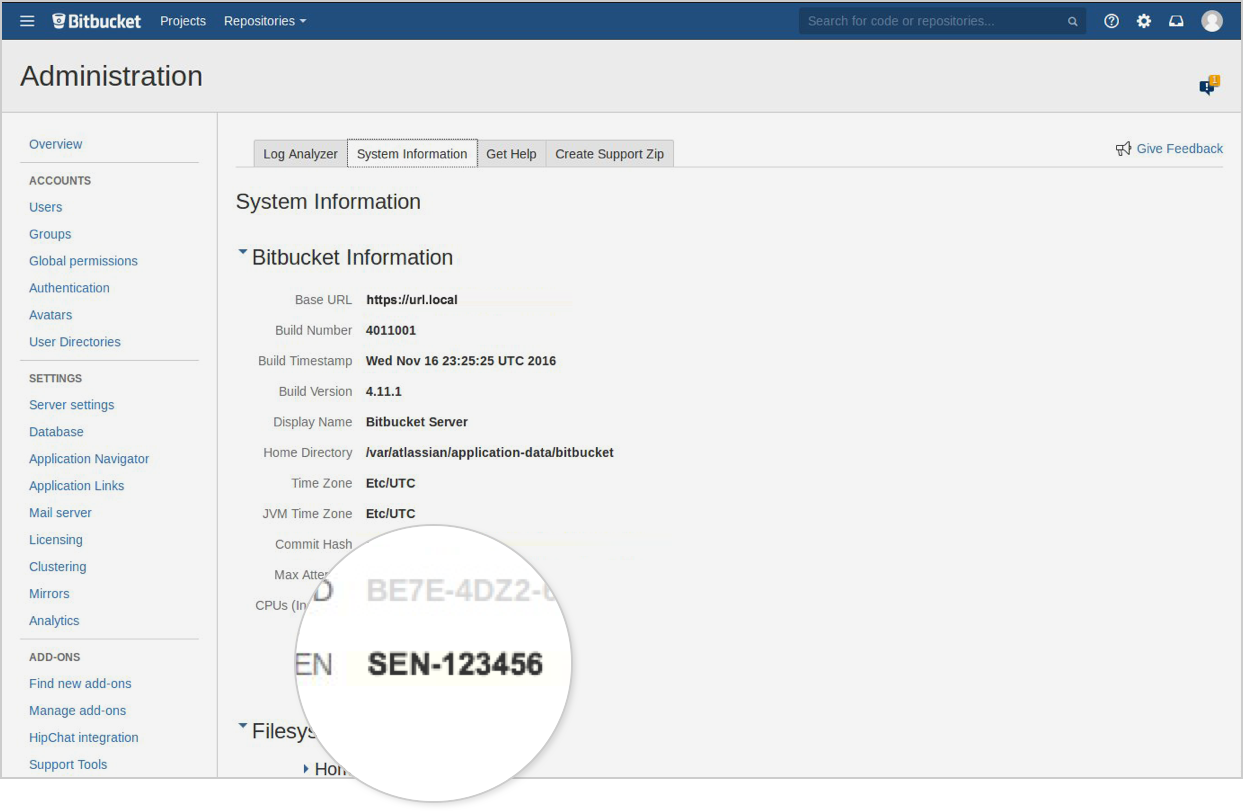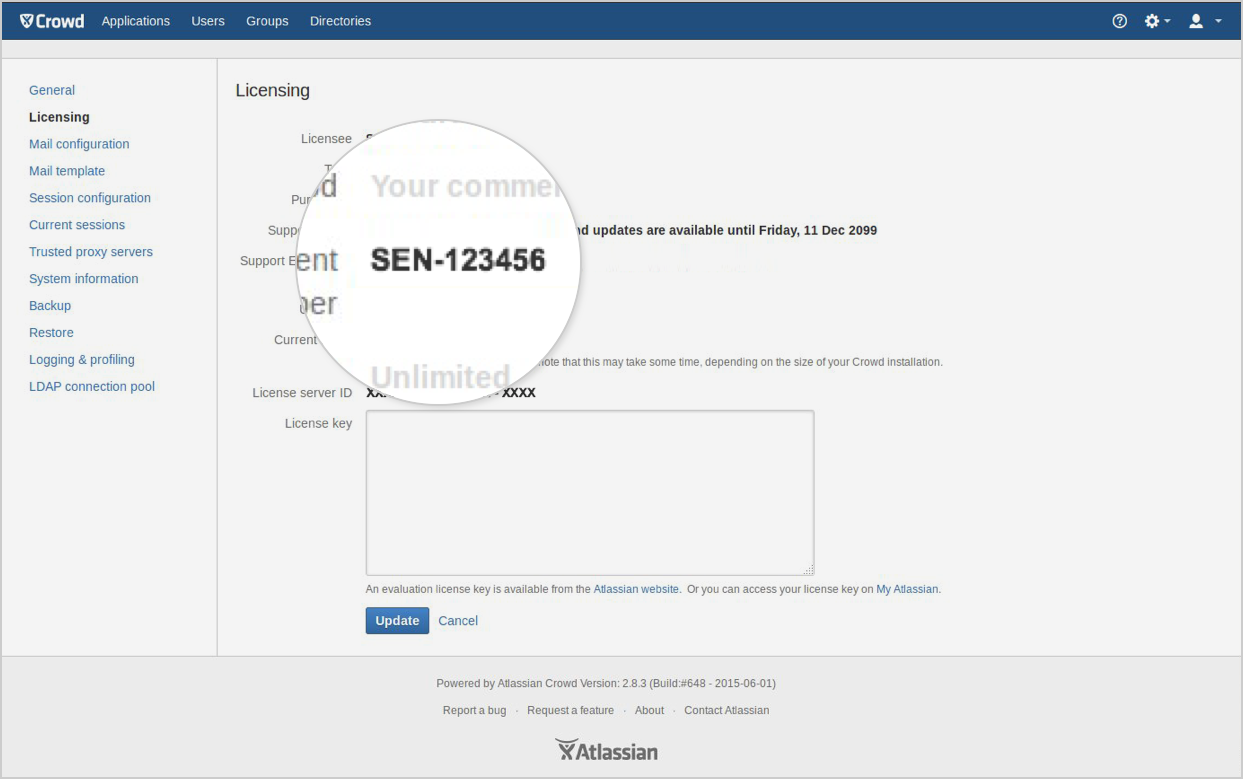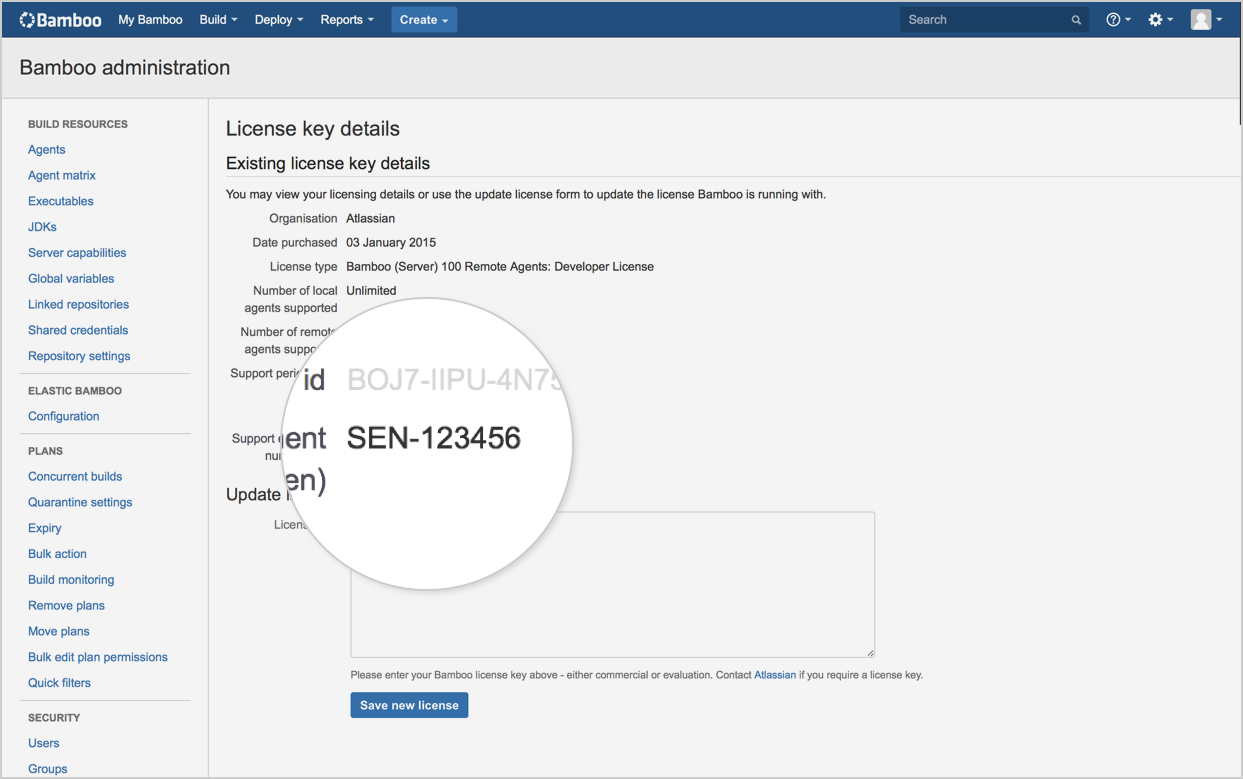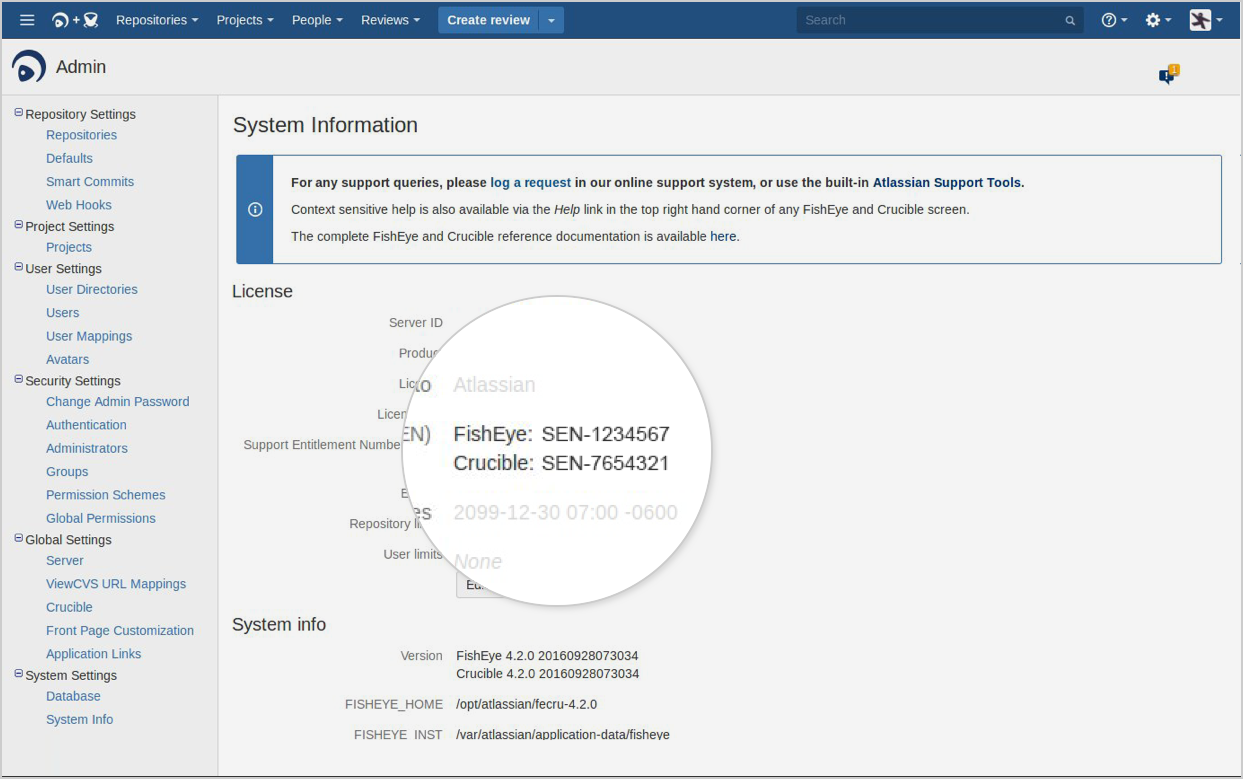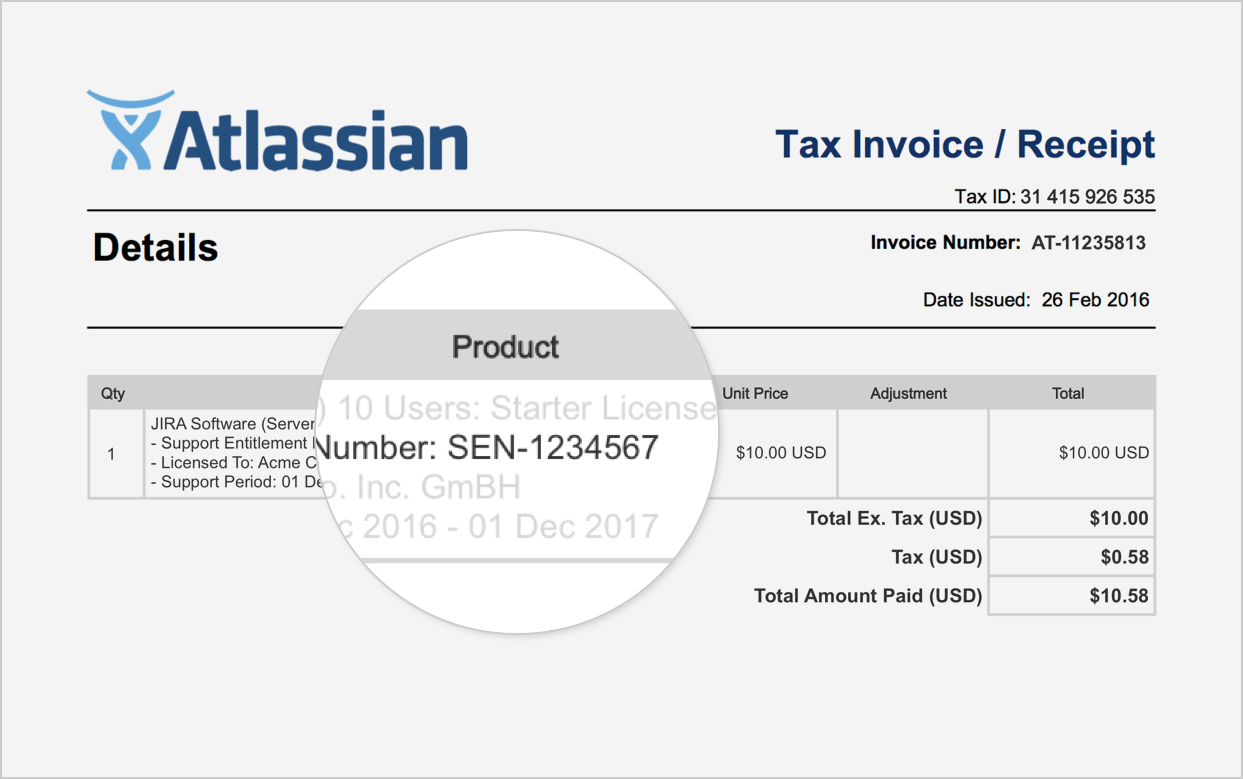How to find your Support Entitlement Number (SEN)
If you need to create a support issue at http://support.atlassian.com, you’ll need to provide your Support Entitlement Number (SEN). A SEN identifies each of your organization’s product instances and helps us know what support you need.
We’ve got several ways to find your SEN, depending on your role with your organization.
Cloud products
To find your SEN for a Cloud product, check your Atlassian invoice or log in to https://my.atlassian.com/product and look under Licenses.
To find your SEN for Atlassian Access, see How to find your Atlassian Access Support Entitlement Number (SEN)
Server and Data Center products
If you’re an administrator with product access
Administrators of Atlassian server and Data Center products can find their SEN from within their product.
If you’re a billing or technical contact without product access
Billing and technical contacts have additional options for finding their SEN.
If you’re not an administrator, a billing contact, or a technical contact
If you are unable to locate your SEN, you’ve got a few options:
- See if the product administrator at your company can help you.
- Contact the customer advocate team by completing a brief form on the Contact Us page. Use your company email address to avoid additional steps in validating your access to support for your product.
- Contact the customer advocate team by phone for help finding your SEN.
- Austin, TX (USA): +1 512-640-3000
- Sydney, NSW (Australia): +61 2 9262 1443
- Amsterdam (Netherlands): +31 20 796 0060