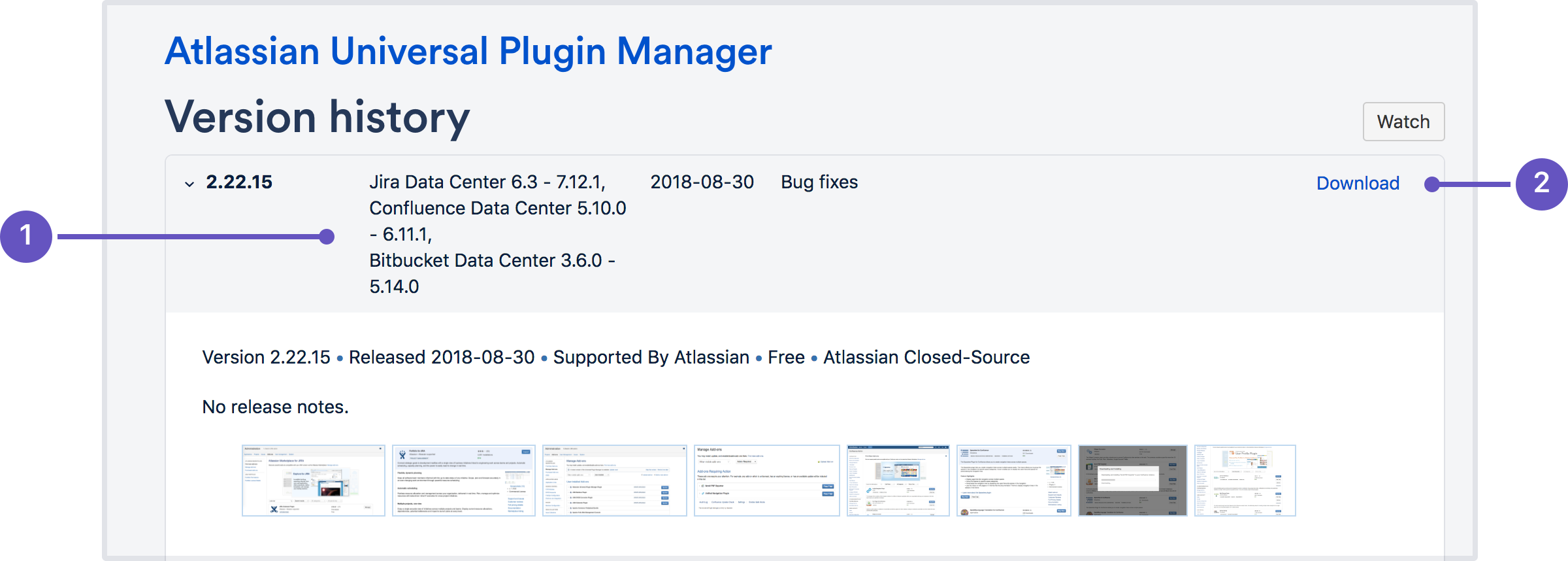Installing the Universal Plugin Manager
The Universal Plugin Manager (UPM) comes pre-installed in current versions of Atlassian host applications that use it, so you don't normally need to install the UPM manually.
If you do need to install the UPM manually for some reason, you can download the JAR file from the Universal Plugin Manager page on the Atlassian Marketplace.
Make sure that the version of the UPM you attempt to install is supported for your application version, as indicated in the version history information on the UPM listing page on the Marketplace.
- Check compatibility to make sure this version of UPM is compatible with your application version.
- Download the UPM JAR file.
After downloading the JAR, install it by copying it to the appropriate directory, as described below. Instead of removing or replacing the UPM JAR file, you simply copy the file to the specified directory.
Note that the UPM is a "Plugins 2" type app, so be sure to move the UPM JAR file to the directory indicated for that type.
JIRA applications
How you do this depends on whether you run Jira in a cluster.
To update the UPM file on disk in a Jira cluster:
- Download the UPM JAR from the Atlassian Marketplace.
- Remove the existing UPM JAR file from this directory
<jira-shared-home>/plugins/installed-plugins. - Place the new UPM .jar file in
<jira-shared-home>/plugins/installed-pluginsfolder. - Perform a rolling restart of all cluster nodes:
- Stop Jira on the first node
- Clear the plugins cache on that node by removing the following directories
<jira-local-home>/plugins/.bundled-plugins <jira-local-home>/plugins/.osgi-plugins
- Start Jira on that node
- Repeat these steps for the remaining nodes.
To update the UPM file on disk in Jira applications (non-clustered):
- Shut down the application.
- Remove the existing UPM JAR file from this directory in your JIRA home directory:
plugins/installed-plugins
The name of the JAR file may be prepended with a number, such as:846688264762062110.atlassian-universal-plugin-manager-plugin-2.7.6.jar - Copy the new UPM JAR file into the same directory.
- Clear the plugins cache by removing the following directories
<jira-local-home>/plugins/.bundled-plugins <jira-local-home>/plugins/.osgi-plugins
- Restart your Jira application.
Confluence
Confluence stores add-ons such as UPM in its database, so the process for updating it by file replacement is a little different to other products.
To update the UPM file in Confluence:
- Download the UPM JAR from the Atlassian Marketplace.
- Stop Confluence.
- Remove the existing UPM JAR file from
<install-directory>/confluence/WEB-INF/atlassian-bundled-plugins. - Copy the new UPM JAR file into the same directory.
- Clear the Confluence plugins cache.
Downgrading only: Take a full backup of your database as you need to delete a row with the following query.
DELETE FROM plugindata WHERE pluginkey LIKE 'com.atlassian.upm.atlassian-universal-plugin%';- Restart Confluence.
FishEye
To update the UPM file on disk in FishEye:
- Shut down your FishEye instance.
- Using an archive management tool, open the following archive in your FishEye installation directory:
plugins/bundled-plugins.zip - Delete (do not extract) the existing
atlassian-universal-plugin-manager-plugin-x.x.x.jarfrom the ZIP file. - Add the new plugin version from the folder it was downloaded to into the zip file.
- Close the ZIP file.
- Delete the following file from you FishEye installation directory:
var/plugins/bundled/atlassian-universal-plugin-manager-plugin-x.x.x.jar - Start your instance again.
Stash/Bitbucket Server
To update the UPM file on disk in Stash/Bitbucket Server:
- Shut down Stash/Bitbucket Server.
- Remove the existing UPM JAR file from this directory in the Stash/Bitbucket Server home directory:
plugins/installed-pluginsThe name of the JAR file may be prepended with a number, such as:846688264762062110.atlassian-universal-plugin-manager-plugin-2.7.6.jar - Copy the latest UPM JAR file into the same directory.
- Restart Stash/Bitbucket Server.
Bamboo
To update the UPM file on disk in Bamboo:
- Shut down Bamboo.
- Remove the existing UPM JAR file from the
plugins/directory in the Bamboo home directory.846688264762062110.atlassian-universal-plugin-manager-plugin-2.7.6.jar - Copy the latest UPM JAR file into the same directory.
- Restart Bamboo.