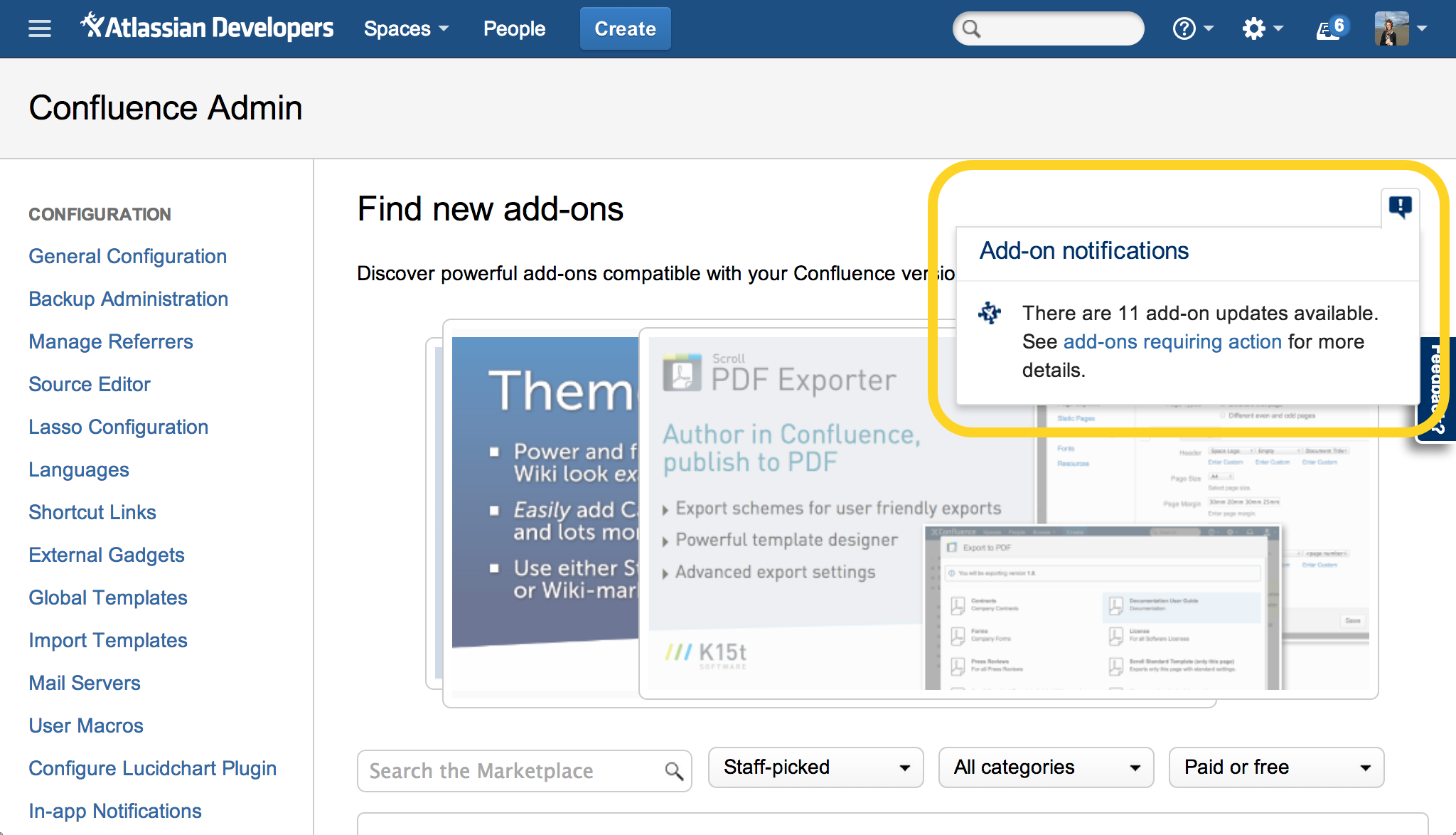Managing notifications
The UPM can notify you when certain app (also known as add-ons or plugins) related events or conditions occur that require administrative attention. For example, it generates a notification when a version update for an app is available or it's license has expired. UPM generates notifications in two forms, as emails and as in-page notifications. In-page notifications appear in a drop-down list from any page in the application's administration console.
The following sections provide more information on using and managing notifications.
On this page:
Viewing notifications
The UPM notification icon appears at the top right corner of the UPM admin pages. It also appears in the main administration console page for the application. The icon shows the number of new unread notifications.
Click the icon to view recent notification messages.
Notifications might include user requests for apps, installation or removal of apps, new update availability, and more. The message usually includes a link you can use for more information.
Click anywhere on the page outside the box to close the notification box.
Managing email notifications
Email notification is enabled by default, so that certain events generate email notifications to you as a system administrator. We'll email you automatically at the address associated with your admin account for the instance. If the request feature is enabled, non-administrators also receive event notifications related to app requests they have submitted.
This feature relies on the outgoing SMTP mail server configuration of the Atlassian application. If the server is not set up for the instance, email notifications don't work. See the documentation for your host application for information on setting up the SMTP mail server.
Events that generate email notifications
By user, the events that generate emails are as follows
- Administrators get notified when:
- A user requests an app (system administrators only)
- A user updates the app request (system administrators only)
- Non-administrators get notified when:
- The system administrator installs a requested app
- The system administrator dismisses an app request
Disabling email notifications
Administrators can disable all email notifications, including for non-administrators, in the UPM settings dialog box. To disable email notifications:
- From the top navigation bar in your application, select Apps, and then Manage apps.
- Click the Settings link at the bottom of the page.
- Clear the Email notifications option.
- Click Apply to save the change and return to the original page.
Non-administrators can similarly disable email notifications. This stops them from receiving email notifications, but doesn't affect other users.
Users can follow the same steps from the Find new add-ons or Find new apps page.