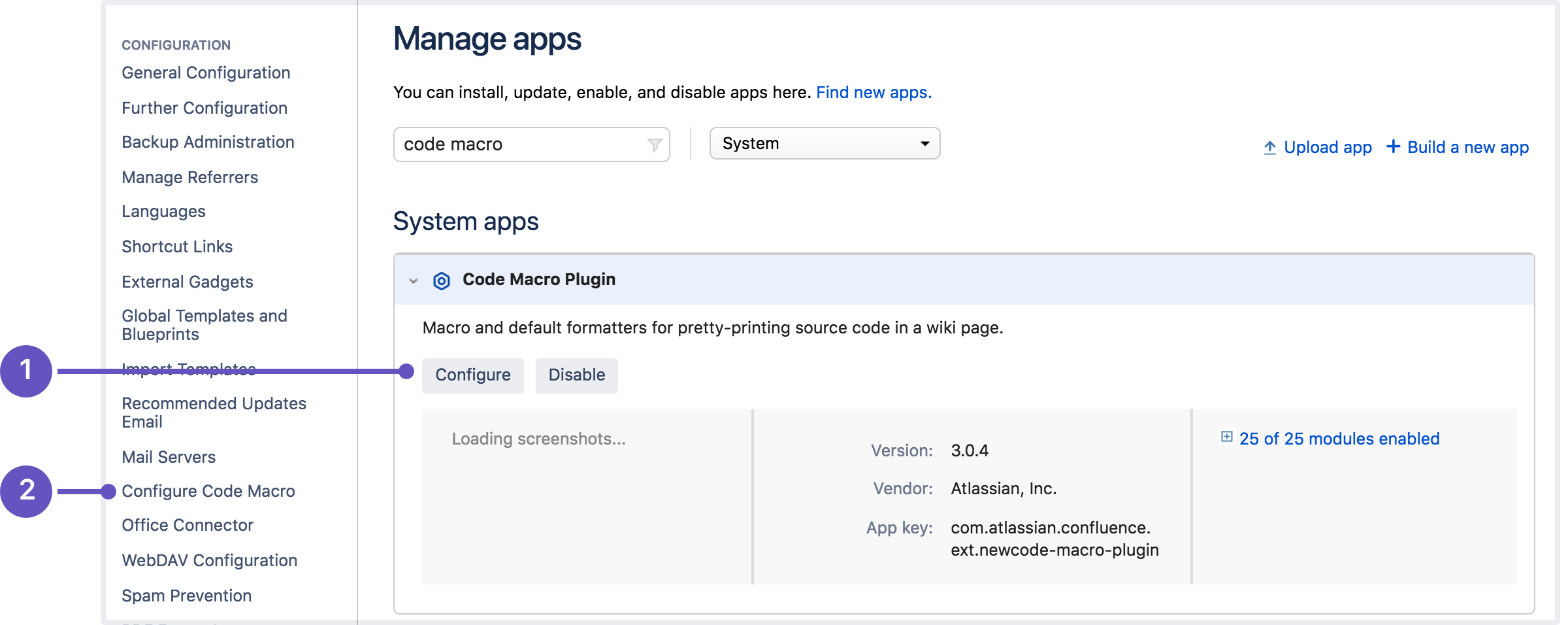Configuring apps
Some apps (also known as add-ons or plugins) expose configurable settings you can use to set up or specify preferences for the app. You should always read the documentation provided with the app to learn about such configuration options. The documentation is generally accessible from the Marketplace listing for the app.
You can access configuration settings, if available for a given app, from the Manage add-ons or Manage apps page. For some apps, the same settings are also accessible from a link in the administration menu. Both links open the same configuration page.
- Configure from the UPM listing
- Configure from the application's admin console
The Configure button appears only if:
- The app exposes configuration settings.
- The app is enabled.
After making app configuration changes, the host application may need to be restarted for the changes to be applied. Consult the app documentation or test the change in a staging environment before making the change on a production system.
To configure an app:
- From the top navigation bar in your application, select Apps, and then Manage apps
- Find the app you want to update by navigating the list or by entering keywords that match the name in the Filter visible box.
- Click on the app listing to open its details view.
Click Configure.
The configuration options appear.- When finished making changes, click the Save button to apply your changes.
The administrative configuration options are provided by the app itself. The app is responsible for ensuring its own compatibility with the host application; if you encounter problems while attempting to configure an app, you should seek support from the app provider. For more information, click the Support and issues link in the app details view.