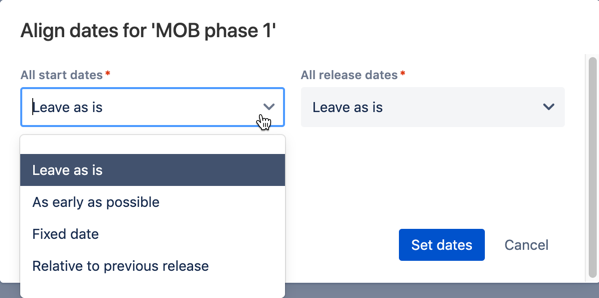Aligning release dates
Managing work across multiple releases may lead to having misaligned release dates every now and then. You can quickly fix this by aligning the release dates in a cross-project release.
To align release dates:
- In the releases view of the plan, go to the cross-project releases section.
- Find the cross-project release whose release dates you want to align > click more () > Align dates. This will display the 'Align dates' dialog.
- If you're aligning the start dates, keep the following in mind for the available options:
- As early as possible: When auto-scheduling the plan, the release will start as soon as there are available teams to work on the issues in the release.
- Fixed date: You can set a preferred date for the start date.
- Relative to previous release date: You can specify the gap of time that you want to allocate after the previous release finishes, and work on the new release starts. For example, you may want work for the beta release to start 1 day after work for the alpha release is completed.
- If you're aligning the release dates, keep the following in mind for the available options:
- After all issues are completed: The release date will be dependent on when all the issues in the release will be completed.
- Fixed date: You can set a preferred date for the release to be completed. In the timeline, the release icons will turn red for overbooked releases — when this happens, you may want to consider moving issues to future releases.
- Click Set dates. The dates will be updated in the plan.
- Save the changes by doing the following:
- Click Review changes. The 'Review changes' dialog will display, with all changes selected by default.
- Click Save selected changes in Jira.
You need the Advanced Roadmaps user permission to save changes in Jira Software.
Last modified on Aug 7, 2020
Powered by Confluence and Scroll Viewport.