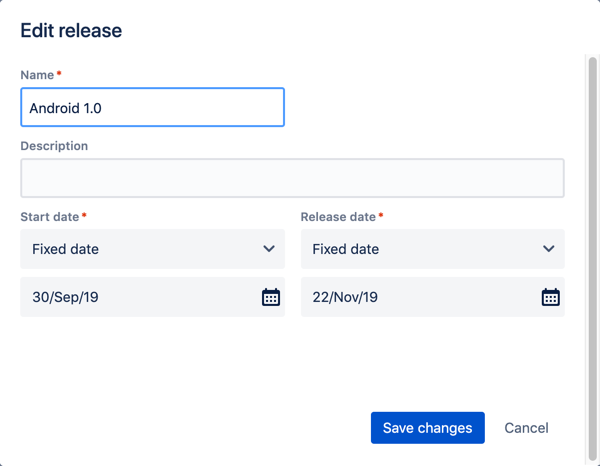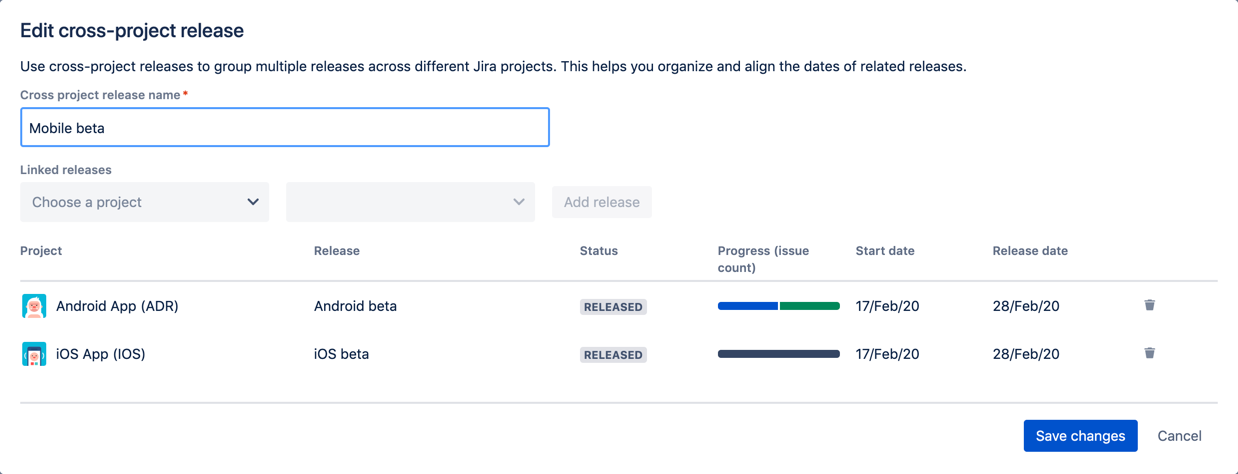Editing releases
You can edit the releases in your plan at any given time. Depending on the type of the release you're editing, you may have different options available to you.
Editing a project release
- In the releases view of the plan, go to the project that has the release you want to edit.
- Find the release you want to edit > click more () > Edit. This will display the 'Edit release' dialog.
- Edit the details of the release as needed.
Note that no two releases in the same project can have the same name. - If you're editing the start date, keep the following in mind for the available options:
- As early as possible: When auto-scheduling the plan, the release will start as soon as there are available teams to work on the issues in the release.
- Fixed date: You can set a preferred date for the start date.
- Relative to previous release date: You can specify the gap of time that you want to allocate after the previous release finishes, and work on the new release starts. For example, you may want work for the beta release to start 1 day after work for the alpha release is completed.
- If you're editing the release date, keep the following in mind for the available options:
- After all issues are completed: The release date will be dependent on when all the issues in the release will be completed.
- Fixed date: You can set a preferred date for the release to be completed. In the timeline, the release icons will turn red for overbooked releases — when this happens, you may want to consider moving issues to future releases.
- Click Save changes. The release details will be updated in the plan.
- Save the changes by doing the following:
- Click Review changes. The 'Review changes' dialog will display, with all changes selected by default.
- Click Save selected changes in Jira.
You need the Advanced Roadmaps user permission to save changes in Jira Software.
Editing a cross-project release
- In the releases view of the plan, go to the cross-project releases section.
- Find the cross-project release you want to edit > click more () > Edit. This will display the 'Edit cross-project release' dialog.
- Edit the cross-project release by doing any of the following, as needed:
- Change the name of the release
- Add project releases by choosing a project and release > Add release
- Remove project releases by clicking the corresponding delete icon
- Click Save changes. The release details will be updated in the plan.
- Save the changes by doing the following:
- Click Review changes. The 'Review changes' dialog will display, with all changes selected by default.
- Click Save selected changes in Jira.
You need the Advanced Roadmaps user permission to save changes in Jira Software.
Last modified on Aug 7, 2020
Powered by Confluence and Scroll Viewport.