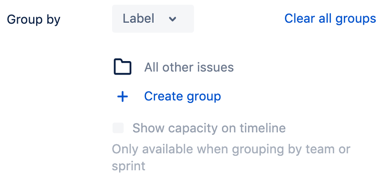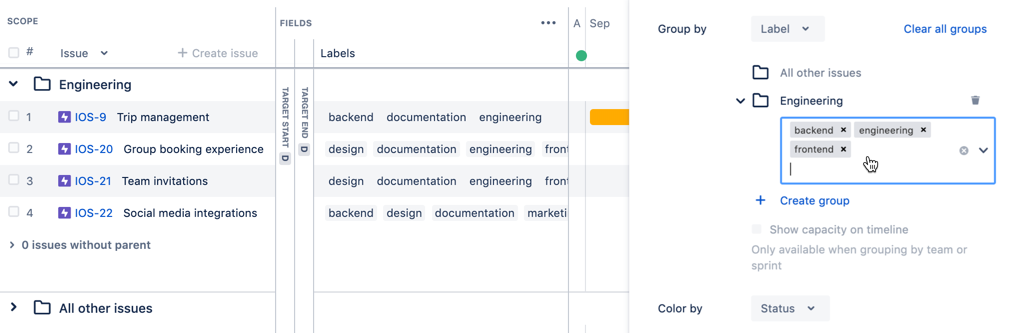Grouping by labels
Before you begin, note that the labels should already be existing in Jira Software. See Editing and collaborating on issues to know how to create and use labels in your Jira Software issues.
To create a group for a component in a plan:
- In the roadmap view of the plan, click View settings.
- From the 'Group by' menu, choose Label. The options for label groups will be displayed.
- Click + Create group.
- Enter a name for the new group.
- In the field that appears, start typing to enter the labels that you want to add to the group.
To delete a label group, go to 'group by label' in view settings, then find the group you want to delete, and then click the delete icon next to it.
To group issues by labels:
- In the roadmap view of the plan, click View settings.
- From the 'Group by' menu, choose Label. The issues in the plan will be grouped into label-specific swimlanes, with the label groupings sorted alphabetically.
Sample issues grouped by labels
In the example above...
- Some of the issues are using labels that are not included in the Engineering group, as you can see in the 'group by label' view settings. However, since these issues are using some of the labels defined in the Engineering group, and this is why they are grouped as such.
- Issues not using any of the configured label groups will be grouped under All other issues, as shown at the bottom of the example.
Last modified on Aug 7, 2020
Powered by Confluence and Scroll Viewport.