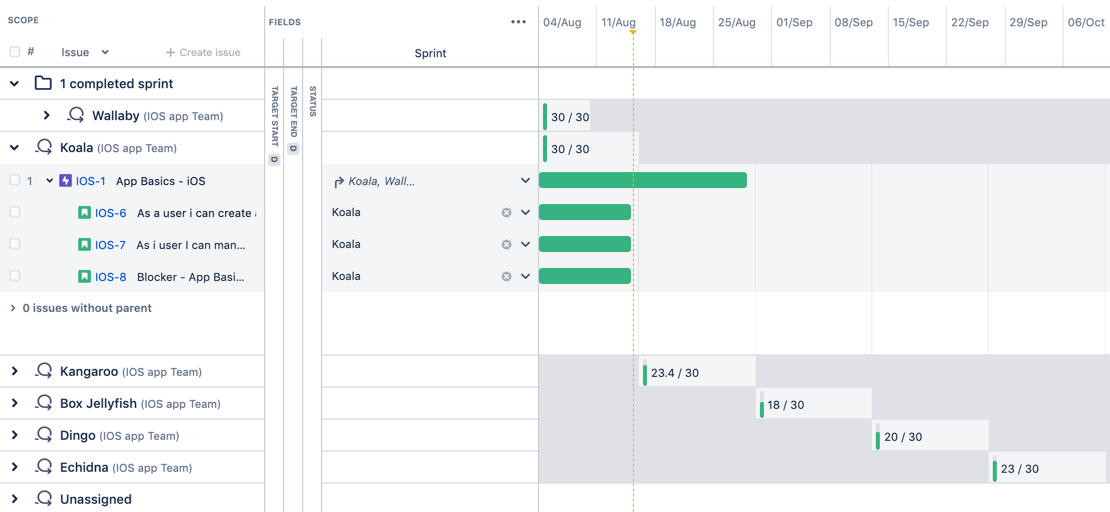Grouping by sprints
If you need to see the work that's being committed in each sprint, grouping by sprints is a great way to achieve this. It also lets you see the scope of committed work across the sprints of multiple teams.
When you group issues by sprints, the issues will be grouped and displayed into sprint-specific swimlanes in the plan. You can expand a sprint swimlane to view the issues in the sprint. You can also choose to show the overall capacity for each corresponding sprint in the timeline.
How group by sprint works
- Sprints are ordered by start date, and each sprint will display the team that they're associated with.
- If multiple sprints start on the same day, they will be in alphabetical order by the names of the teams associated with them.
- If you've chosen to show capacity on the timeline, the capacity for each sprint will also be displayed.
- If a sprint is shared by multiple teams, each team would get its own sprint swimlane. In this case, the capacity for the sprint will only be for that specific team, and will not be a combination of all teams sharing the sprint.
- For parent issues, as long as a child issue is assigned to a sprint, that sprint value will be rolled up to its parent. The parent issue will then be displayed in the corresponding sprint swimlane. In the example, IOS-1 is assigned to 2 sprints, Wallaby and Koala. IOS-1 will be displayed in both sprint swimlanes.
- An issue that hasn't been completed yet, and is consequently assigned to multiple sprints, will appear in all the corresponding sprint swimlanes. This also applies in the case where one of the sprints that the issue has been assigned to is already completed.
- Creating an issue in a sprint swimlane will automatically assign the issue to that specific sprint.
Grouping issues by sprints
- In the roadmap view of the plan, click View settings.
- In the Group by drop-down menu, choose Sprint. The issues in the plan will be grouped into sprint-specific swimlanes and sorted chronologically by start date.
- To display the capacity for each sprint, click the Show capacity on timeline checkbox.