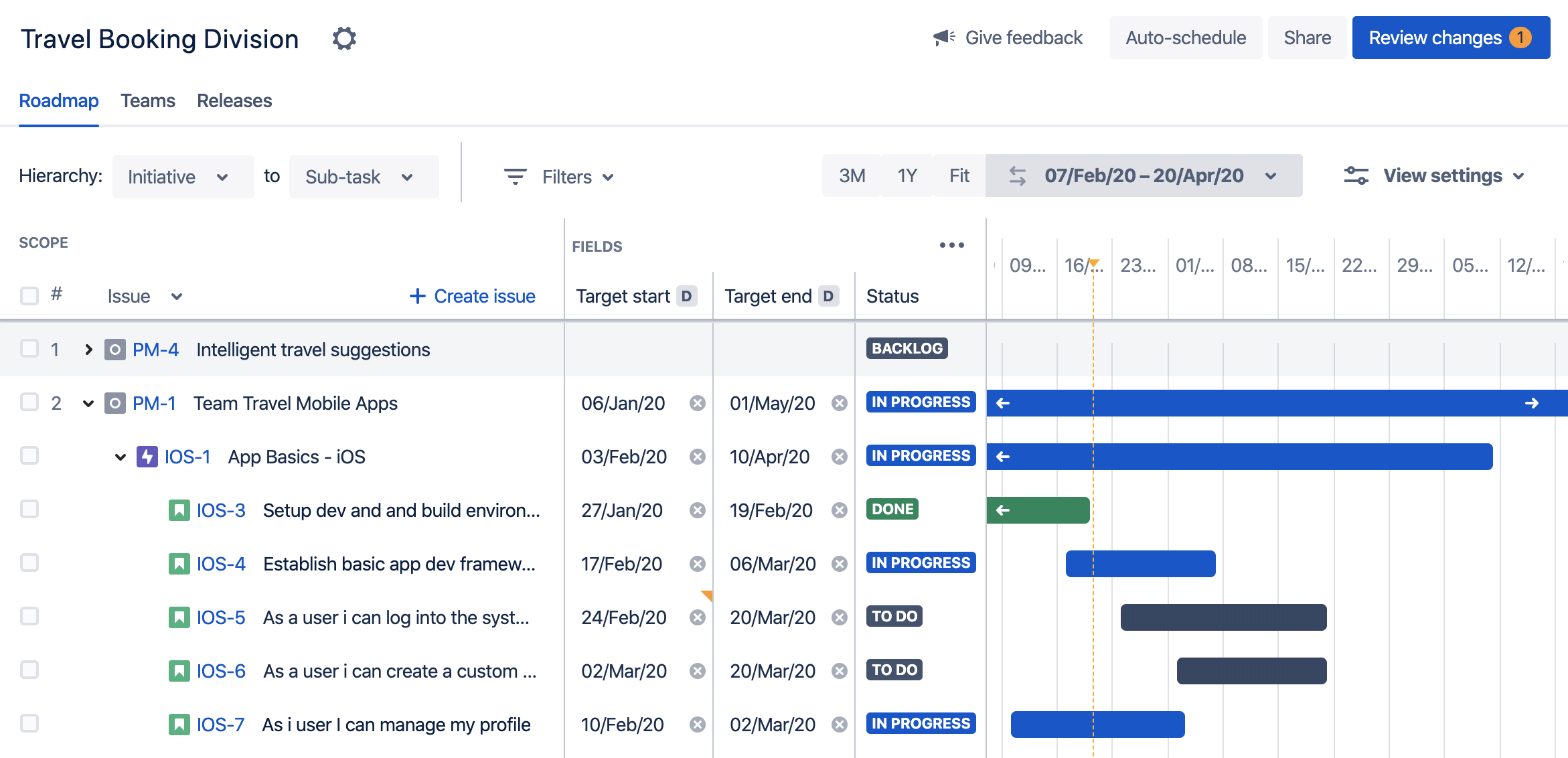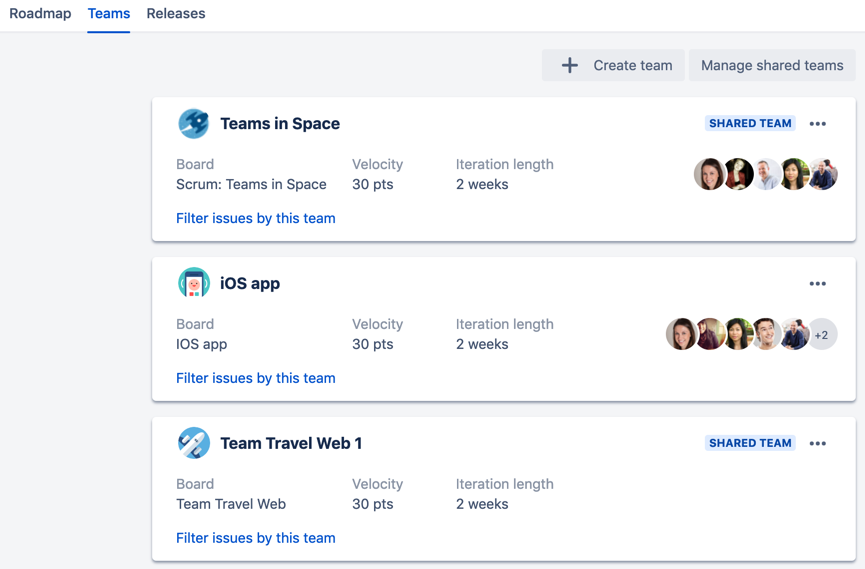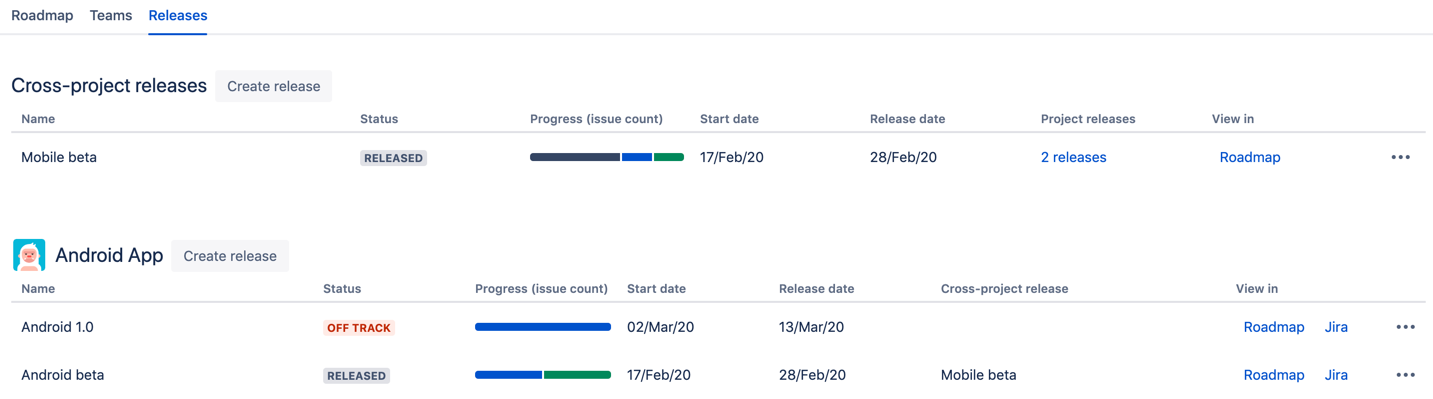Working with plans
If you're using the improved planning interface, this page is for you. If you're using live plans, head to Live plans (legacy).
Before you begin
There are loading limits to take note of when using plans in Advanced Roadmaps. Loading limits essentially restrict the number of issues that can be loaded into a plan.
Loading limits prevent the schedule of a plan from becoming too large for Advanced Roadmaps to process. If a plan becomes too large, this can cause your Jira instance to time out. To prevent this, you can consider creating multiple plans and spread the work across these plans, or you can remove certain issues from the issue sources that you've connected to the plan.
If a plan becomes too large, this can cause Jira Software to time out. To prevent this, you can consider creating multiple plans and spreading the work across these plans, or you can remove certain issues from the issue sources that you've connected to the plan.
Note the following loading limits in a plan:
- Absolute issue limit: The number of issues you can load into a plan, which is 5000.
Hierarchy issue limit: The number of issues that can be displayed for each hierarchy level in the plan, which is 2000. This limit only applies when you're creating a plan; you will not be able to create a plan if the total number of issues exceeds 2000 for any of the hierarchy levels.
- Project limit: The number of projects you can load into a plan, which is 100. This limit only applies when you're creating a plan; you will not be able to create a plan if the total number of projects in the plan exceeds 100.
- Team limit: The number of teams you can access via shared team settings. The limit for the number of teams that a plan can directly display is 50. If you have more than 50 teams, some teams won't be displayed directly in the shared team settings page. To find teams that are not displaying, enter the team name in the search box.
Working with plans
Your plan has three (3) views, which let you focus on specific aspects of your plan. These views make it easier for you to monitor the current progress of multiple projects, and ultimately stop potential bottlenecks from happening, by spotting these bottlenecks before they even happen.
| Roadmap view | The roadmap view of your plan is where you plan and schedule issues across the projects you're managing, so your teams can know when to work on them accordingly. The roadmap view has three (3) sections:
Any issues that have been marked as done in Jira Software, that don't have a resolution set, will not be included in the plan.
|
| Teams view | Advanced Roadmaps lets you add Jira users as team members in your plans. For each plan in Advanced Roadmaps, you can create new teams, choose the scheduling method for these teams, and assign tasks to these teams. In this view, you can perform the following tasks:
See Managing teams for more information. |
| Releases view | Advanced Roadmaps dynamically loads issues from Jira into your plan, and then suggests the releases you can work with for the issues in your plan. In this view, you can perform the following tasks:
You can choose to create project releases, which are associated to one particular project, or cross-project releases, which give you a higher level view of your work since you can associate multiple projects with a cross-project release. See Managing releases for more information. |