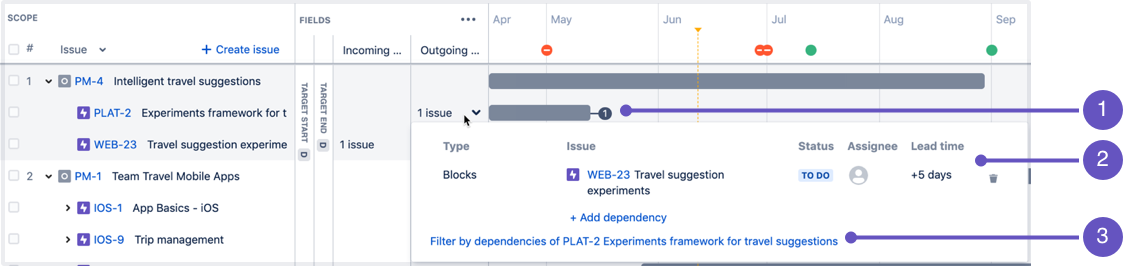Managing dependencies
If you're using the improved planning interface, this page is for you. If you're using live plans, head to Live plans (legacy).
Before you begin
Before managing the dependencies in your plan, ensure that your plan is already configured to use issue links in Jira Software.
Note that when adding issue links, the relationships between issues will need to be defined. Make sure that these defined relationships are suitable for how your team works. See Managing dependencies to know how.
Managing dependencies in a plan
When planning work for your teams, it helps to monitor the dependencies across the issues in the plan. This helps you spot any issues that are blocking the progress of other issues, and ultimately helps you create a realistic schedule for your teams.
- Click the dependencies field of an issue, to view the associated dependencies in detail.
The details of the associated dependencies, which include:
- Dependency type, which is the relationship that is defined by the issue links configured in the plan or in Jira Software
- The issue details, status, and assignee of the dependency
- Lead time, which is the number of days between the end of a blocking issue, and the start date of the issue that's being blocked
- Filter for the dependencies for the specific issue that you're viewing. When you click the filter link, the corresponding dependent issues will be displayed in the roadmap view.
While managing dependencies, you may need to do any of the following at a given time:
- Displaying the dependency columns in a plan
- Filtering issues with dependencies
- Adding dependencies to issues
- Scheduling dependencies
- Removing dependencies from issues
- Displaying the dependencies map
Check out this video to see how to manage the dependencies in a plan.