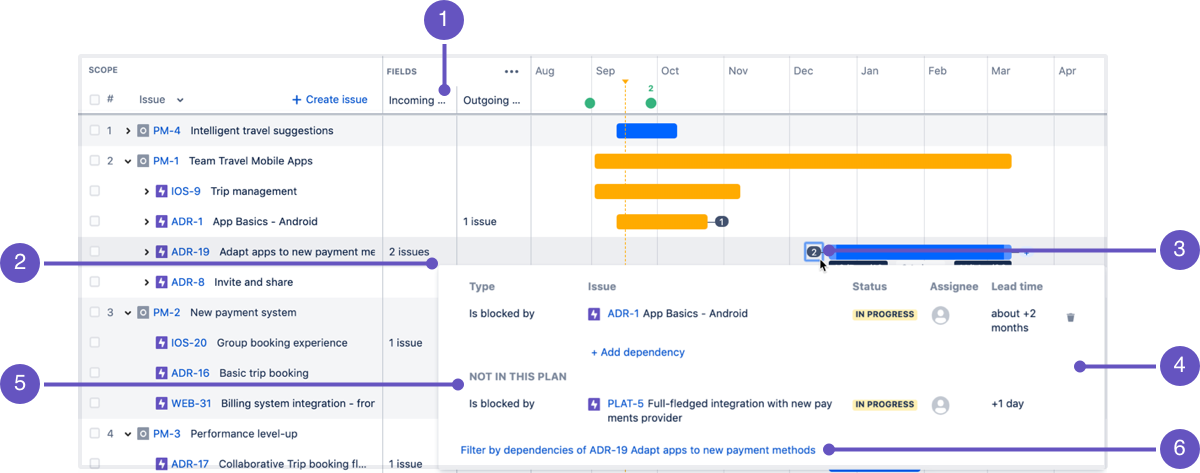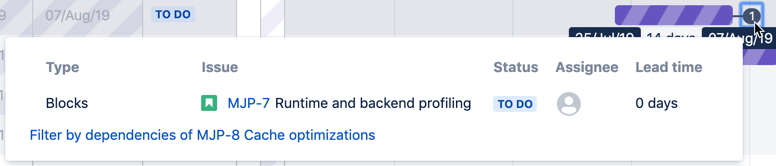Displaying the dependency columns in a plan
Advanced Roadmaps gives you multiple ways to view your dependencies in your plans. In this article, we’ll be discussing how to view dependencies using the columns on your view. If you’re more of a visual planner, learn how to display your dependencies with a dependencies map here.
In column view, you can quickly distinguish the issues that have dependencies in a plan, from the number bubbles that appear at the corresponding ends of the schedule bars of these issues. To further help you do this, you can consider displaying the dependency columns in the plan.
To display the dependency columns:
- In the roadmap view of the plan, click more () in the fields section.
- Select the Dependencies checkbox. The 'Incoming dependencies' and 'Outgoing dependencies' columns will be displayed.
When the dependency fields are already displaying in your plan, the dependencies of any issues will be also be displayed in the corresponding columns.
- The incoming dependencies and outgoing dependencies columns, where the dependencies of an issue will appear as an issue count.
- Click the dependencies field of an issue, to view the associated dependencies in detail.
The number of dependencies that a particular issue has.
A number on the left of the schedule block means there are (n) outgoing dependencies for the issue, while a number on the right means there are (n) incoming dependencies.
You can also click on the number to view the associated dependencies in detail.
The details of the associated dependencies, which include:
- Dependency type, which is the relationship that is defined by the issue links configured in the plan or in Jira Software
- The issue details, status, and assignee of the dependency
- Lead time, which is the number of days between the end of a blocking issue, and the start date of the issue that's being blocked
The external dependencies that an issue in the plan may have. In the example above, ADR-19 (an issue in the plan) is blocked by PLAT-5, which is not included in the plan. This helps you monitor any blockers that impact any work outside of your plan.
Filter for the dependencies for the specific issue you're viewing. When you click the filter link, the corresponding dependent issues will be displayed in the roadmap view.
Sample lead time of a dependency when a plan is auto-scheduled