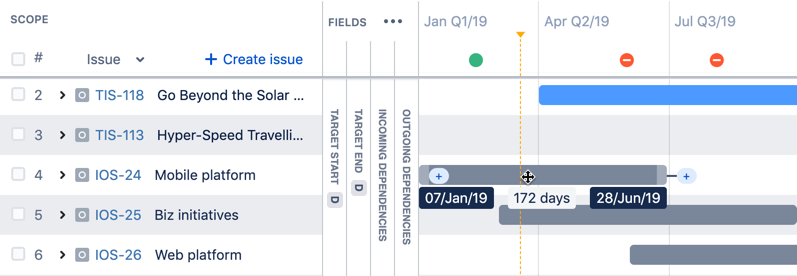Adding dependencies to issues
When adding a dependency to an issue, note that the dependency type will depend on which side of the issue you're adding the dependency.
Sample issue without any dependencies
In the example above...
- If you click the add icon on the right, the result would be IOS-24 is blocking the selected issue.
- If you click the add icon on the left, the result would be: PERF-2 is blocked by the selected issue.
To add a dependency to an issue:
- In your plan, hover the issue for which you want to add a dependency. The add icons will appear, at either side of the issue where there's no dependency yet.
- Click the add icon where you want to add the dependency.
- Choose the dependent issue that you want to link to the issue.
- Click the check icon. The dependency dialog will be displayed, showing the added dependency for the issue.
- Save the changes by doing the following:
- Click Review changes. The 'Review changes' dialog will display, with all changes selected by default.
- Click Save selected changes in Jira.
- You can also add multiple dependencies to an issue. Add and specify the details for the dependencies before reviewing the changes. When you're done, review and save your changes in Jira.
- You need the Advanced Roadmaps user permission to save changes in Jira Software.
Last modified on Aug 7, 2020
Powered by Confluence and Scroll Viewport.