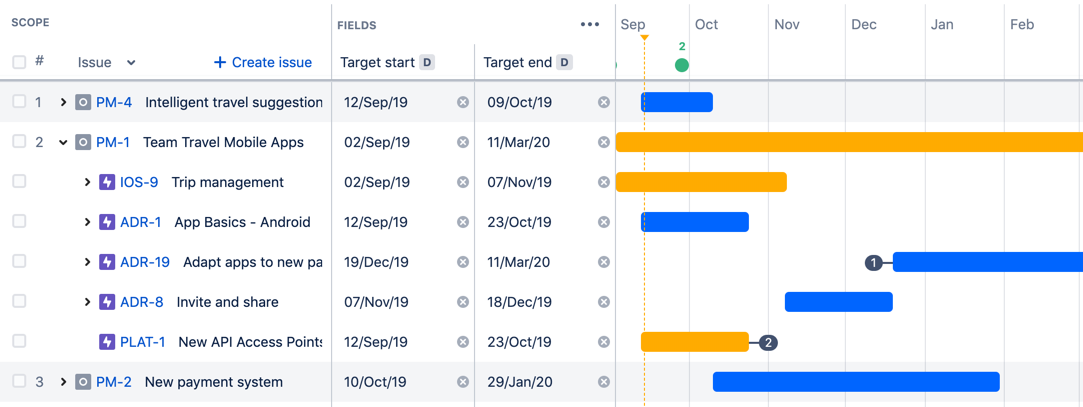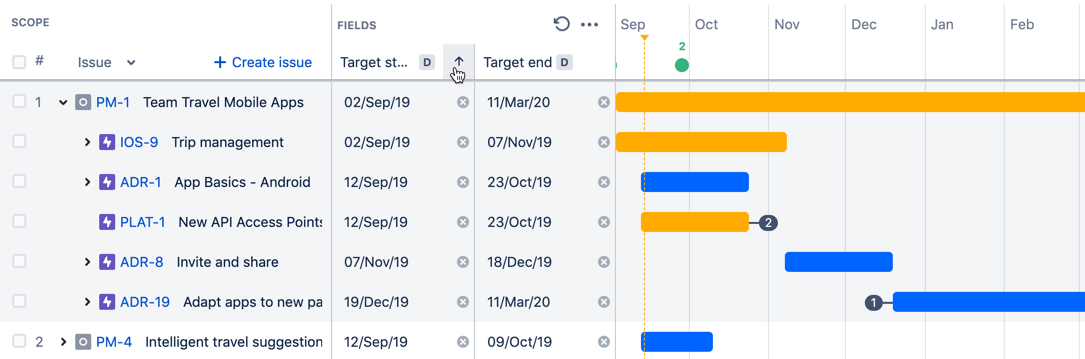Sorting issues
By default, the issues in a plan are sorted by rank order. You can choose to sort issues by:
You can further sort them in either ascending or descending order. There are also some general rules that apply to all sorting methods.
Sample issues sorted by rank
Sample issues sorted by ascending target start dates
General rules on sorting issues
The following rules apply regardless of how sorting is configured in a plan:
- Issues in the highest hierarchy level will be sorted first. The issues within each group down the hierarchy levels will then be sorted next.
- If you've applied filters to a plan, the configured sorting order will still apply to any issues filtered out. If you clear the filters of the plan, all issues will be sorted in the configured order.
Once you've configured sorting for the issues in a plan, any newly created issue will also be sorted in that order. For example, if issues are sorted by ascending target start dates, and you create a child story in an epic, the new child story will also be sorted using its target start date against the dates of the other issues in the epic.
- Since the issues are already sorted in the relevant order, you won't be able to drag and drop an issue in the scope section of your plan.
Sorting issues by dates
The following rules apply when you sort issues by dates (target dates, due dates, or any custom dates):
If an issue doesn't have dates but is assigned to a sprint, the sprint dates will be used as the start and end dates of the issue. These dates will be used when the issues are sorted.
Since the issues are already sorted by dates in the relevant order, you won't be able to drag and drop an issue in the scope section of your plan. However, you can still adjust the dates of issues if needed, which may have an impact on how these issues are consequently sorted.
If you're sorting by dates in ascending order, any issues that don't have dates will be sorted first, and they will appear at the top of each sorted group.
If an issue has only one date set, then that issue will be sorted before any other issue that doesn't have any dates. The issue with one date will appear at the top of the sorted group.
Sorting issues by estimates
The following rules apply when you sort issues by estimates, and for both story points and time estimates (days and hours):
Issues without any estimates will be considered as having an estimate of zero (0).
- If you're rolling up estimates in your plan, the estimate value of a parent issue will be the total of its own estimate and the sum of its child issue estimates. For example, you have a parent epic with an estimate of 20 story points, and it has two child issues with 5 story points each. With rolled-up estimates in that plan, the parent epic will have a total estimate value of 30 story points, and this value is being used if you're sorting issues by estimate.
- If you change the estimation unit of your plan (for example, from story points to hour estimates), the issues will be sorted by rank, which is the default sorting order. You can change this if needed.
Sorting issues by status
The following rules apply when you sort issues by status:
Within each hierarchy level, issues will be sorted first by status category (To do, In progress, and Done). Within each status category, issues will be sorted by status alphabetically, depending on whether you're sorting in ascending or descending order.
- Newly created issues that aren't saved in Jira yet are sorted in ascending order before issues that are already saved in Jira.
Sorting issues by priority
To sort issues by priority, the projects in the plan must be using the same priority scheme. If they're not, you'll see that the option to sort by priority is disabled.
Sorting issues by assignees and teams
The following rules apply when you sort issues by assignees and teams:
- When sorting in ascending order, unassigned issues will be sorted last.
- When sorting in descending order, unassigned issues will be sorted first.
Sorting issues by custom field values
You can sort issues by the values of the following custom fields:
- number fields
- single-choice select
Note that issues without a custom field value will appear first, or last, depending on whether you're sorting in ascending or descending order. For example, values for single-choice select are sorted alphabetically, so issues without a value will be shown at the top, followed by A > Z, when sorted in ascending order. If it's descending order, you'll find issues with no custom field value at the bottom of the list. The same applies to numeric values.
If the custom field is removed from the plan while the field is being used to sort issues, the issues will be sorted by rank order.
Configuring sorting order on the roadmap
You can configure the sorting order of issues directly on the roadmap of a plan.
- Hover over the header of either the start date column or the end date column until the sorting icon appears.
- Click on the sorting icon until the issues are sorted in the order you want:
- Up icon for ascending order
- Down icon for descending order
If issues are already sorted in ascending or descending order, you'll see a reset icon . Click it to revert to the default rank order.
Configuring sorting order via view settings
You can also configure the sorting order of issues when customizing the view settings of a plan.
- In your plan, click the View settings drop-down.
- In the Sort by section, choose how you want the issues to be sorted by.
- Choose whether you want to sort the issue in either ascending or descending order. Note that you don't need to perform this step if you choose to sort issues by rank.