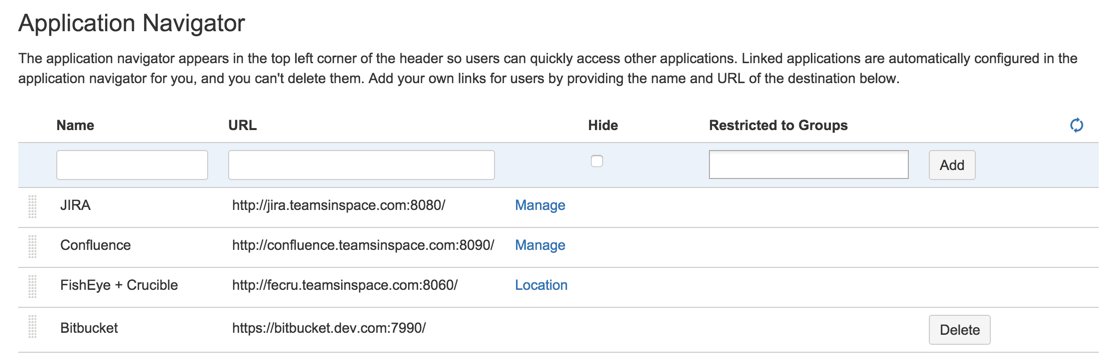Configuring the application navigator
The application navigator, on the left of the Bitbucket Data Center and Server header, allows you to switch to your other applications, such as JIRA Software and Bamboo – or any other web application – all from the Bitbucket header:
Users only see the application navigator when links are set up – if there are no links, only administrators can see it.
Bitbucket administrators can configure which apps appear in the navigator – just click Configure in the application navigator, or go to the Bitbucket admin area and click Application Navigator:
- Linked applications are automatically configured in the application navigator, and can't be deleted. Click Manage to configure those in the source application.
- Specify new links, as required by your users, by entering a Name and URL.
- Restrict the visibility of links to particular user groups, or hide the link completely. Click in a row, under the Groups column header, to edit those properties for existing rows.
- Use the 'handles' at the left to change the link order when seen in Bitbucket.