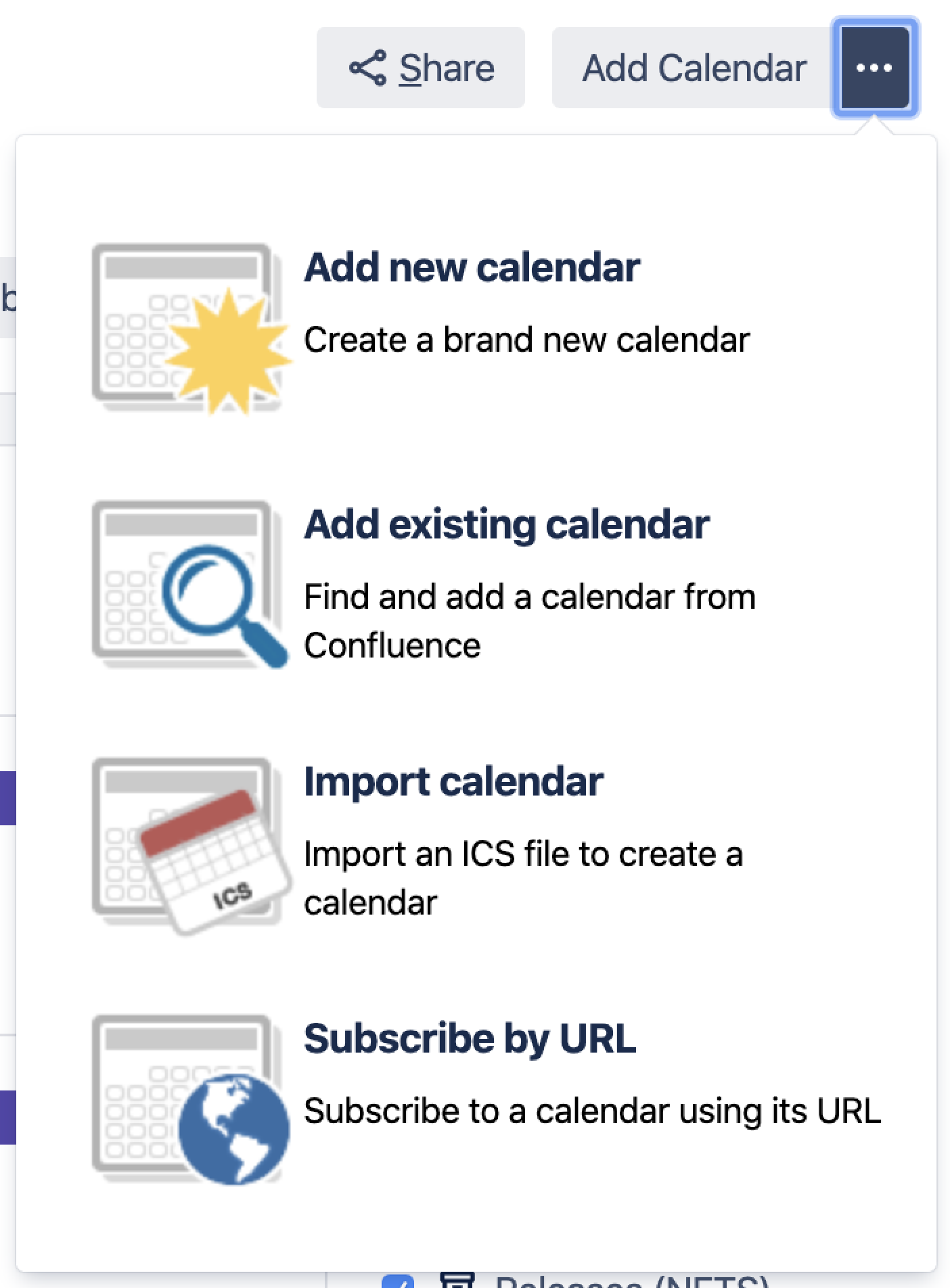Create, Add, and Edit Calendars
You can create new calendars or add existing calendars in any Confluence space or your My Calendars page. Existing calendars can be other calendars from your Confluence site, or third-party calendars.
Create a calendar
To create a brand new calendar:
- Do either of the following:
- Create a calendar in a space – Hit Create from template in the Confluence header, then choose Calendars in the create dialog (choose the right space too, if you're not already there)
- Create a calendar in My Calendars – Choose Calendars in the Confluence header to go to your My Calendars page, then hit Add Calendar at the top-right of the page
- Choose Add New Calendar
Enter a Name for your calendar
If you're in My Calendars, you'll also need to enter a Related space . The calendar will appear in that space once you've created it.
- Choose OK
Add other calendars
To add other calendars from your Confluence instance, from an ICS file, or from third-party calendars, select to the right of Add Calendar, then pick any of the following:
- Add Existing Calendar – to subscribe to another calendar in your Confluence instance.
- Import Calendar – to import a .ics file.
- Subscribe by URL – to Subscribe to Third-Party Calendars from Team Calendars.
Did you know you can add a calendar to a Confluence page? See Embed Calendars on Confluence Pages.
Edit a Calendar
If you want to change the name of a calendar, hide certain event types, or move the calendar to another space, you can edit the calendar provided you have sufficient permissions. You can also add custom event types and hide default event types to tailor the calendar to your needs.
- Choose Calendars in the Confluence header or space sidebar
- Choose to the right of the calendar name, then choose Edit
- Change the calendar's name or move it to another space in the General tab, or hide events in the Event Types tab
Team Calendars for Confluence is now part of Confluence Data Center
To get access to the features described on this page upgrade to Confluence Data Center 7.11 or later. Can’t upgrade yet? Depending on your current Data Center version, you can access these features by installing the latest version of the app (at no cost). See our FAQ for all the details