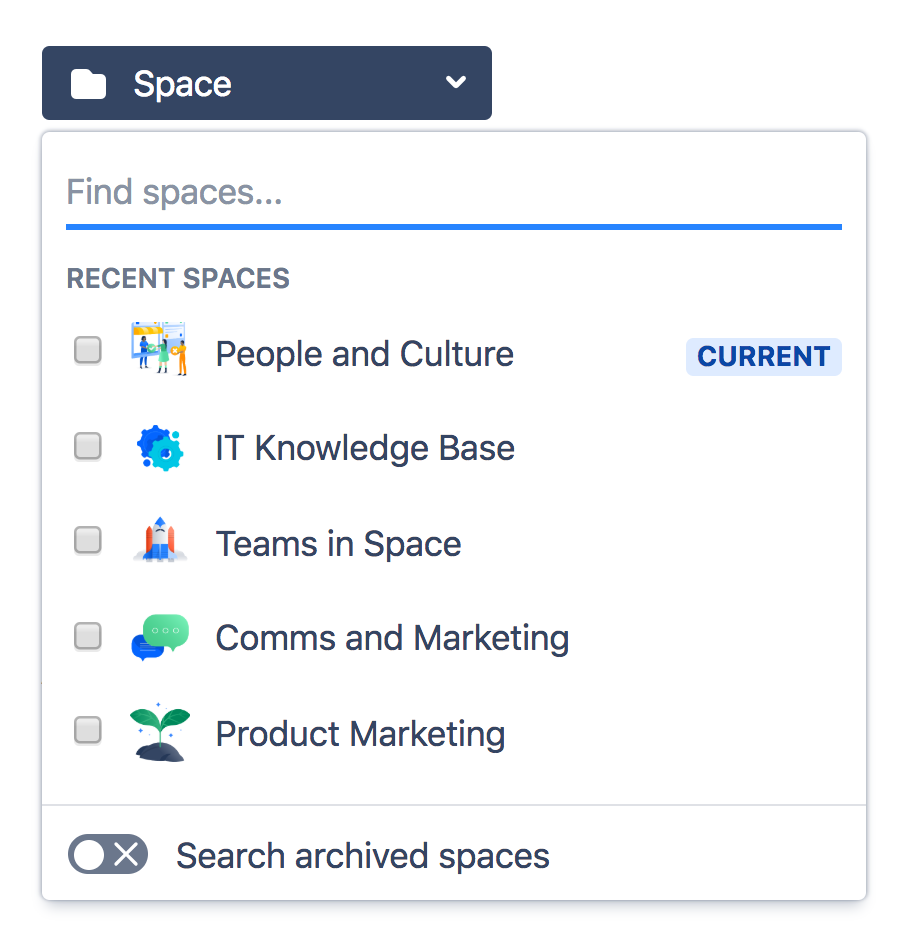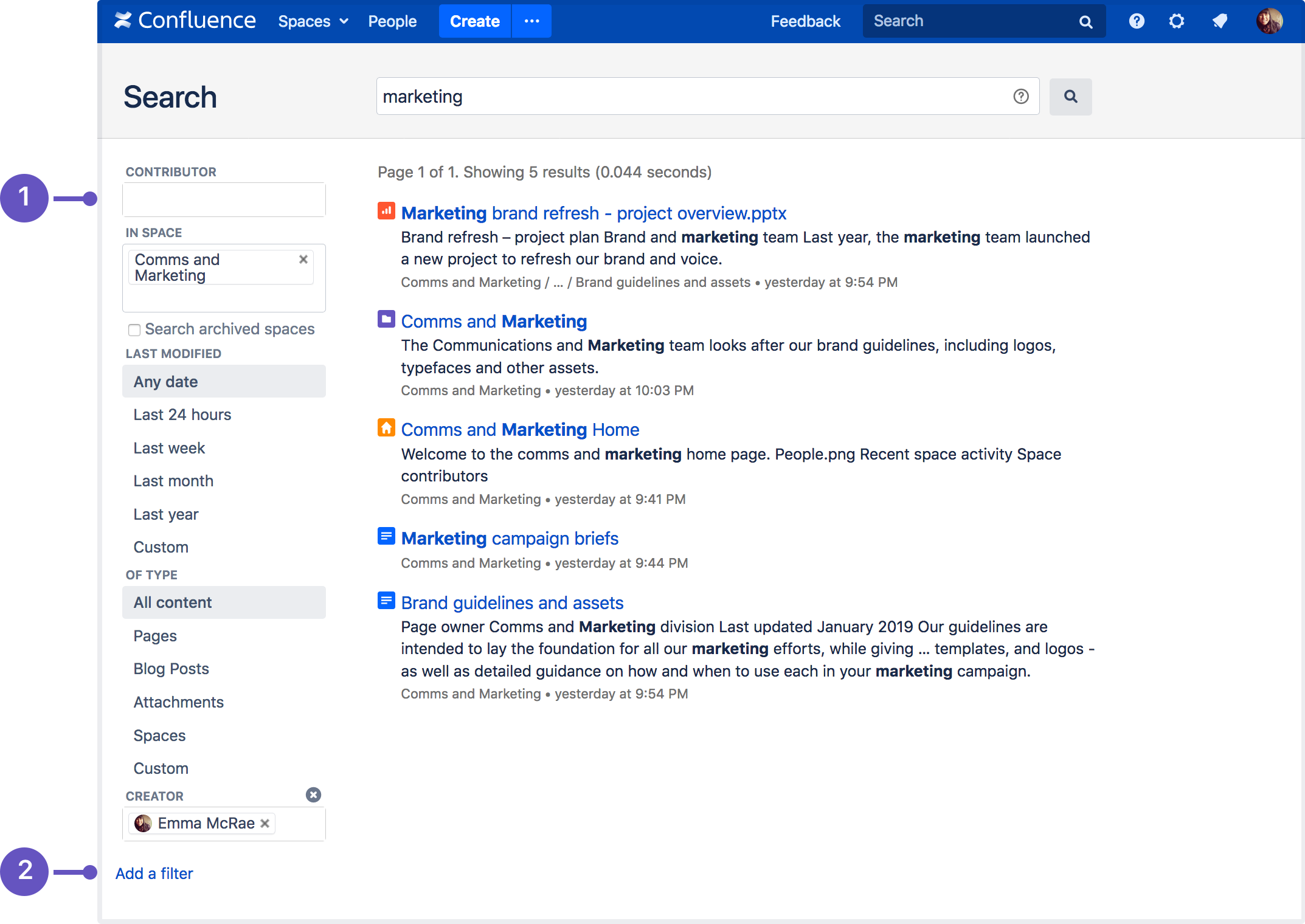Search
Start a search
To search Confluence:
- Click the search field in the top-right of Confluence to open the search panel.
- Start typing your search term.
Results will appear as you type — you don't need to hit enter.
We exclude comments from your search results unless you select the comment option from the type filter.
Screenshot: the search panel
- Search filters – refine your results by space, contributor, type, date, label, or space category.
- Advanced search – go the the advanced search page.
- Search tips – get search help, and tips for refining your search.
Tip: Type / on your keyboard to quickly open the search panel.
Filter your search results
You can refine your search using interactive filters on the left-hand side of the search panel.
Search within a space
Use the space filter to find content within a particular space or list of spaces. The space you're currently in will appear at the top of the list by default. Start typing the space name and choose from the list of suggested spaces.
Click the toggle to search within archived spaces.
Search for content by a specific person
Use the contributor filter to restrict your search to content modified (created, updated, or commented on) by particular people. Start typing the person's username, or part of their name, and we'll show you a list of possible matches. You can add as many people as you like.
Tip: To search for your own work, click the Contributor filter, then select your profile from the drop-down menu. Your name appears here by default, so it's easy to find.
Filter by content type
Use the type filter to only show content of a certain type, such as pages, blog posts, comments or user profiles.
Search within a specific time frame
Use the date filter to search for content last modified (created, updated, or commented on) within a particular period of time.
To search within a specific date range:
- Click Advanced Search on the left-side of the search panel.
- In the Last modified section, choose Custom.
- Select the date range from the drop-down date picker.
Search for content with a specific label
Use the label filter to search for content containing a specific label. Start typing the name of the label and choose from the list of possible matches.
Search within a space category
Use the space category filter to search within a group of related spaces. Start typing the category name and choose from the list of possible matches. You can browse existing categories from the Space directory.
Tip: Space admins can organize spaces into categories. You can create space categories for departments, subject areas, office locations — whatever works for your team. Learn how to create a space category
Search for admin options
As a Confluence admin, you can can quickly access admin options from the search panel.
Start typing what you want to do. We'll show the top three matching admin items at the top of your search results. You'll only see options you have permission to perform.
If you apply a search filter, admin items will no longer appear in your results.
Advanced search
The advanced search page allows you to add more search filters, such as creator, title, date range or ancestor page.
To use advanced search:
- Click the search field at the top-right of Confluence.
- Click Advanced search on the left-side of the search panel.
- Type your keyword in the search field and hit enter.
Adding a filter from the advanced search page
To add a search filter from the advanced search page:
- Click Add a filter on the bottom left of the advanced search page.
- From the drop-down menu, select the relevant filter.
Screenshot: advanced search page
- Search filters – narrow your search by adding filters.
- Add a filter – add more filters for even more precise search.
You can choose from these additional filters:
- Creator – Restrict your search to content created by a particular person. Start typing the person's username or part of their name and Confluence will offer you a list of possible matches.
- Label – Only search for content containing specific labels.
- With parent – Only search for direct children of a specific parent page.
- With ancestor – Only search for pages below a certain page in the hierarchy.
- Created – Choose or enter a date to only show content created within a particular period of time.
- Mentioning user – Only search for content that mentions a particular Confluence user.
- With title – Only search within page or blog titles.
These filters are provided by Confluence Query Language (CQL).
Advanced search syntax
You can also refine your search using Confluence search syntax. These are words or symbols you enter into the search field to help narrow down your results. Learn more about Confluence Search Syntax.