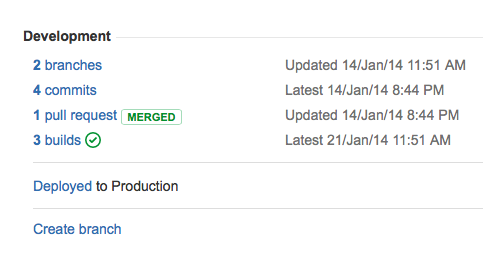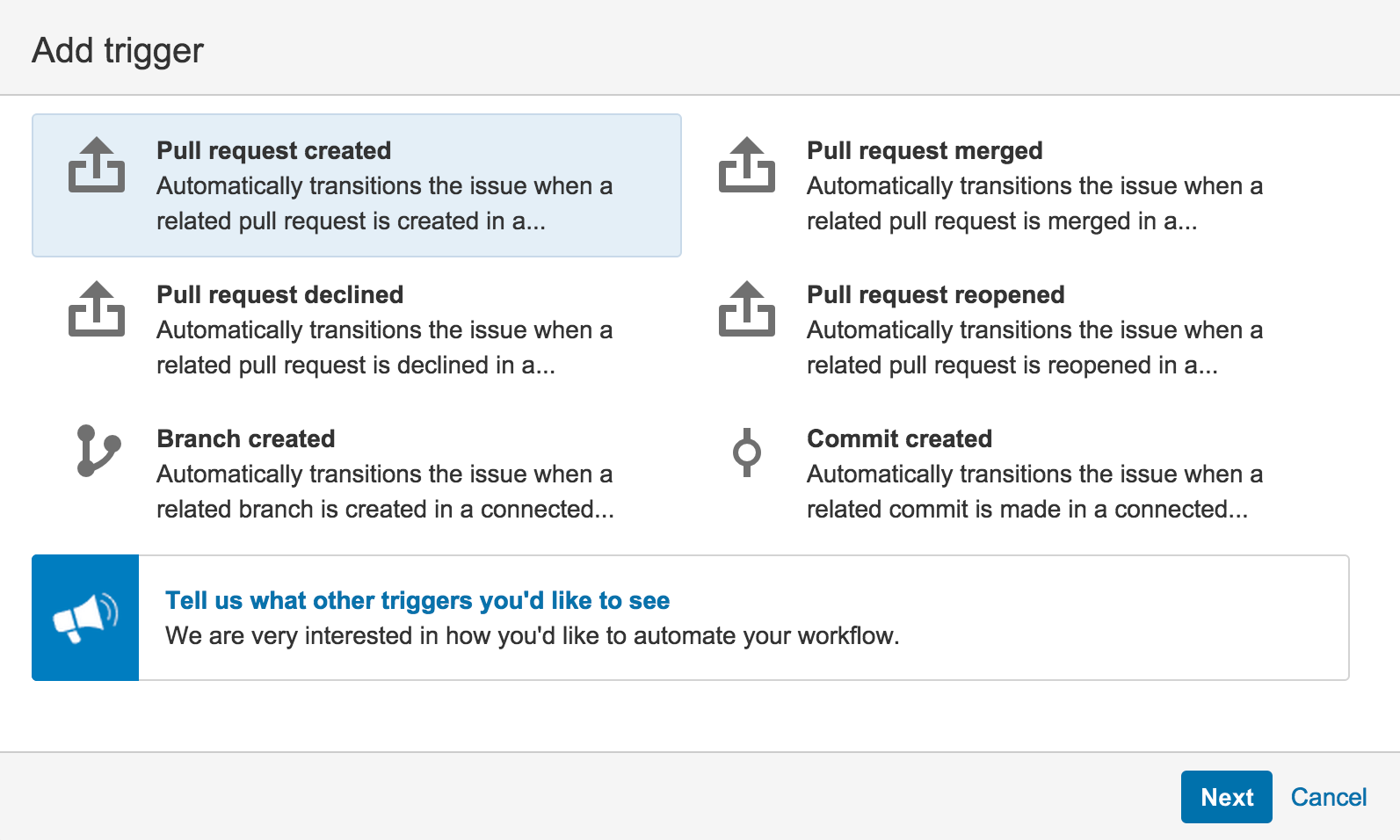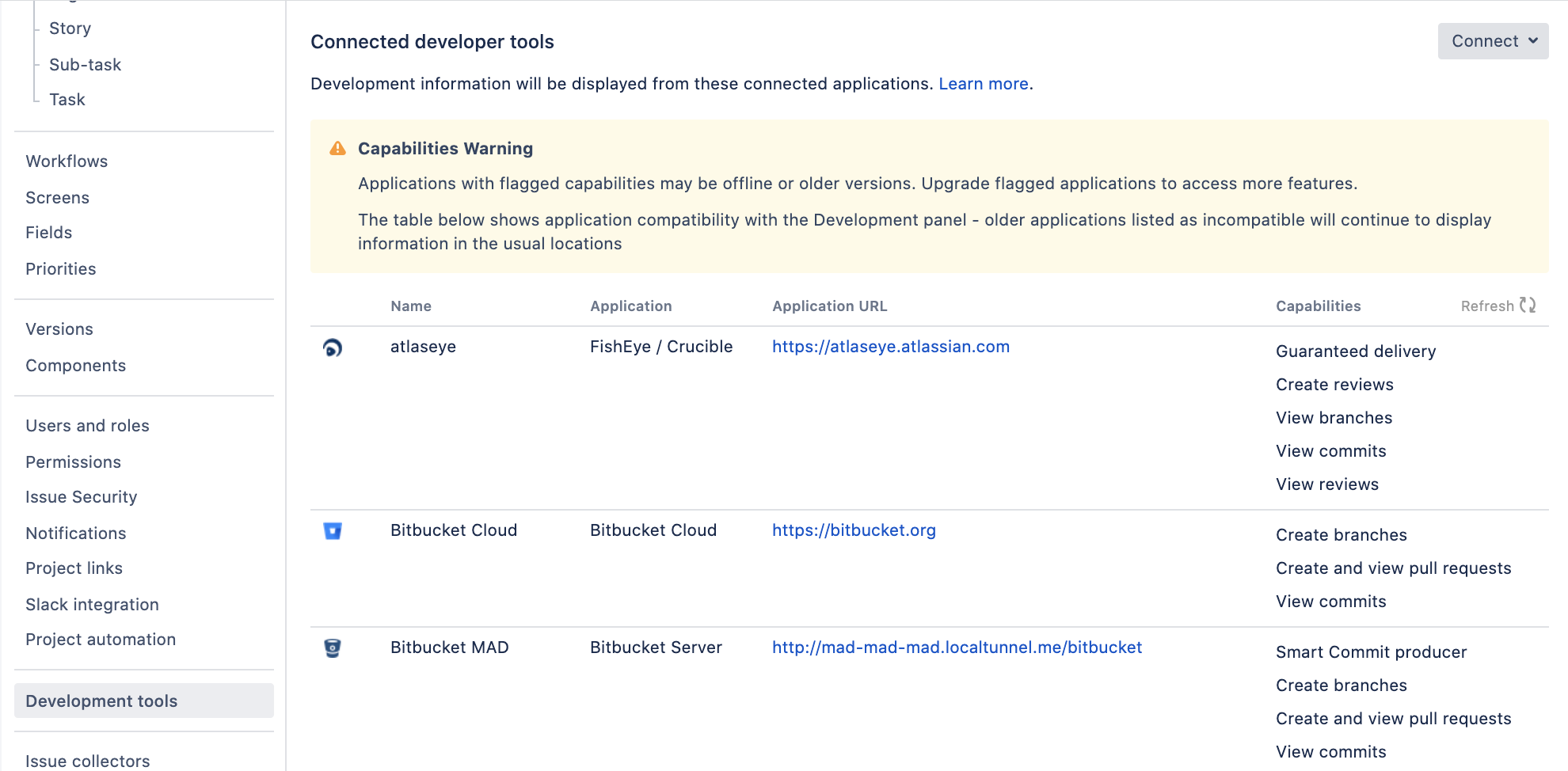Integrating with development tools
Connecting Jira Software to compatible development tools provides your team with a range of functionality and information related to your development work. You can connect to multiple instances of the same development tool, but it’s recommended you set up one of these instances as the primary link so Jira Software queries that instance first when looking for that sort of information.
Jump to...
Available features
Features that you can use depend on your development tool. Here’s a brief summary:
Development panel on issues
The Development panel is shown on the View Issue screen, and provides the following functionality:
Bitbucket Cloud and Bitbucket Data Center: view and create branches, view commits, and view and create pull requests
Fisheye / Crucible: view commits and branches, view and create reviews
Bamboo: view the status of builds and deployments
GitHub / GitLab: view commits, branches, and pull requests
For more info on using the development panel in issues, see Viewing the development information.
Workflow triggers
Workflow triggers can help keep Jira Software issues synchronized with the information in your development tools. Instead of relying on developers to manually update the status of an issue after committing code, completing reviews, or creating branches, you can configure triggers in your workflow to automatically transition issues when these events occur in your development tools. For example, you could configure a trigger to automatically transition an issue from 'To Do' to 'In Progress' when a branch is created.
For more info on workflow triggers, see Configuring workflow triggers.
Release Hub
The Release Hub shows the progress of a version, so you can determine which issues are likely to ship at a glance. The commits, builds, and deployments related to each issue are shown, helping you to spot potential development issues that could cause problems for a release.
When you are ready, you can also release the version from the Release Hub. Doing this marks the version as complete, moves incomplete issues to other versions, and triggers release builds (if Jira Software is integrated with Bamboo).
For more info on the Release Hub, see Checking the progress of a version.
How it works
When the Atlassian development tools are integrated with Jira Software, a user simply needs to supply an issue key for the issue to be automatically linked:
Commits are linked automatically if the issue key is included in the commit message.
Branches are linked automatically if the issue key is included in the branch name.
Pull requests are linked automatically if the issue key is included in the pull request's title or in the source branch name.
Reviews are linked automatically if the issue key is included in the title of the review, or if the issue is linked from the review.
Builds and deployments are linked automatically if a commit involved in the build has the issue key in its commit message.
When triggers are configured in the workflow for your project, particular events published by the developer tools automatically transition issues.
For more info on how to properly reference issues, see Referencing issues in your development work.
Viewing integrated dev tools
Development tools would usually be integrated by Jira System Administrators, but project admins can also check which tools are already integrated and available to use for their projects.
To view available development tools:
Open your project.
Go to Project settings > Development tools.
Integrating with dev tools: DVCS or app links
Depending on what application you’re using for development, you’ll integrate it differently–either through the DVCS account page in Jira, or through app links. You can also have both types of integration.
| Application | Integration type |
|---|---|
| Integrate using DVCS |
| Integrate using app links |