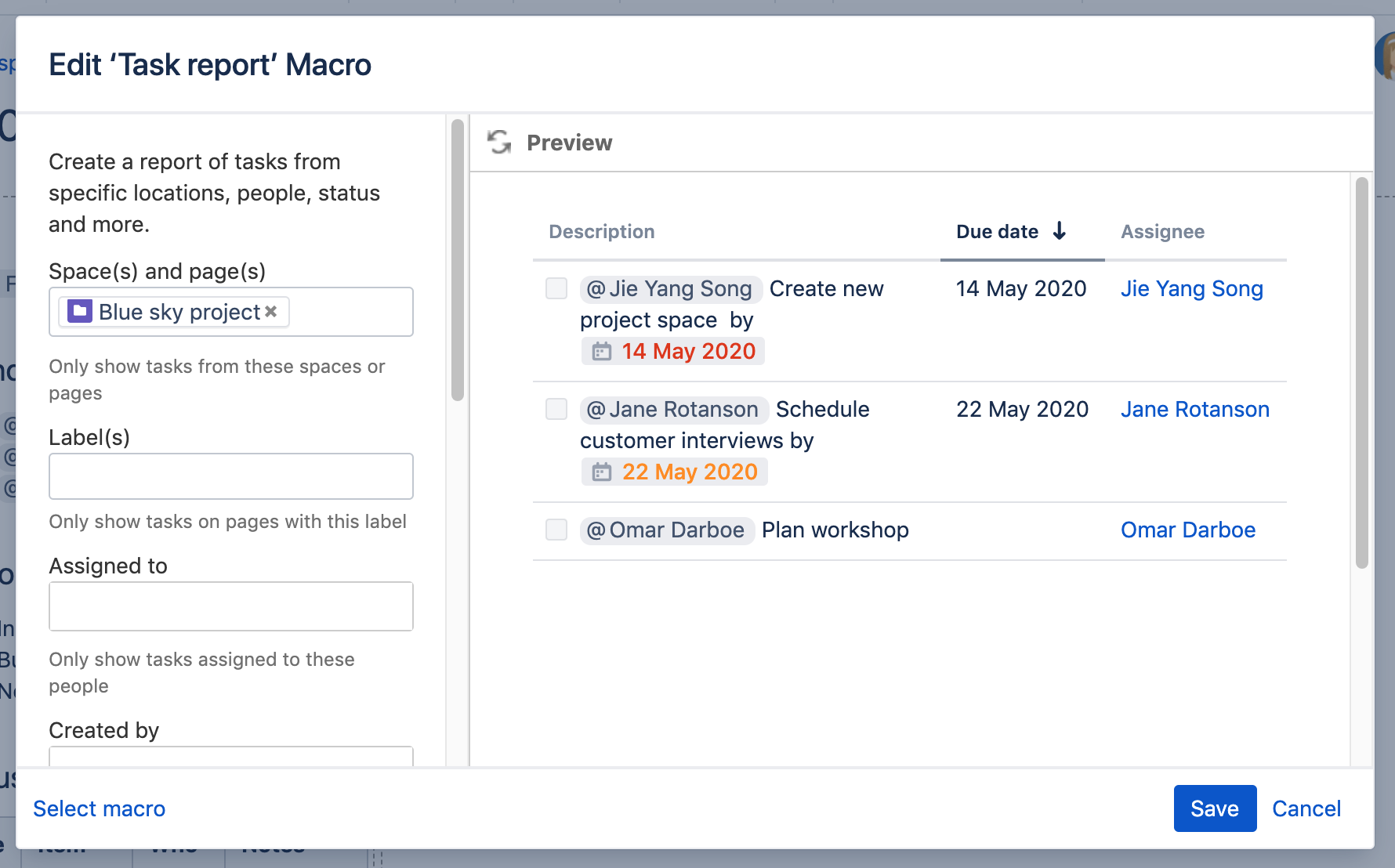Task Report Macro
Add the Task Report macro to a page to display a list of tasks. Filter the tasks by space, page, user, label, created date and more.
This macro is great for:
- meeting notes
- status reports
- project planning pages.
See Add, Assign, and View Tasks for more information on creating and assigning tasks. You can also use the Task Report blueprint, which will create a page and add this macro for you.
Screenshot: The Task Report macro showing incomplete tasks on a meeting notes page.
Add this macro to your page
To add the Task Report macro to a page:
- From the editor toolbar, choose Insert > Other Macros.
- Choose Task Report from the Confluence content category.
- Enter any parameters.
- Choose Insert.
You can then publish your page to see the macro in action.
Screenshot: Configuring the Task Report macro to show tasks from a specific space.
Change the macro parameters
Macro parameters are used to change the behaviour of a macro.
To change the macro parameters:
- In the editor, click the macro placeholder and choose Edit.
- Update the parameters as required then choose Insert.
Here's a list of the parameters available in this macro.
Parameter | Required | Default | Description |
|---|---|---|---|
Space(s) and Page(s)(spaceAndPage) | No | None | Filter by the task location. The macro will only display tasks in the pages or spaces specified. You can enter a combination of spaces and pages. |
Label(s)(labels) | No | None | Filter by Label. The macro will only display tasks on pages with at least one of the specified labels (for example, 'label-a' OR 'label-b'). Enter multiple labels, separated by a comma. |
Assigned to(assignee) | No | None | Filter by Assignee. The macro will only display tasks assigned to the users specified. |
Created by(creator) | No | None | Filter by Creator. The macro will only display tasks created by the users specified. |
Created after(createddateFrom) | No | None | Filter by created date. The macro will only display tasks created on or after the date specified. Date must be entered as dd-mm-yyyy. |
Task status(status) | Yes | Incomplete | Show complete or incomplete tasks. |
Number of tasks to display | No | 20 | The number of tasks to display on each page of results in the table. Choose from 10, 20 or 40. |
Display columns(columns) | No | description,duedate, assignee,location | Columns to include in the table. Available columns include description, duedate, assignee, location, completedate and labels. |
Sort by(sortBy) | No | Due date | Sort tasks by due date, assignee or page title. Select the Reverse Sort check box to sort the table in reverse order. |
Where the parameter name used in Confluence storage format or wikimarkup is different to the label used in the macro browser, it will be listed below in brackets (example).
Other ways to add this macro
Add this macro as you type
Add this macro using wiki markup
You can't use wiki markup to add this macro.