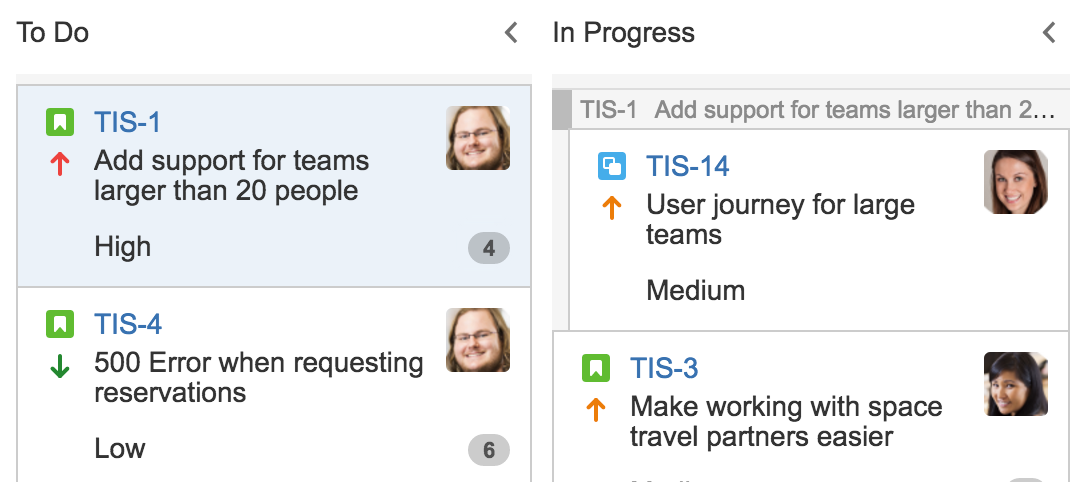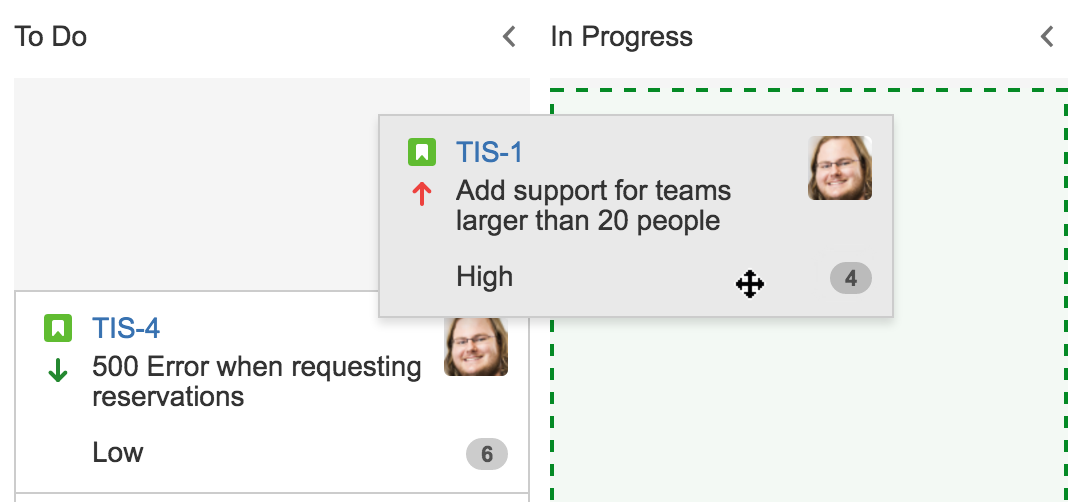Ranking an issue
Rank your issues to organize the tasks in a sprint more effectively. By ranking issues, you actually arrange issues according to their relative importance or urgency. For example, you have two issues that are of 'High' priority. With JIRA Software ranking, you can choose which of these two issues have a higher priority or ranking than the other.
When you rank an issue, you also change its relative priority in its current column and swimlane.
To rank an issue
- Click Boards (in header) > select your desired board.
- Navigate to your Scrum backlog, Active sprints, Kanban backlog (if enabled), or Kanban board.
- Rank an issue by dragging and dropping it to a higher or lower position in the Scrum or Kanban backlog, or to a column in the Active sprints or Kanban board.
Screenshot: dragging and dropping an issue in the backlog
Screenshot: dragging and dropping an issue to a column in the Active sprints
Tips and notes
- You can use Keyboard Shortcuts 's' + 'b' to move an issue to the bottom of its current column, or 's' + 't' to move it to the top.
- You can send multiple issues to the top or bottom of the backlog. Select the issues while pressing and holding down the 'Shift' or 'Ctrl' key, and then right-click > Top of Backlog or Bottom of Backlog.
- When you rank an issue that has sub-tasks, all of the sub-tasks are automatically moved with the issue.
- Sub-task issues can only be ranked in relation to their 'sibling' issues.
Please note:
- You can only rank issues if ranking has been enabled — see Enabling ranking.
- You can only rank issues if you have the 'Schedule Issue' and 'Edit Issue' permissions for the issue you want to move higher or lower on your board.