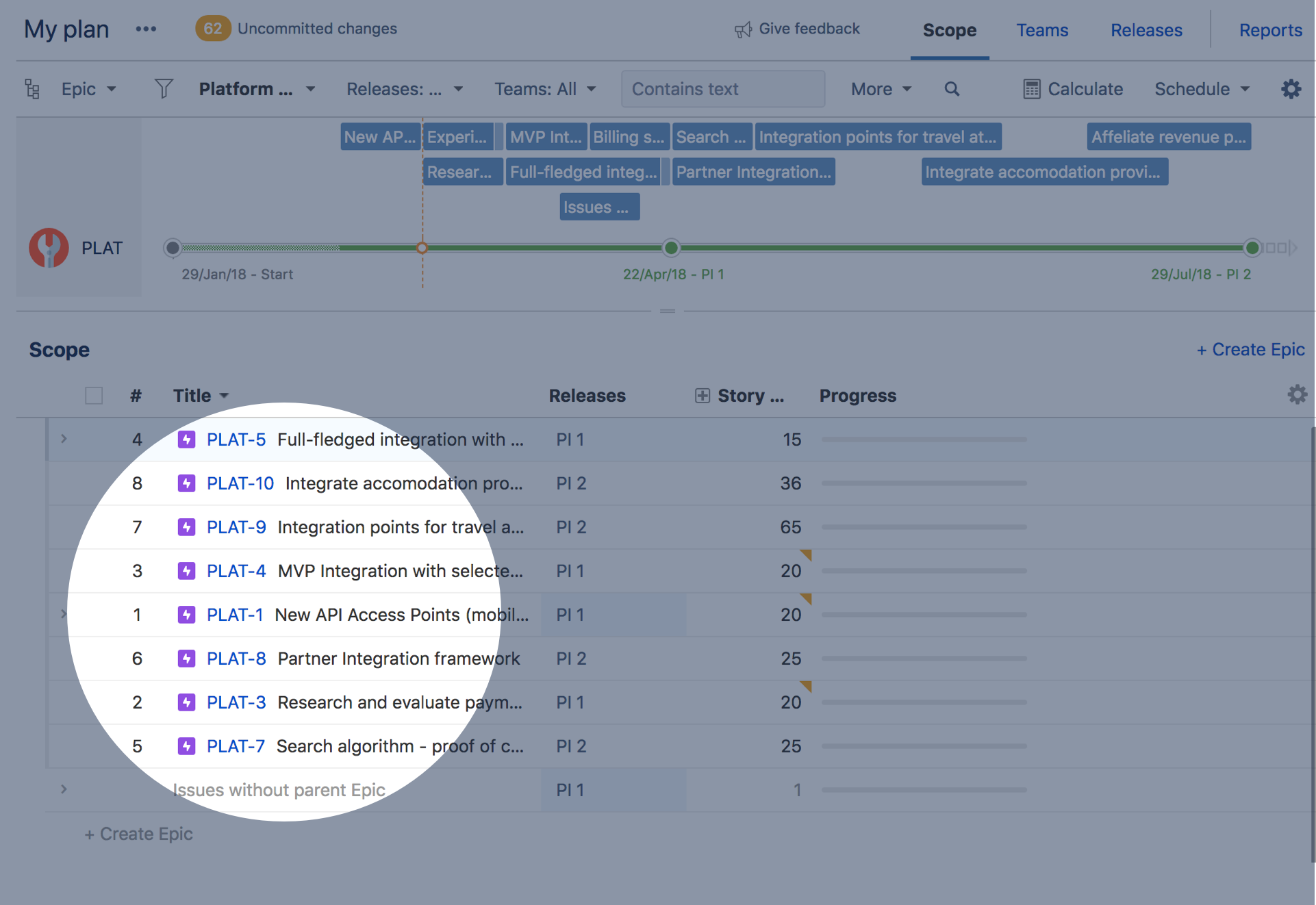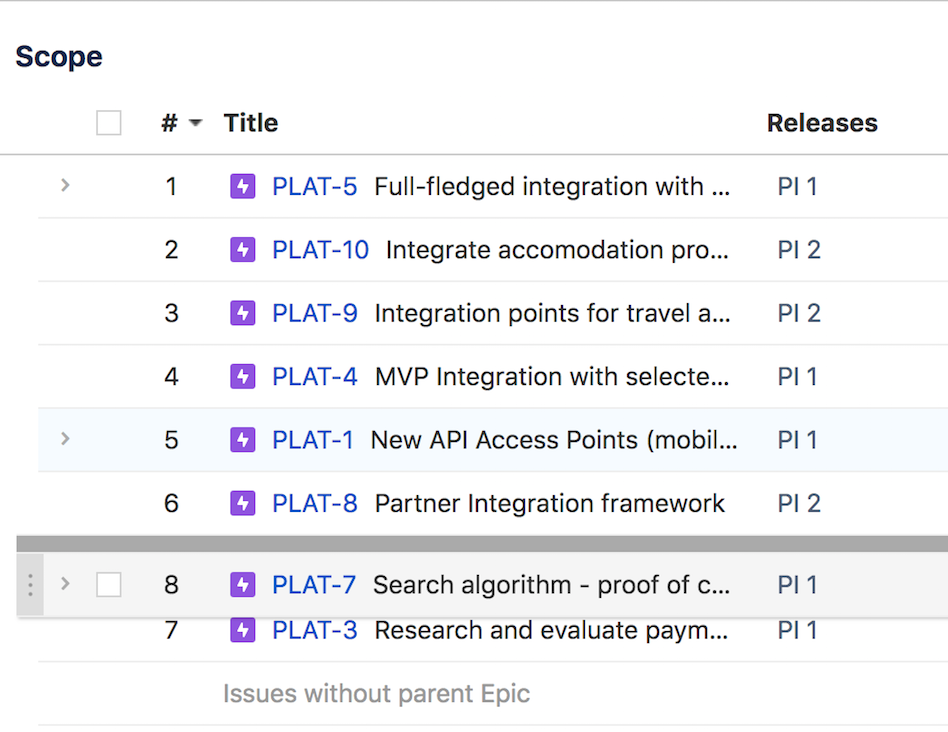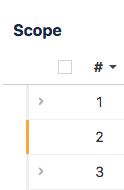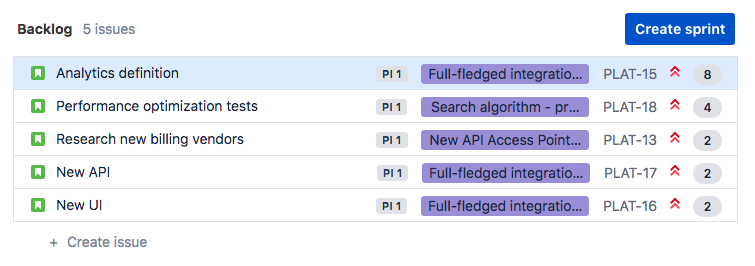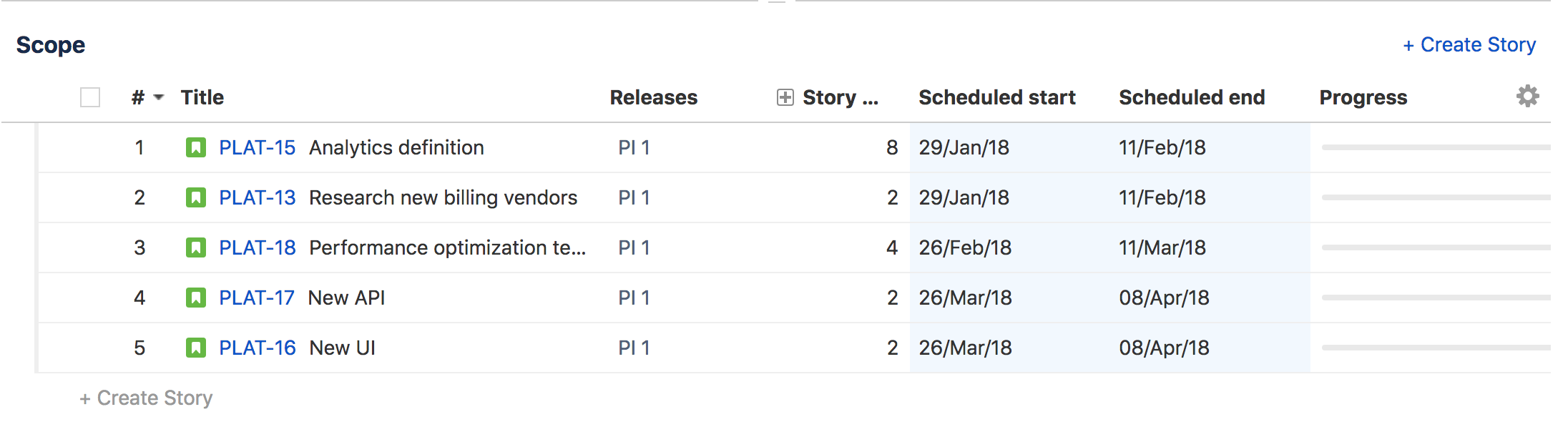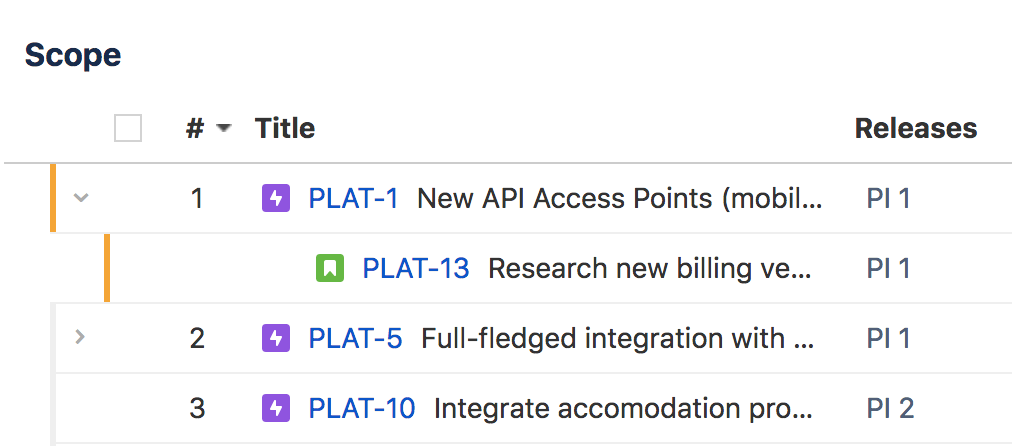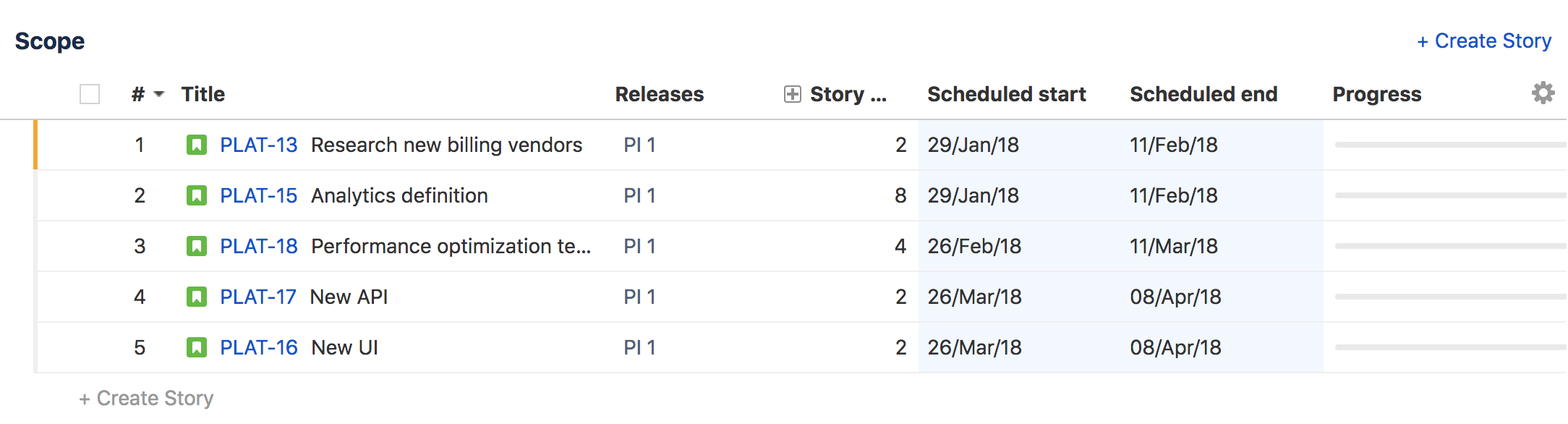Prioritize issues in the scope table
Portfolio for Jira lets you easily re-prioritize issues by changing their order in the scope table. Portfolio's schedule takes into account the issues order; items that are ranked higher will be considered more important, and Portfolio will attempt to schedule them before lower ranked items. Remember that changing the issues order in Portfolio won't change the issues order in your Jira backlog until you commit the changes.
How to use the scope table to prioritize issues
In the following section, you'll learn how to reprioritize issues in the scope table, and what are the implications for your Jira backlog.
To reorder your issues:
- Go to your plan > scope table. Remember that the scope view is composed of two different elements: the schedule view and the scope table located at the bottom half of the screen.
- Hover the mouse over the left-hand side of the issue list in the scope table, and drag and drop issues to reorder them.
When you reorder an issue, an orange bar appears next to it indicating that a change has been made but not committed back to Jira. - Click Calculate to update the schedule.
- Commit the changes to see them reflected in your Jira backlog.
How prioritization works
Before you reorder your issues, there are a few things you need to keep in mind:
- The initial issue order you see on your scope table, regardless of whether you're filtering by epics or stories, is based on the story priority of your Jira backlog.
In the following example, you can see the stories order in the Jira backlog:
When viewing the scope table at the story level, you can now see the stories priority is the same in Portfolio scope table. - If you change the issue order in your Jira backlog and click Calculate in Portfolio, the priority order you see on Portfolio's scope table will change. However, if you change the issue order in your scope table, the Jira backlog won't be affected until you commit the changes.
- When you change an epic priority, keep in mind that epics respect their child stories priority and therefore, changing the epics order will also change the stories priority order.
In the following example, we're going to move the epic PLAT-1 to the top of the scope table.
Once you move the epics, the story order changes as well.
Before
This is your epics view before moving the epic.
This is your story view before moving the epic.
After
Once you move an epic, its child stories will move too.
You can see the changes reflected in the story view. - As you can see, we have moved the epic PLAT-1 to the top of the table. Its child issue has also moved at the top and therefore, the stories order has changed.
Portfolio doesn't allow you to drag a story from one epic and drop it into another epic. To change the parent epic of a story, click the story name and in the parent section, choose a new epic.