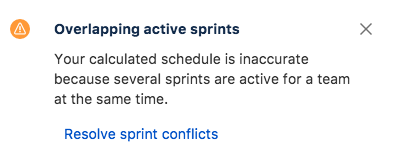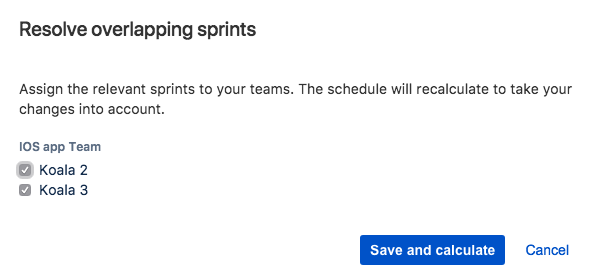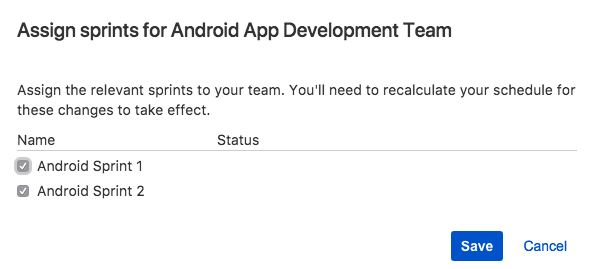Resolving parallel sprint conflicts
A parallel conflict is triggered when one of your teams is connected to a board that has multiple active sprints, which have overlapping start and end dates. If one sprint ends on the same day as another start, this will also be treated as a conflict.
How to resolve sprint conflicts
You will get conflicts notifications in two scenarios:
- After you've created a plan that has your teams connected to a board which has conflicts, you will get a notification indicating that conflicts exist, and whether or not you want to resolve the conflicts.
- In an existing plan, whenever you connect your teams to boards that have conflicts and then you click calculate to reload your plan, you will get a notification indicating that conflicts exist, and whether or not you want to resolve them.
- Once the plan is loaded you will get a notification indicating that a conflict exists, and it will prompt you to solve the existing conflicts.
You can also check the current conflicts in the teams' section. - Select Resolve sprint conflicts.
- Now you see a window that lists all the teams that are connected to a board that has conflicting parallel sprints, and a list of the active sprints that are currently in conflict under each team name.
- Now you have to determine which sprint belongs to each team, once you're ready, click Save and calculate.
Note
You will be able to see the conflict resolution changes in the commit dialog but the changes won't affect Jira once you commit changes.
How to assign sprints to teams
You can assign sprints that are planned in the future to your current teams to avoid future conflicts.
- Go to Teams, choose the team you want to assign sprints to, click and, select Assign sprints.
In the sprint selection window, you can see the list of active sprints, whether or not they have conflicts and the future sprints as well. - Choose the sprints you will assign to the team, Save and calculate your plan.