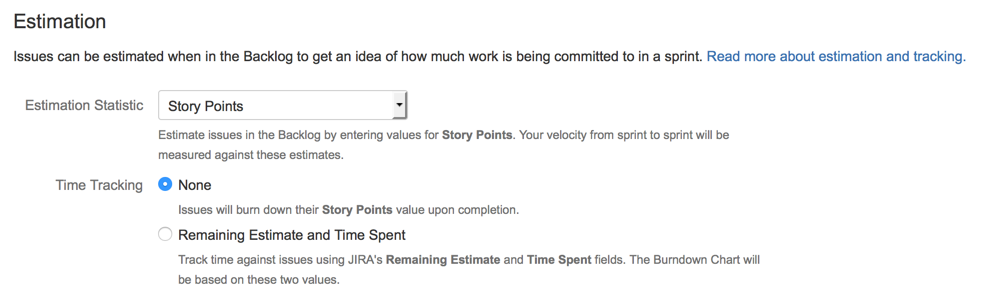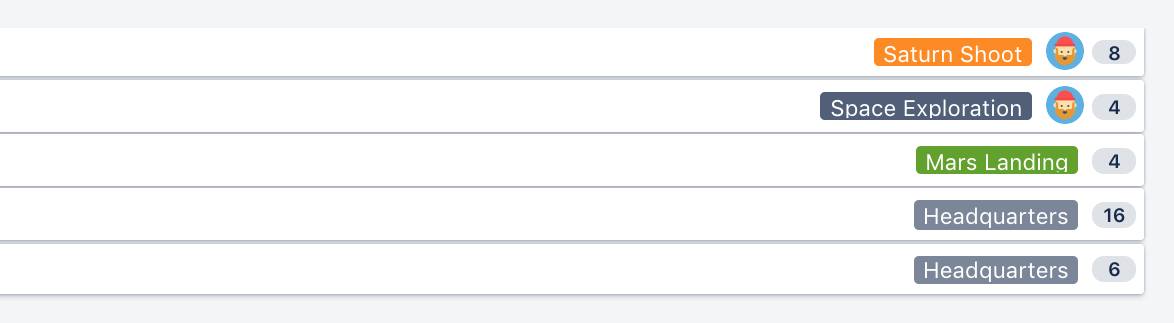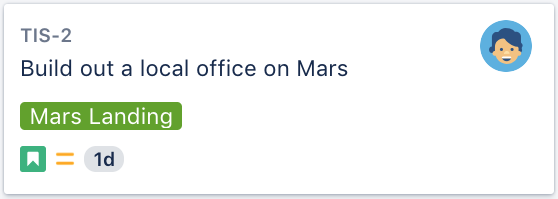Configuring estimation and tracking
Before you begin
- You can only configure estimation and time tracking for Scrum boards.
- You must be a Jira administrator or a board administrator for the board to configure estimation or time tracking for it.
Setting estimation statistic and time tracking
- Go to the desired board and select Board > Configure.
Note, only the administrator of a board (or a person with the 'JIRA Administrators' global permission) can configure a board. - Select the Estimation tab. The Estimation page will be displayed.
In the Estimation Statistic field, select one of the following options:
Estimation statistic
Explanation
Story Points
Estimation will be based on the number of Story Points per issue. This is the most commonly used option.
By default, the Story Points field is only available to issues of type 'Story' or 'Epic' (not 'Bugs' etc). If you want to change this, do the following:
1. Associate the Story Points field with other issue types, see custom field context (Jira Admin documentation).
2. Specify the screens that the Story Points field should be displayed on, see Defining a screen (Jira Admin documentation).Original Time Estimate
Estimation will be based on the Jira 'Original Time Estimate' field (see Logging work on issues for more information). By default, this is specified in minutes, but you can use hours, days, or weeks, depending on your Jira system configuration. See Configuring time tracking (Jira Admin documentation).
Business Value
Estimation will be based on the Business Value of each issue.
Issue Count Estimation will be based on the number of issues in the sprint. The 'Estimate' field will not be editable. <Custom Field> Estimation can be based on any numeric custom field in your Jira system.
In the Time Tracking field, select one of the following options:
Tracking Statistic
Explanation
None
Tracking will be based on the Estimation Statistic.
Remaining Estimate and Time Spent
Tracking will be based on the Jira 'Remaining Estimate' and 'Time Spent' fields (see Logging work on issues for more information ). By default, these fields are specified in minutes, but you can use hours, days, or weeks, depending on your JIRA system configuration, see Configuring time tracking ( Jira Admin documentation).
Note that this is fundamentally different from using the Estimation Statistic for burndown, in that values do not burn down when an issue is completed — instead, values only burn down when users enter Time Spent or set the Remaining Estimate to a new value.
More information about estimation and time tracking
Product teams often need to be able to estimate how long a product will take to deliver. This is difficult because the backlog may stretch many months into the future, so the team can only provide a very rough estimate in conditions of uncertainty without wasting days breaking the work down. However, from sprint to sprint, as they work through the stories, the team will develop a cadence of completing <x> units of work they had 'roughly estimated', i.e. their velocity .
This means that they can accurately estimate how long portions of the backlog will take to get done with simple rough estimates. However, to make this work, the team needs to estimate stories with a consistent level of uncertainty. The team also needs to track the amount of estimation units they have actually fully completed from sprint to sprint, because this number tells us with relative certainty how much we can fit into each future sprint.
How the Estimation Statistic and Tracking Statistic affects your project
In Jira Software, you can choose which type of units (e.g. Story Points, Issue Count) will be used for estimating and tracking issues. You do this by choosing an Estimation Statistic, then choosing to either use the same units for your Tracking Statistic or to use time-tracking. Each board can have a different type of Estimation Statistic and Tracking Statistic.
The type of Estimation Statistic you select affects the units that are used by the Estimate field, which appears at the right of each issue in the Backlog:
The type of Tracking Statistic you select affects the units that are used by the Remaining field, which appears at the bottom of each issue in Active sprints:
How you can view your Velocity and Burndown
A team's velocity is based on the Estimation Statistic — i.e. for each sprint, the velocity is the sum of the Estimation Statistic for completed stories. Velocity is shown in the Velocity Chart and also on the Sprint Report, in the Estimate Statistic column header of the "Completed Issues" table (e.g. "Story Points (12)" means that 12 Story Points were completed in that sprint). Please note that the values for each issue are recorded at the time when the issue moves into the sprint. Changing the Estimate value afterwards will not be reflected in the Sprint Report, but will be shown as scope change in the burndown. Velocity is also used in the Version Report, to predict Release Dates.
The Burndown Chart is based on the Tracking Statistic. If you are using Story Points as your Tracking Statistic, then the Burndown Chart shows the Story Points per story (i.e. stories burning down the Estimate Statistic are only burnt down on the graph as they are completed); whereas if you choose the Time-tracking option, you are shown partial burndown (i.e. the number of hours currently used and remaining each day).
Next steps
Need help? If you can't find the answer you're looking for in our documentation, we have other resources available to help you. Check out Getting help.
- Learn more about estimating issues: Estimating an issue
- Learn about some of the charts that estimation and time tracking affects: Burndown Chart, Velocity Chart, Version Report