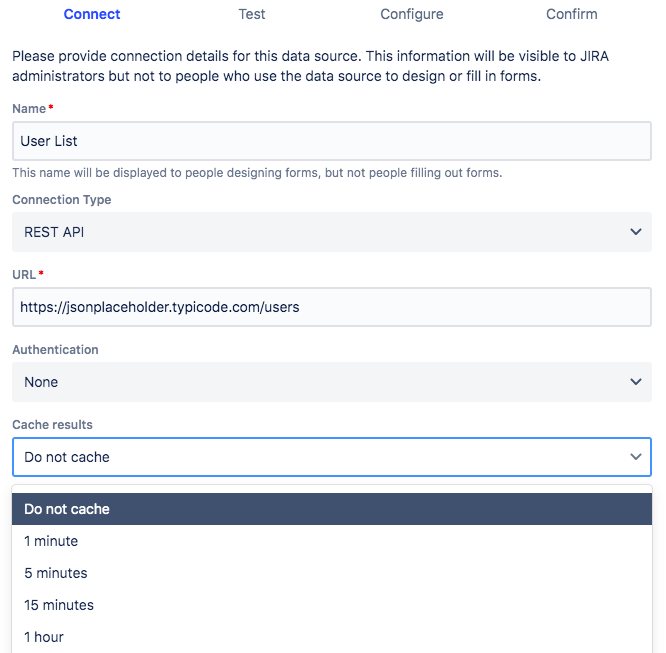Troubleshooting data connections
It is common during the testing or troubleshooting of data connections to make frequent changes to the data source or connections settings. Some users might find that although the results shown in the "Edit ProForma Data Connections" screen appear correct, the data is different when it is accessed on a ProForma form.
Disable Caching to Ensure All Data Updates
Make sure the data connection is constantly updated during testing by setting the Cache Results value to Do not cache. This will ensure that old data does not remain in memory, and that all changes to the data source or the data connection settings are applied when the form accesses that data.
Revert to Desired Caching Setting
Once testing or troubleshooting is complete, make sure to revert back to your desired caching settings if you want caching to remain enabled during usage.
Java Version
Running a Java version older than 1.8.0_161 is known to cause problems when adding data connections to a Jira Server or Data Center instance. This is because ProForma encrypts the data connection passwords using the hmacSecret which is 256-bits. By default, java 8 and earlier only support key lengths up to 128 bits. A google search makes of java.security.InvalidKeyException means that their java install does not have the crypto libraries capable of 256-bit encryption installed. Upgrading Java to a newer version fixes the problem.