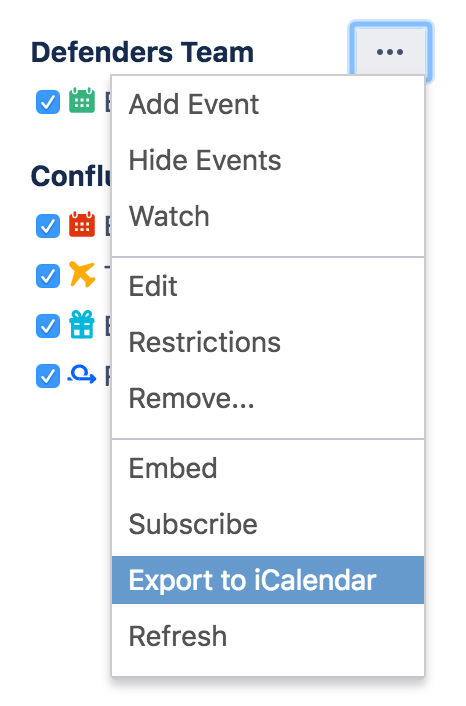Export Team Calendars Content to Other Calendars
Google Calendar
These instructions are for Google G Suite Calendar (as at March 2018). Your version may differ slightly.
Choose to the right of the calendar and choose Export to iCalendar
Save the .ics file to your computer
Open Google Calendar, and choose Add other calendars > Import.
Locate and select the .ics file you saved and follow the prompts to import it.
Outlook
These instructions are for Outlook 2016, your version may differ.
- Choose to the right of the calendar and choose Export to iCalendar
- Save the .ics file to your computer
- Open Outlook and choose File > Open & Export > Import / Export
- Choose Import an iCalendar (.ics) or vCalendar file (.vcs)
- Locate and select the .ics file you saved and follow the prompts to import it.
Apple Calendar
These instructions are for Apple Calendar 10, your version may differ.
- Choose to the right of the calendar and choose Export to iCalendar
- Save the .ics file to your computer
- Open the Calendar app on your Mac and choose File > Import
- Locate and select the .ics file you saved and choose Import
- Choose the calendar you want to import the events into or choose New Calendar, then choose OK
Using another calendar app?
Many calendar apps support importing iCal files. Check the documentation for your app to find out how to import.
The information you import into your chosen calendar app is no longer connected to Team Calendars and won't be updated when you update Team Calendars. If you'd like your calendar app to be synchronised with Team Calendars, see Subscribe to Team Calendars from Third-Party Calendars.