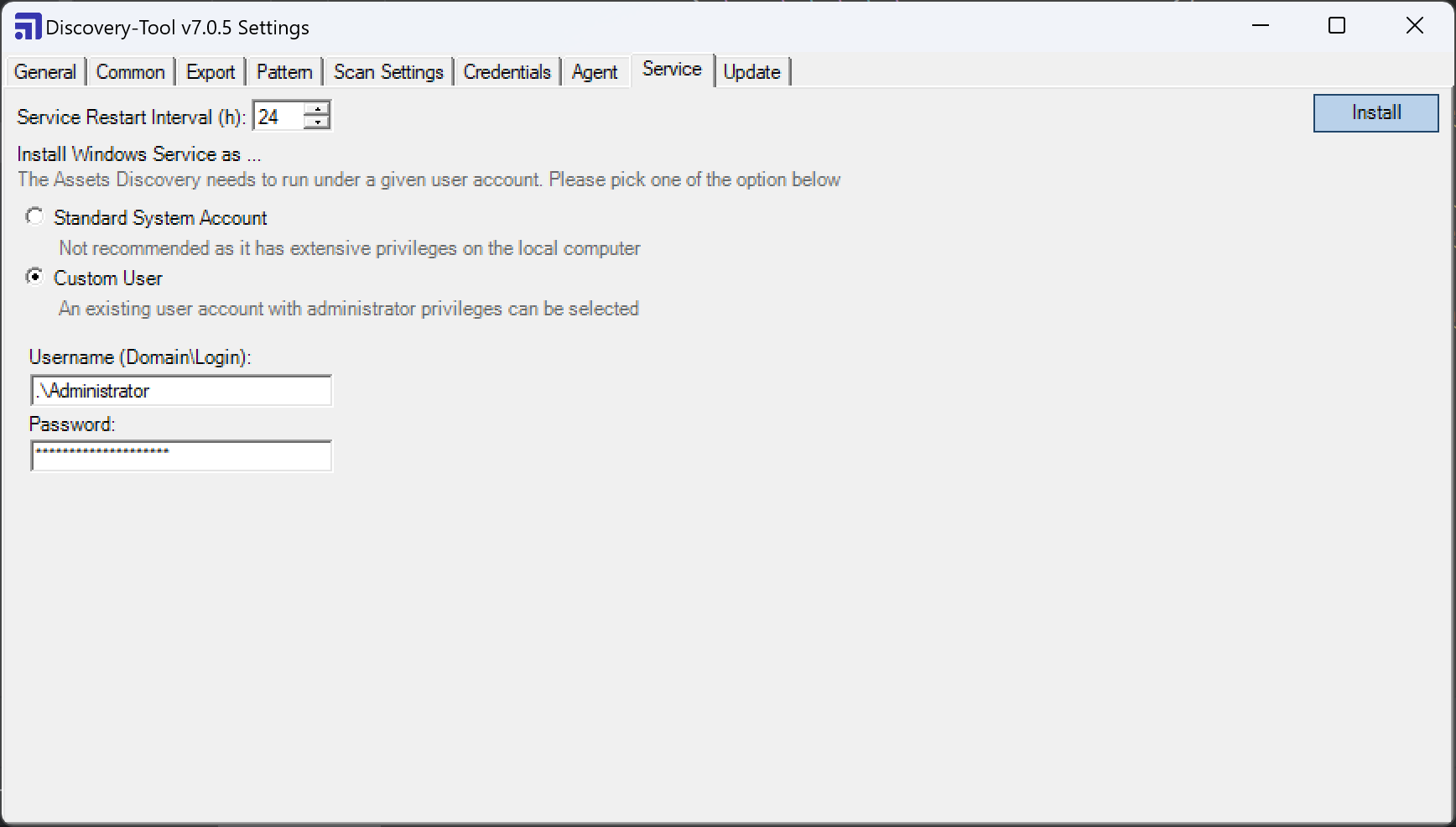Set up the Assets Discovery service
Configure the Assets Discovery service
- Navigate to your Assets Discovery directory and type
discovery.exe -sin your terminal or command-line interpreter. - Enter your password. If this is the first time you have used Assets Discovery you will be asked to enter and confirm a new password. This password must contain at least 8 characters including at least one uppercase, one lowercase, one numeric and one non-alphanumeric (symbol) character.
- Select the Service tab.
- Select Service Restart Interval - select the interval that will pass before the Assets Discovery service restarts. The default is 24 hours. When the interval is reached, the service will perform a self restart to release the allocated memory that can not release during the service process is running. It will not affect a running scan, the restart will only executed when there is a free time slot between the configured scan settings. When it's configured to 0, the function is disabled.
Next, install the service as a user. Select Custom User Account and enter the username in the format
Domain\Loginand the password. This user must be a member of the default Administrator group.The Standard System Account is selected by default. The service runs with system-level privileges. This is not recommended due to extensive privileges.
If you have one or more Assets Discovery agents running on your network, use the Agent Settings to configure how they share information with the Assets Discovery service. More about agent settings
Enable the Assets Discovery service
To enable the Assets Discovery service using the setup utility:
- Navigate to your Assets Discovery directory and type
discovery.exe -sin your terminal or command-line interpreter. - Enter your password. If this is the first time you have used Assets Discovery you will be asked to enter and confirm a new password. This password must contain at least 8 characters including at least one uppercase, one lowercase, one numeric, and one non-alphanumeric (symbol) character.
- Select the Service tab.
- Select Install Service. If you're using a Custom User Account, enter the username and password provided during the setup.
To disable the service, in the upper-right corner, select Uninstall.
You can also enable the Assets Discovery collector as a service using the command-line:
- As an administrator on your Windows or Linux system, open a command-line interpreter window.
- Go to your Assets Discovery directory and type
discovery.exe -iin your terminal or command-line interpreter. For a Custom User Account, type:discovery.exe -i -user=<login> -password=<password>.
To disable the service, type discovery.exe -u.