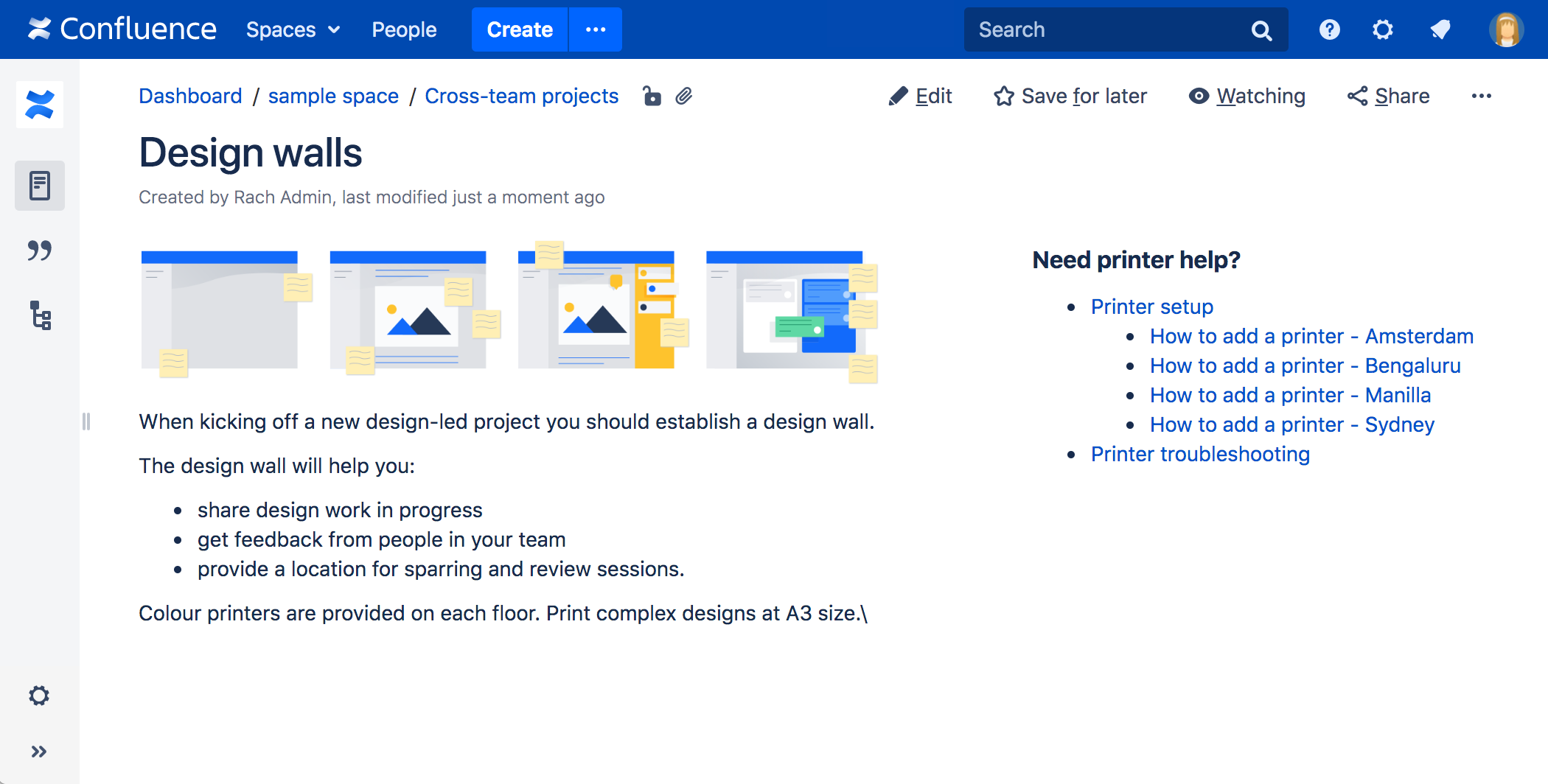Children Display Macro
Screenshot: The Children Display macro, showing a list of pages about printers.
Want to create a table of contents from headings on your page? See Table of Contents Macro
Add the Children Display macro to your page
To add the Children Display macro to a page:
- From the editor toolbar, choose Insert > Other Macros.
- Choose Children Display from the Confluence content or Navigation category.
- Use the parameters below to specify which pages to display, and how you want them to look.
- Choose Insert.
You can then publish your page to see the macro in action.
Screenshot: Specifying the parent page and display options in the Children Display macro.
Change the macro parameters
Macro parameters are used to change the behaviour of a macro.
To change the macro parameters:
- In the editor, click the macro placeholder and choose Edit.
- Update the parameters as required then choose Insert.
Here's a list of the parameters available in this macro.
Parameter | Default | Description |
|---|---|---|
Show Descendants | false | Choose whether to display all the parent page's descendants. If |
Parent Page | current | Specify the page to display children for, from either the current space or a different space. Enter:
|
Number of Children | none | Restrict the number of child pages that are displayed at the top level. |
Depth of Descendants | none | Enter a number to specify the depth of descendants to display. For example, if the value is This setting has no effect of Show Descendants is enabled. |
Heading Style | none | Choose the style used to display descendants. |
Include Excerpts | none | Allows you to include a short excerpt under each page in the list. Choose between:
|
Sort Children By | Manual if manually ordered, otherwise alphabetical | Leave blank to display pages in the order they currently appear in the page tree. Alternatively, choose:
|
Reverse Sort | false | Use with the Sort Children By parameter. When set, the sort order changes from ascending to descending. |
Where the parameter name used in Confluence storage format or wikimarkup is different to the label used in the macro browser, it will be listed below in brackets (example).
Other ways to add this macro
Add this macro as you type
Add this macro using wiki markup
This is useful when you want to add a macro outside the editor, for example as custom content in the sidebar, header or footer of a space.
Macro name: children
Macro body: None.
{children:reverse=true|sort=creation|style=h4|page=Home|excerpt=none|first=99|depth=2|all=true}Do more with Confluence
Extend Confluence with one of the hundreds of other macros in the Atlassian Marketplace. Here are a couple for organizing your Confluence page:
- Navitabs: Create tabs to group content to improve navigation between Confluence pages
- Advanced Children Display for Confluence: combine Confluence's built-in children display and table of contents macros
- Subspace Navigation for Confluence: Use the navigation macro to create overviews of the menu within a Confluence page