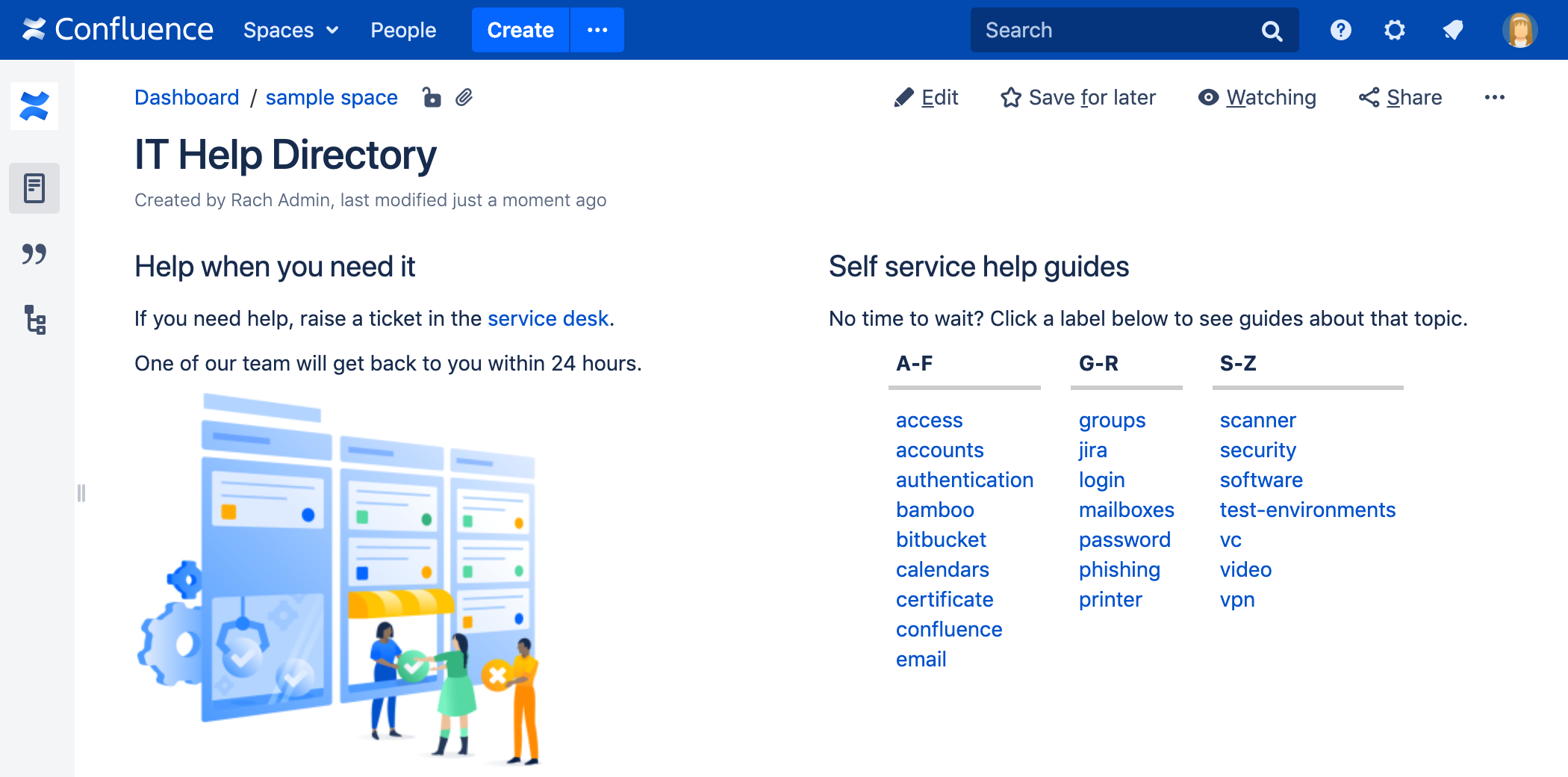Labels List Macro
Screenshot: Page with a Labels List macro to help people find help guides on a particular topic
For general information about using labels in Confluence, see Add, Remove and Search for Labels.
Add this macro to your page
To add the Labels List macro to a page:
- From the editor toolbar, choose Insert > Other Macros.
- Choose Labels List from the Confluence content categories.
- Enter a space key, and any labels you might want to exclude.
- Choose Insert.
You can then publish your page to see the macro in action.
Screenshot: The Labels List macro configured to show labels from the IT Help space, and exclude the labels 'test' and 'testing'.
Change the macro parameters
Macro parameters are used to change the behaviour of a macro.
To change the macro parameters:
- In the editor, click the macro placeholder and choose Edit.
- Update the parameters as required then choose Insert.
Here's a list of the parameters available in this macro.
Parameter name | Required | Default | Parameter description and accepted values |
|---|---|---|---|
Restrict to this Space Key | No | Current space | The key of the space whose labels you want to display. |
Excluded label(s)(excludedLabels) | No | Blank | The labels that you do not want to appear in the list. |
Where the parameter name used in Confluence storage format or wikimarkup is different to the label used in the macro browser, it will be listed below in brackets (example).
Other ways to add this macro
Add this macro as you type
Add this macro using wiki markup
This is useful when you want to add a macro outside the editor, for example as custom content in the sidebar, header or footer of a space.
Macro name: listlabels
Macro body: None.
{listlabels:spaceKey=DOC}