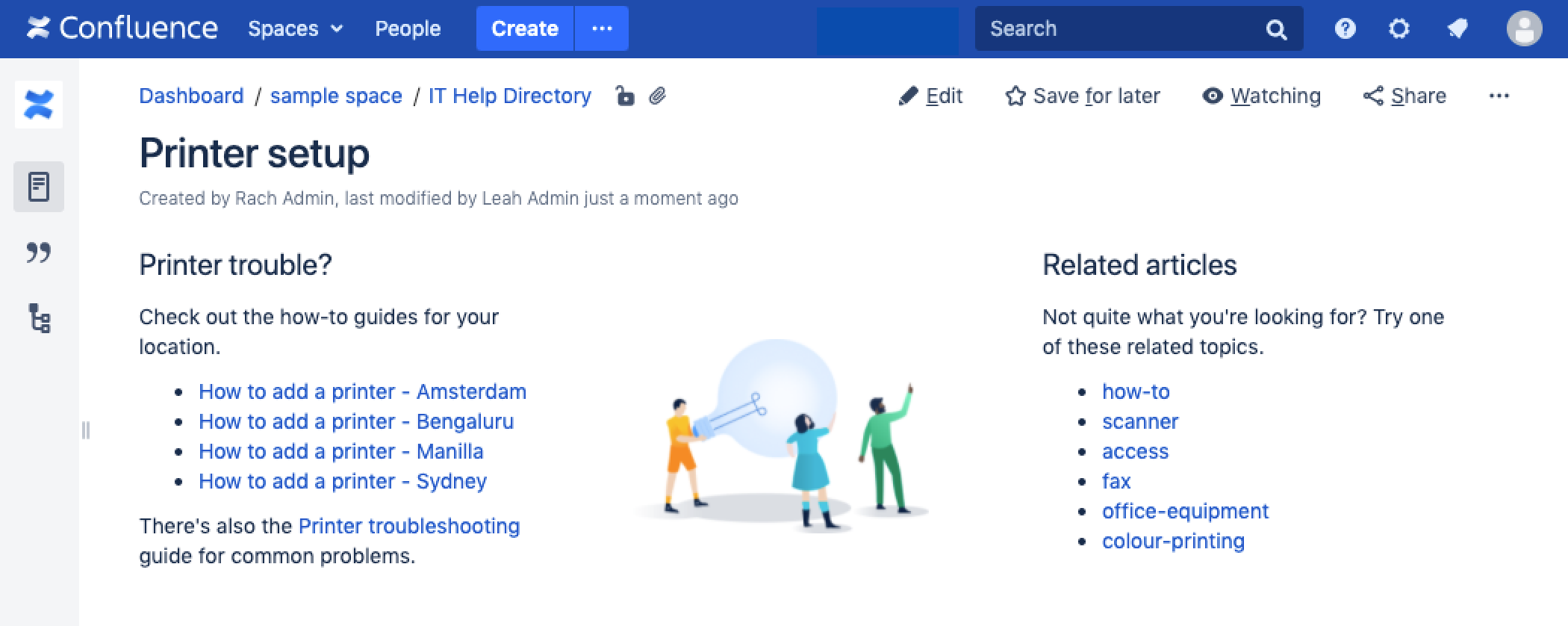Related Labels Macro
Screenshot: the Related Labels macro guiding people to related articles in a knowledge base.
Add this macro to your page
To add the Related Labels macro to a page:
- From the editor toolbar, choose Insert > Other Macros.
- Choose Related Labels from the Confluence content category.
- Enter specific labels the macros should look for, or leave blank to use any labels on the page.
- Choose Insert.
You can then publish your page to see the macro in action.
Screenshot: configuring the Related Labels macro in the macro browser.
Change the macro parameters
Macro parameters are used to change the behaviour of a macro.
To change the macro parameters:
- In the editor, click the macro placeholder and choose Edit.
- Update the parameters as required then choose Insert.
Here's a list of the parameters available in this macro.
Parameter | Default | Description |
|---|---|---|
Restrict to these Labels | none | Specify the labels for which you want to view related labels. For example, |
Where the parameter name used in Confluence storage format or wikimarkup is different to the label used in the macro browser, it will be listed below in brackets (example).
Other ways to add this macro
Add this macro as you type
Add this macro using wiki markup
This is useful when you want to add a macro outside the editor, for example as custom content in the sidebar, header or footer of a space.
Macro name: related-labels
Macro body: None.
{related-labels:labels=choc,cake}