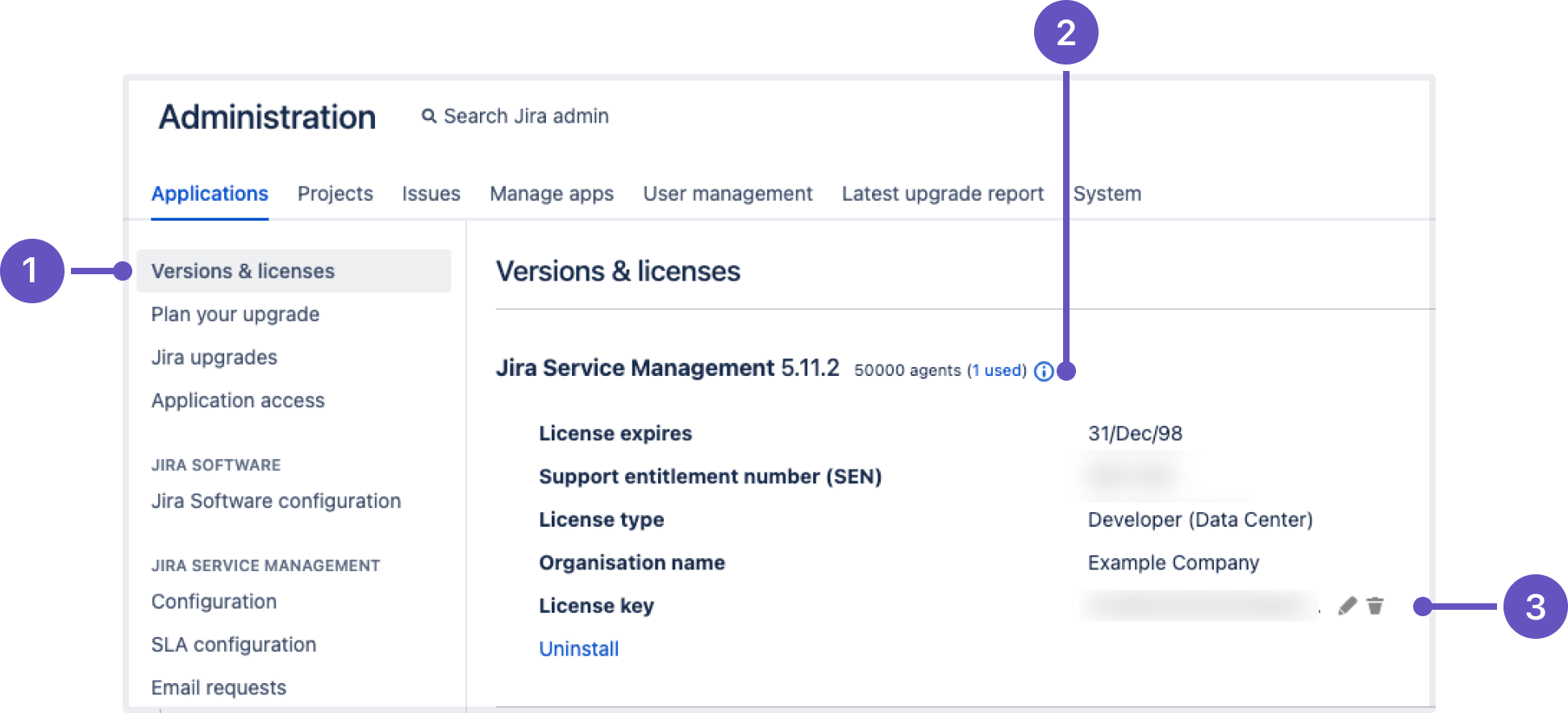Licensing your Jira applications
You can find the information about your Jira applications and their licenses as well as the maximum number of users per license on the Versions & licenses page:
Versions & licenses tab where you can view and manage your licenses.
Maximum number of users allowed by the license.
Your license key with edit and delete options next to it.
You can manage your Jira application licenses as follows:
Change a license type. For example, you may want to purchase a full license when your evaluation license expires.
Add a license for a newly installed application. When doing so, make sure that the new license type is compatible with the existing licenses. Check out Jira license types and their compatibility
Add a new license for an installed application, when your old license has expired.
Upgrade a license if the user limit is reached. Learn more about license limits
Uninstall obsolete licenses.
For all of the following procedures, you must be logged in as a user with the Jira system administrator global permissions.
Adding a new Jira license
If you’ve installed a new Jira application, you need to add a license to start using that application:
In the upper-right corner of the screen, select Administration > Applications.
On the Versions & licenses page, find the newly installed app.
Select Paste license and enter the license key.
Select Update license to save your changes.
Updating a Jira license
To update your license, you first need to get the license key you want to update. You can do this by visiting my.atlassian.com or by contacting a member of your organization who handles IT product licensing.
The updated license must be compatible with any other licenses on your Jira server. Learn about the compatibility of Jira licenses
After you get the new key, update the license in Jira:
In the upper-right corner of the screen, select Administration > Applications.
On the Versions & licenses page, find the license you want to update.
Select the Edit icon to modify the license.
Replace the existing license key with your new license key.
Select Update license to save the new license for your Jira application.
Checking your licensed user count
Your license comes with a particular number of users that can use the application. If you exceed the user count allowed by your Jira application's license, your users will not be able to use some Jira features, like creating issues.
If you exceed the user count allowed by your Jira application's license, your users will not be able to create issues. To prevent this, either upgrade to a larger license or reduce your existing user count.
To check how many users are counted in your license:
In the upper-right corner of the screen, select Administration > Applications.
On the Versions & licenses page, next to the application name, you can view the number of licensed users, as well as the number of users already used.
How to reduce your user count
You may want to reduce your user count for a Jira application to fit your license size.
The recommended method for reducing the user count in Jira is to remove users from the groups that are associated with the application.
Remember that a user may be a member of multiple groups, but will only count as one user on your license.
Alternatively, if you have connected Jira to an LDAP directory, you may want to configure Jira to synchronize a subset of users from LDAP rather than all users. However, this can be a complicated procedure and we don’t recommend using this method unless necessary.
If you still want to follow this approach, check out the following resources for more information:
What happens when you’re close to or exceed the maximum user count
If your license is close to exhaustion and upgrading to a higher tier isn't an option at the moment, you might need to revoke licenses from some users to provide to others. Otherwise, your users won't be able to create and update issues once you exceed the user limit.
When you’re close to the maximum number of users, you’ll see warning messages in the application with information about your current user count and how close you are to exceeding the limit. This doesn’t affect your work in the application and Jira users can still use any features until the limit is exceeded.
For instance, the following banner will appear next to your licensed application:
When adding an extra user to one of the Jira groups, you’ll also see a warning message about the limit breach:
Once you have more users than provided in your license, neither of them will be able to create issues, only add comments to the existing ones.
A banner with the warning information about exceeded limit will appear next to your licensed application, as well as in the app header:
Upgrading to a license with a bigger user count
If you reach a maximum user limit or want to use more features available as part of a different license, you can upgrade your existing license:
In the upper-right corner of the screen, select Administration > Applications.
On the Versions & licenses page, find the license you want to upgrade:
If you're near the maximum number of users for the license, you'll see a banner prompting you to upgrade. Select the Upgrade button to be redirected to the Atlassian order form.
If you don't see the banner but still want to upgrade, visit the Atlassian order form directly.
Complete your purchase at the desired user tier. When you're finished, you'll have a new license key via this link: my.atlassian.com.
Return to the Versions & licenses page and update your application with the newly purchased license key.