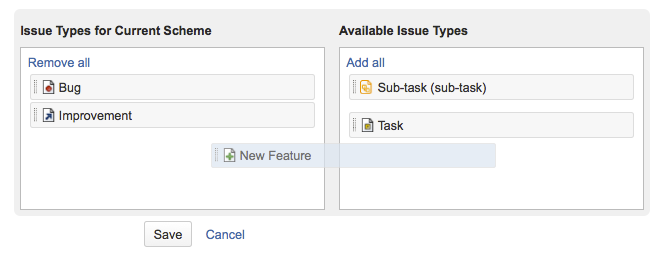Associating issue types with projects
What is an "issue type scheme"?
An "issue type scheme" defines a subset of issue types, which:
- restricts the set of available issue types for a project
- controls the order of available issue types and the default issue type shown to your users for a project
The default issue type is the issue type displayed in the selection box when a user creates an issue.
A single issue type scheme can be "re-used" across multiple projects so that a group of similar projects (i.e. projects which might be used for similar purposes) can share the same issue type settings.
For example, all projects in your company may fit one of two "purpose" categories:
- Development-related projects or
- Support-related projects.
Hence, you could create one scheme called Development Issue Type Scheme (with issue types Bug and Feature) and another called Support Issue Type Scheme (with issue types Development Query and Support Request). You can then associate each of these schemes with the appropriate project(s), for which there may be a plethora.
This provides your users with a different set of issue types based on the project they decide to create issues in and furthermore reflects the purpose behind creating these issues.
Your future maintenance workload is minimized, because any change you make to an issue type scheme is made across all projects that are associated with the scheme. In the example above, adding a new issue type to all support-related projects only requires the simple step of adding the issue type to the Support Issue Type Scheme.
For all of the following procedures, you must be logged in as a user with the Jira administrators global permission.
Managing issue type schemes
- In the upper-right corner of the screen, select Administration > Issues.
- Select Issue types > Issue type schemes to open the Issue type schemes page, which displays all existing issue type schemes, their related issue types and their associated projects.
Creating a new issue type scheme
- In the upper-right corner of the screen, select Administration > Issues.
- Select Issue types > Issue type schemes.
Select Add issue type scheme and enter a scheme name and description.
Make sure that the scheme name is meaningful to other admins, who will be able to reuse the scheme.
- To add issue types to your scheme, drag and drop an issue type from the Available issue types list on the right to the Issue types for current scheme list on the left:
- If you need an issue type that does not currently exist, you can easily add this by using the Add new issue type button and dialog box. This will add the issue type to your Jira system and also add it to Issue types for current scheme list on the left.
- To reorder the issue types, drag and drop them into the preferred positions. Reordering issue types changes the order in which they are displayed in the selection-box when a user creates an issue.
Set the Default Issue Type for the new scheme from the drop-down list.
Note that:
- The "default issue type" is the issue type displayed in the selection-box when a user creates an issue.
- The issue types in this list depend on the issues in the Issue types for current scheme list on the left.
- The None option means that there is no default value. If this option is selected, the system will show the first Issue Type listed in the Issue types for current scheme.
- The Issue type is remembered as long as you keep creating issues in the same project. Once you change projects or log off the system, it goes back to the default value.
- Select the Save button to create your issue type scheme.
Editing an issue type scheme
- In the upper-right corner of the screen, select Administration > Issues.
- Select Issue types > Issue type schemes.
- Select the Edit link (in the Operations column) to access and edit the relevant issue type scheme.
Note that:
- The process of editing a scheme is identical to the creation process. While editing your issue type scheme, you can set the default default issue type and reorder, add or remove issue types.
- If an issue type scheme has been associated with one or more Jira projects (below) and:
- issues of the issue types (defined by this issue type scheme) already exist in any of these Jira projects and
- you then want to remove one or more of these issue types from this issue type scheme, you will be prompted to use the Issue Type Migration Wizard (below). This wizard will move your issues from the original issue type (which will no longer be applicable) to a valid one. If you cancel this process at any time, your changes will not be saved.
Associating an issue type scheme with projects
- Go to the Issue Type Schemes tab (see above).
- Click the Associate link (in the Operations column) for the relevant Issue Type scheme.
- Using the multi-select Project box, choose the Jira projects that you wish to apply your issue type scheme to.
- Select Associate and all selected projects will change from their current scheme to the selected scheme.
If a project you are attempting to associate your new issue type scheme with has issues with issue types which have not been added to this new issue type scheme, you will be asked to use the Issue Type Migration Wizard (below) to migrate the issues to a new issue type (made available by the new issue type scheme).
Choosing a project's issue type scheme
You may want to change a project to use a different set of issue types.
This is effectively the same as associating an issue type scheme with projects (above), but is performed from a project's Project summary administration page (and you cannot choose multiple projects in one action).
- In the upper-right corner of the screen, select Administration > Projects.
- Select the relevant project.
- In the Issue types section, click the name of the current scheme to display the details of the project's issue type scheme.
- Click the Actions drop-down menu and choose Use a different scheme.
- There are three ways you can select your issue type scheme. Select the radio button that is most relevant:
- Choose an "existing issue type scheme" — If you know the name of your scheme (e.g. 'Development Issue Type Scheme'), you can immediately choose it from the list. You will see a preview of issue types that would be available for your project as well as the description of the scheme.
- Choose a scheme that is the "same as an existing project" — Select this option if you do not know the name of the scheme you would like to use, but you do know the name of the project whose set of issue types you wish to use for the project you are editing. You will be prompted to select a project and the scheme that is currently associated with the selected project will be used for your project as well.
- Create a new scheme and associate with current project — Select this option if you cannot find any existing scheme that fits your needs and would like to quickly create a new scheme. Simply select the relevant issue types for your project and a new scheme will be created with the default name and order. You can edit the name, default value and order of the newly created scheme later.
- If after you make your changes there are any issues in the selected project that will have obsolete issue types, they will have to be migrated with the Issue Type Migration Wizard.
Using the Issue Type Migration Wizard
The Issue Type Migration Wizard allows you to migrate issues from an obsolete issue type to a valid issue type. The wizard will be triggered whenever an action (e.g. editing a project's issue type scheme) results in an issue type becoming obsolete (not available in the scheme).
The wizard is similar to the bulk move function, except that you can't change the project of the issues. The major steps are:
- Overview — provides a summary of the issues that will require migration
- Choose Issue Type
- Set new status
- Set field values
- Confirmation
Steps 2 to 4 will be repeated for each issue type that requires migration. After you have migrated all the issues you'll see a summary of changes that will occur. If you click the Confirm button, the wizard will migrate your issues to the new issue types and then complete your action.