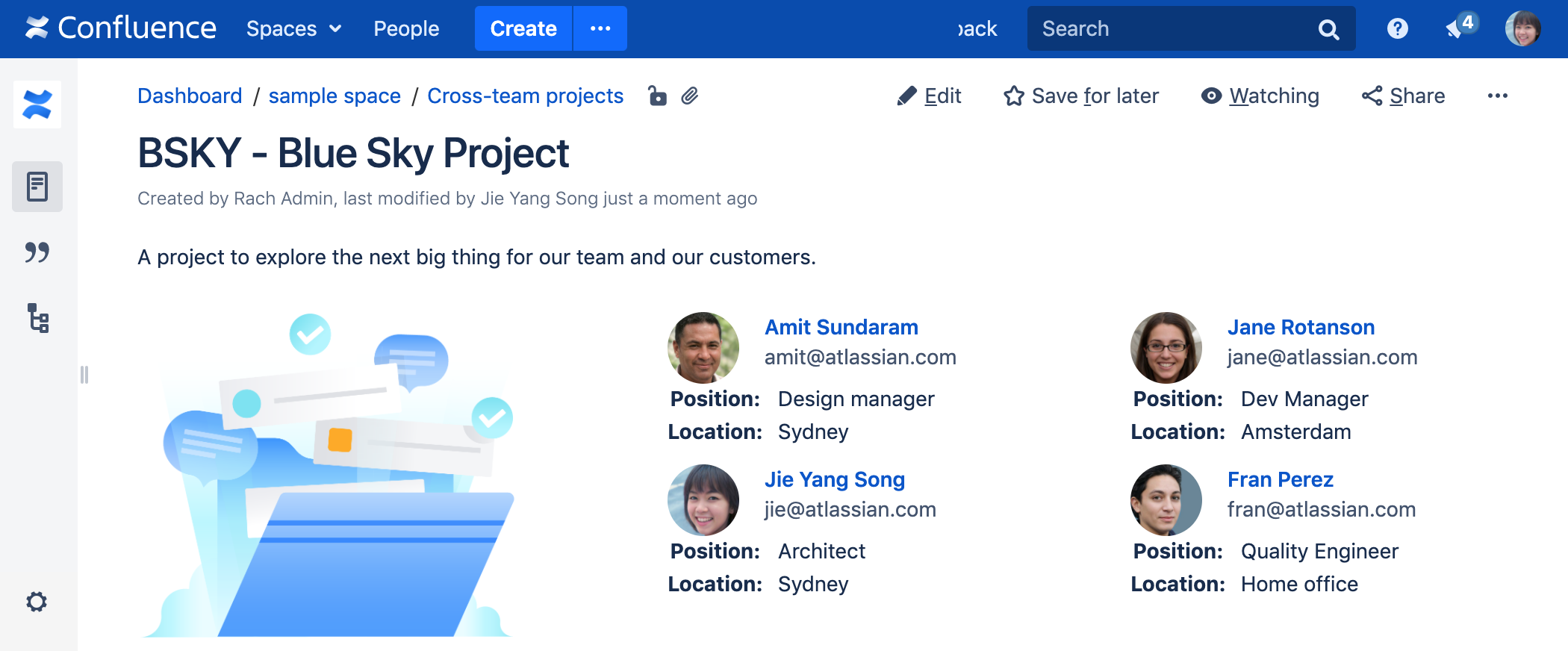User Profile Macro
Add the User Profile macro to a page to show profile information about a user.
This can be useful for:
- team space homepages
- project pages.
The macro will display any details the user has added to their profile, such as their phone number, role, department, and location.
Screenshot: Four User Profile macros on a project page.
This macro is more useful if your profile is complete. Head to Your User Profile to find out how you can edit your profile details.
Add this macro to your page
To add the User Profile macro to a page:
- From the editor toolbar, choose Insert > Other Macros.
- Choose User Profile from the Confluence content category.
- Enter the username of the person you want to display.
- Choose Insert.
You can then publish your page to see the macro in action.
Screenshot: Specifying a user in the User Profile macro.
Change the macro parameters
Macro parameters are used to change the behaviour of a macro.
To change the macro parameters:
- In the editor, click the macro placeholder and choose Edit.
- Update the parameters as required then choose Insert.
Here's a list of the parameters available in this macro.
Parameter | Default | Description |
|---|---|---|
Username | none | The username of the Confluence user whose profile summary you wish to show. |
Where the parameter name used in Confluence storage format or wikimarkup is different to the label used in the macro browser, it will be listed below in brackets (example).
Other ways to add this macro
Add this macro as you type
Add this macro using wiki markup
This is useful when you want to add a macro outside the editor, for example as custom content in the sidebar, header or footer of a space.
Macro name: profile
Macro body: None.
{profile:user=admin}