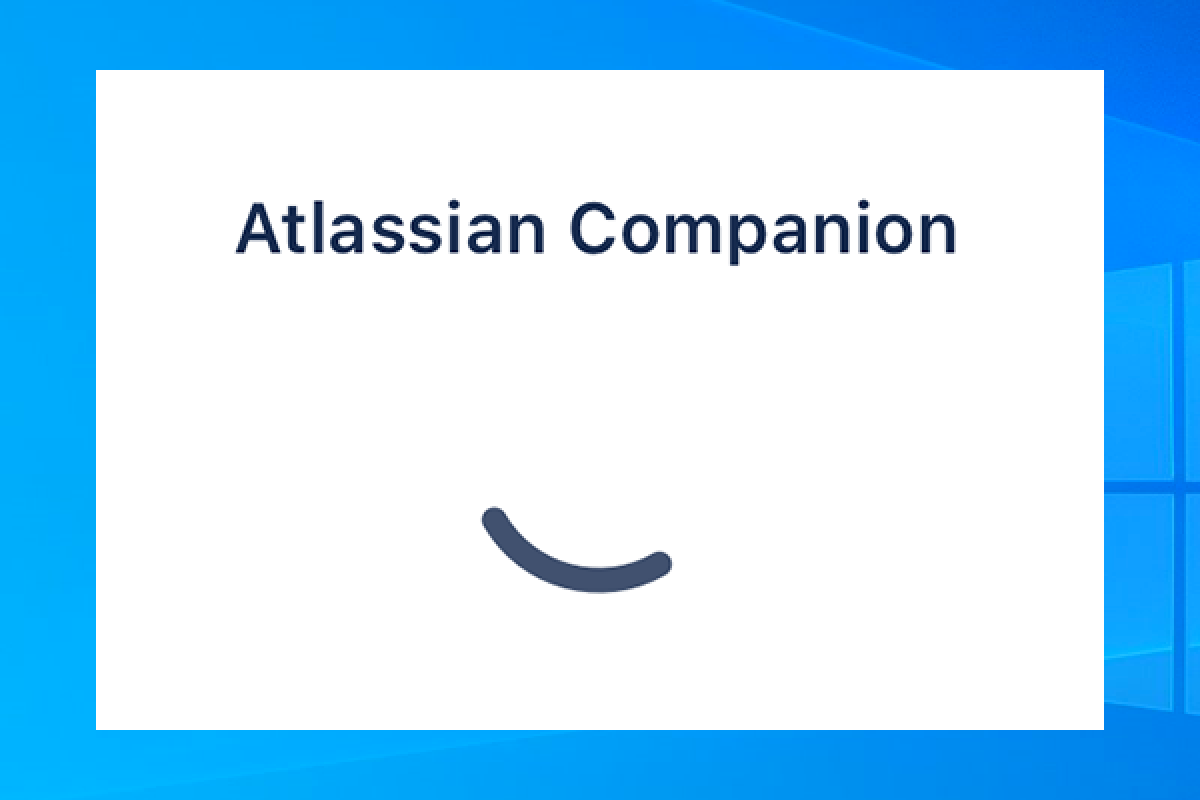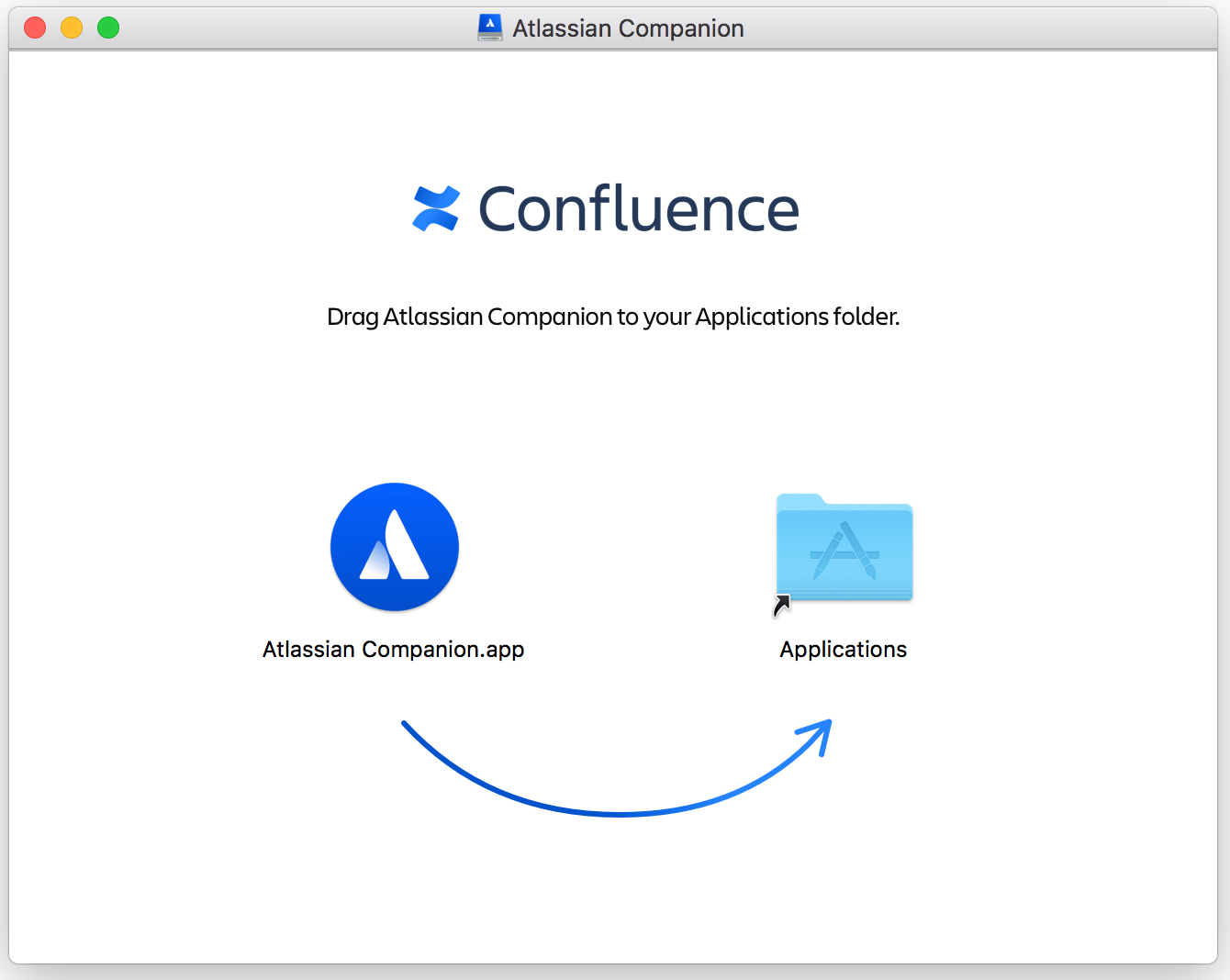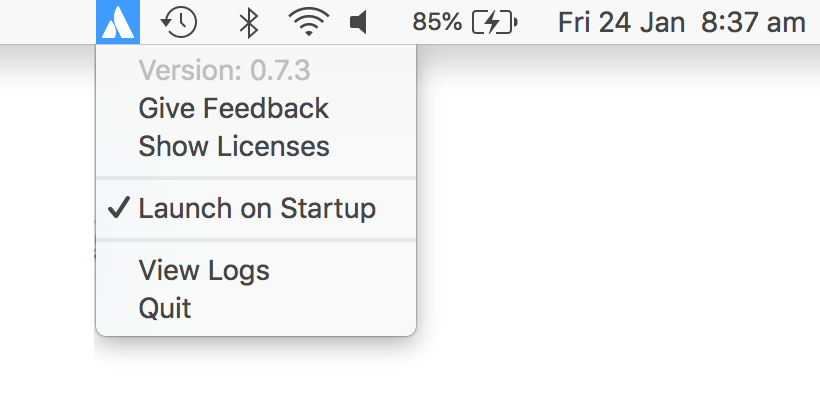Install Atlassian Companion
This page applies to Confluence Server and Data Center
The Companion app was removed from Confluence Cloud at the end of March 2022. Read announcement
We have no plans to end support for the Companion app in Confluence Data Center and Server.
If your site uses Atlassian Companion method to edit files, you will need to install the Atlassian Companion app before you can start editing. Learn more about Editing Files.
The way you install Companion will depend on your operating system, and your organisation's environment.
Windows
These instructions are for Windows 10. The process is similar in earlier, supported Windows versions.
- Download the Companion app from Windows download
- Double click to run the Atlassian Companion-1.X.X Setup.exe file you just downloaded.
- That's it. You may briefly see a progress indicator like the one below.
Once installed, Companion runs in the background. You may need to click the Show hidden items arrow in the system tray to see it. Right click the Companion icon to see the version you have installed.
The first time you edit a file, you'll be prompted to trust your Confluence site. Once that's done, Companion is ready to use.
Mac
These instructions are for MacOS 10. Your version may look slightly different.
- Download the Companion app from Mac download
- Double click the Atlassian Companion.dmg file you just downloaded.
- The install dialog will appear. Drag the Atlassian Companion icon to the Applications folder icon.
- Launch the companion app:
- In Finder, go to your Applications folder, and click Atlassian Companion.app, or
- In Launchpad, select Atlassian Companion, or
- In Spotlight, search for Atlassian Companion.
Once launched, Companion runs in the background. Click the Companion icon in the status area of the menu bar to see the version you have installed.
The first time you edit a file, you'll be prompted to trust your Confluence site. Once that's done, Companion is ready to use.
Linux
Atlassian Companion is not currently available for Linux.
Managed or restricted environments
If you're not able to install applications on your computer, your administrator or IT team may need to do this for you.
Send them a link to Administering the Atlassian Companion App for information about MSI installation.
Troubleshooting
Companion is installed twice in Windows
It's possible to have two versions of Companion installed simultaneously if you have installed Companion using the installer (.exe) and the MSI (.msi). If this happens, you should uninstall both versions from Add/Remove programs and then re-install Companion (either using the .exe or the .msi depending on how you want to be able to update Companion in future).
Remove residual files after uninstalling Companion in Windows
If you need to completley uninstall Companion you may want to check if any residual files remain.