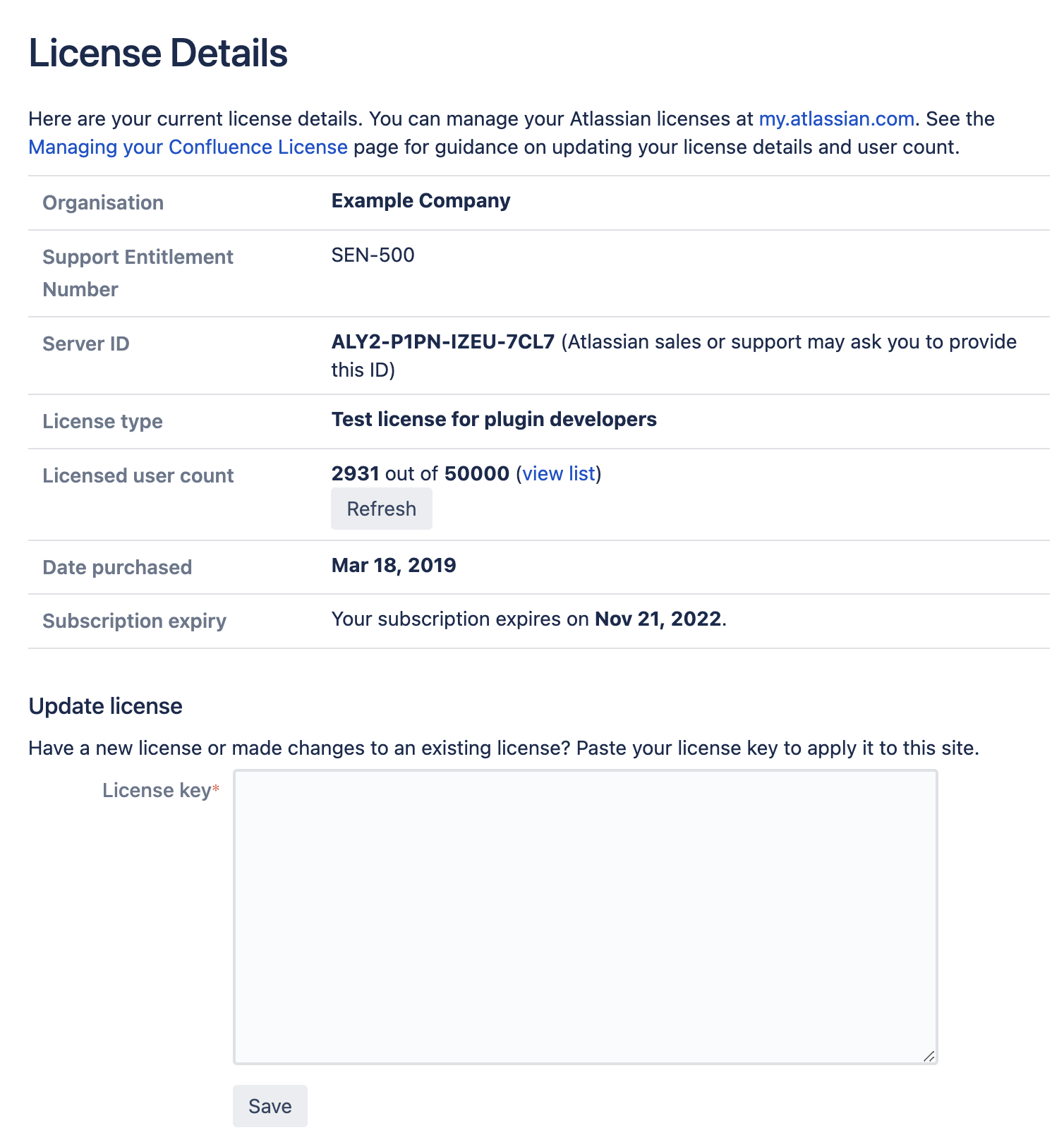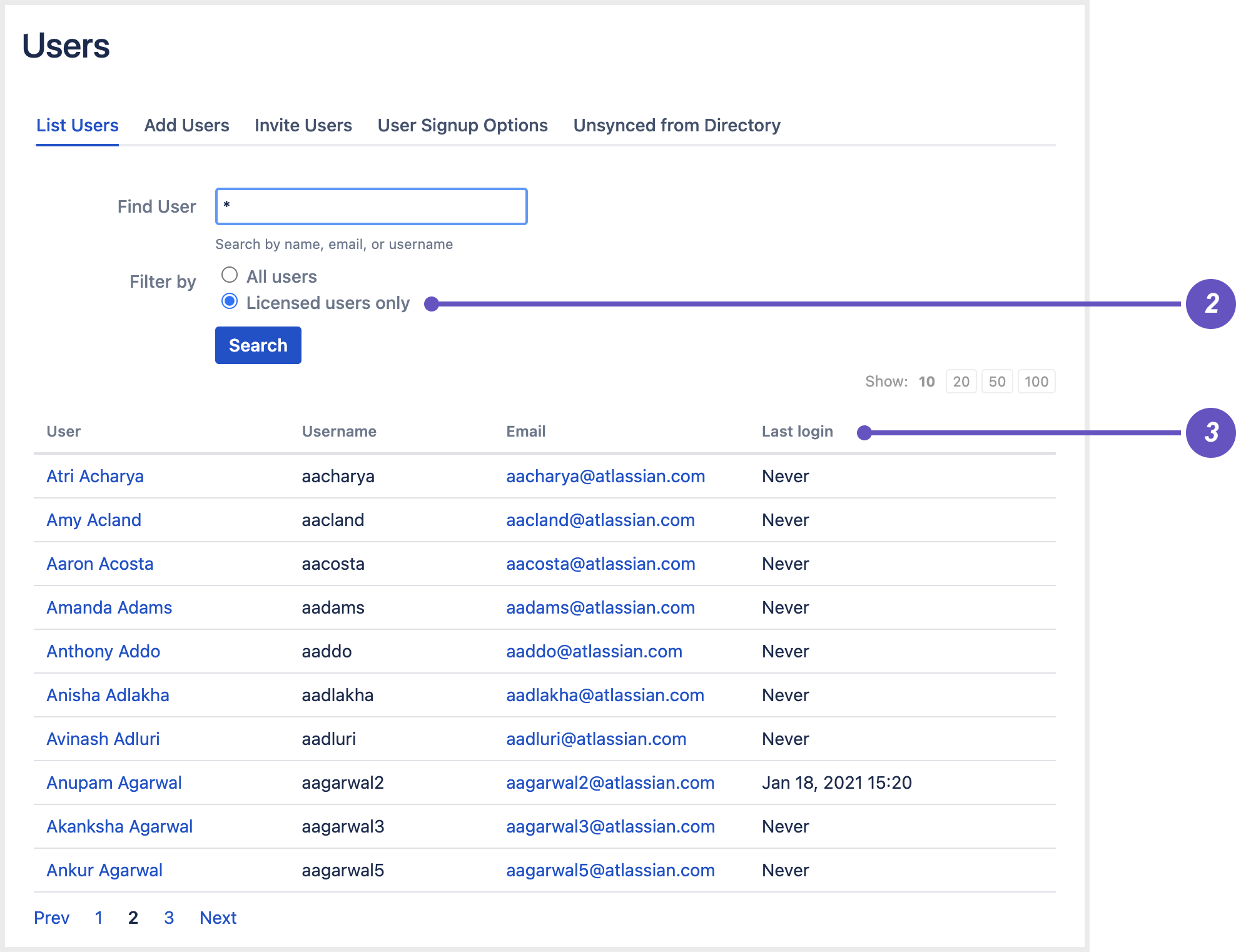Managing your Confluence License
Your license entitles you to run Confluence and be eligible for support and upgrades for a specified period. It also defines the number of users who are entitled to use Confluence.
To quickly check the status of your license you can go to Administration menu , then General Configuration > Troubleshooting and support tools.
You'll need need Confluence Administrator or System Administrator permissions to view and edit your license.
Viewing your license details
To view your Confluence license:
- Go to Administration menu , then General Configuration.
- Choose License Details in the left-hand panel.
The License Details page tells you:
- The type of license (for example: Commercial, Academic, Community, or Evaluation).
- The number of users on your license that count towards your total licensed user count.
- Your license expiry date, for support and upgrade eligibility.
- Your server ID which is generated when you install Confluence for the first time and remains the same for the life of the installation (including after upgrades or changes to your license).
- Your support entitlement number (SEN).
Updating your license
If you change your license (for example to a license with more users), or migrate from Confluence Cloud you will need to update your license.
To update your Confluence license:
- Go to Administration menu , then General Configuration > License Details
- Enter your new license in the License key field.
- Choose Save.
If you run Data Center in a cluster:
- the license will automatically propagate to all online nodes. However, any node that is offline won't be updated, and you may need to apply the license on this node when you bring it back online. See CONFSERVER-56375 - Getting issue details... STATUS
- in AWS, the license is not automatically written to the
confluence.cfg.xmlfile in the shared home directory, which means new nodes aren't provisioned with the new license. See CONFSERVER-60045 - Getting issue details... STATUS
Understanding the user count for your license
The number of registered users allowed on your Confluence site may be limited, depending on your license type.
The License Details page will indicate the number of users currently signed up that count towards your licensed user count.
- It includes only users who have the 'can use' global permissions for the Confluence site.
- It does not include anonymous users, who may access your Confluence site if you have allowed anonymous access.
- It does not include deactivated users.
To view a list of your licensed users:
- Go to Administration menu , then General Configuration > License Details
- Select view list (1).
- On the Users page, you will see a filtered list of Licensed users only (2), including details like Last login (3) to help you manage your license usage.
Exceeding your licensed user count
If you exceed the number of users included in your license, your Confluence instance will become read-only, that means no users will be able to create or edit content until you reduce the number of users.
Reducing your user count
You can reduce your user count by removing or deactivating users who do not require access to Confluence. See Delete or Disable Users.
If you have connected Confluence to an LDAP directory, you may want configure Confluence to only synchronize a subset of users from LDAP rather than all users. See How to change the number of users synchronized from LDAP to Confluence in the Knowledge Base. This can be a complicated process and we recommend that you only use this method if necessary.
Downgrading your license
If you decide to downgrade your Confluence license to pay for fewer users you need to ensure that your licensed user count does not exceed the total allowed, before applying for the new license.
If you have more users than your new license allows, you will need to reduce your user count before applying for the new license.
Finding your Support Entitlement Number (SEN)
You can find your Support Entitlement Number (SEN) in three places:
- In Confluence - go to Administration menu , then General Configuration > License Details)
- At my.atlassian.com
- On your Atlassian invoice.
See How to find your Support Entitlement Number (SEN) for more general information about how Atlassian Support uses this number.
What happens when your maintenance or subscription expires
Confluence Data Center is offered as a subscription (also known as a fixed term license), which includes access to support and version upgrades.
If your subscription expires, Confluence will become read-only, which means you'll be able to view pages, but not create or edit them.
Our licensing policy can change from time to time, so it's best to check our Purchasing and Licensing FAQ for the latest information.
Need more information about your Data Center license? Get in touch