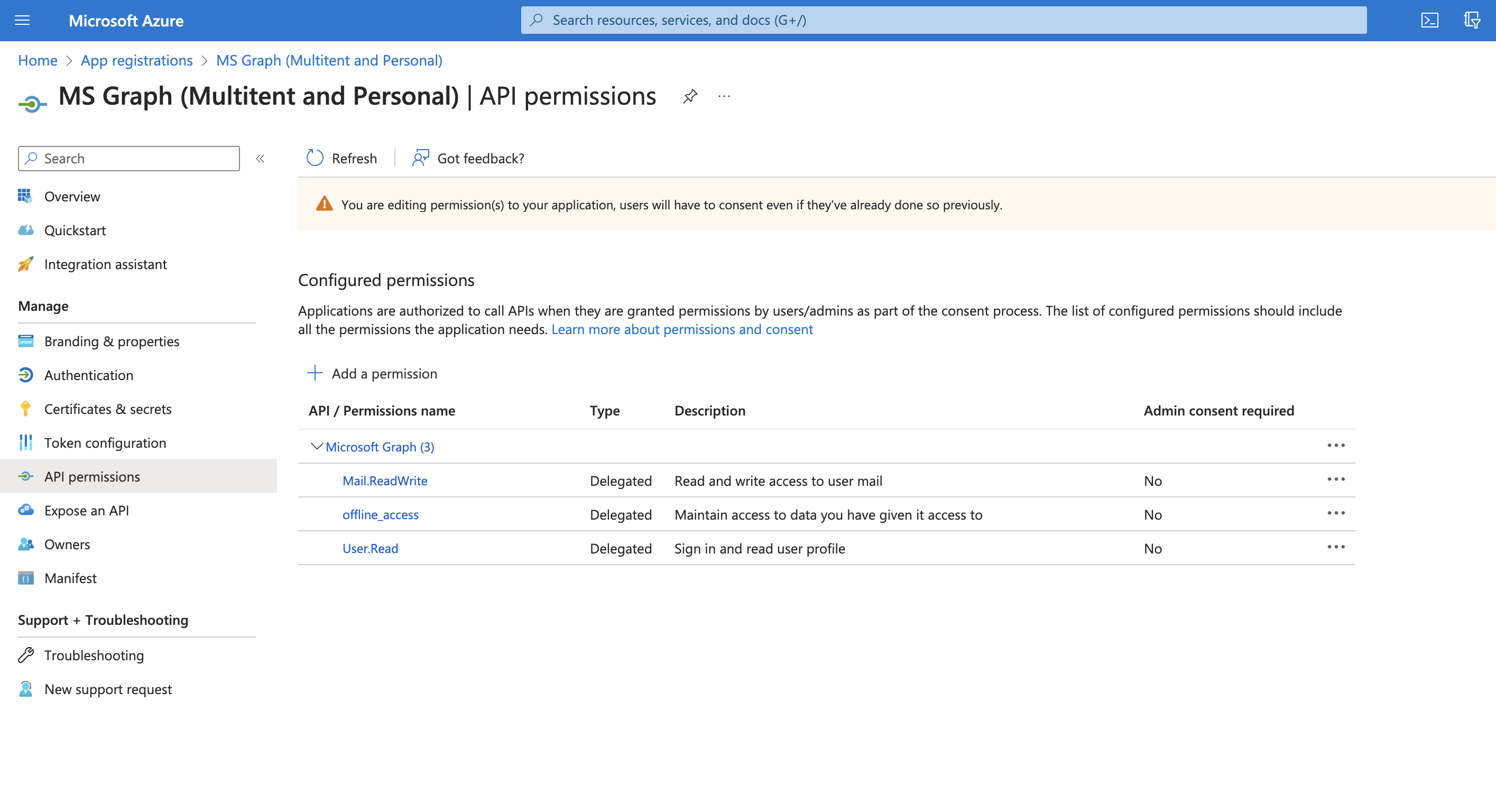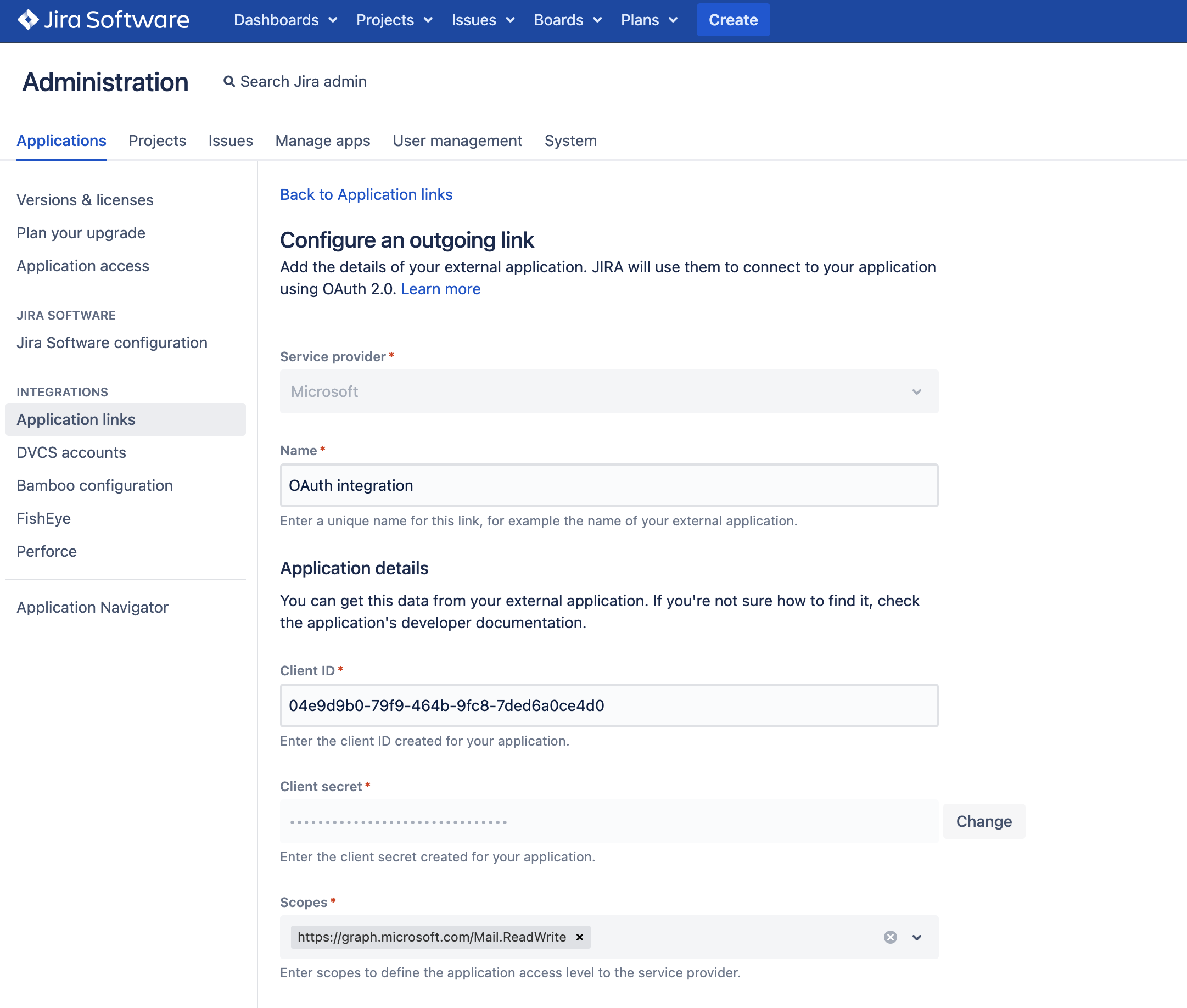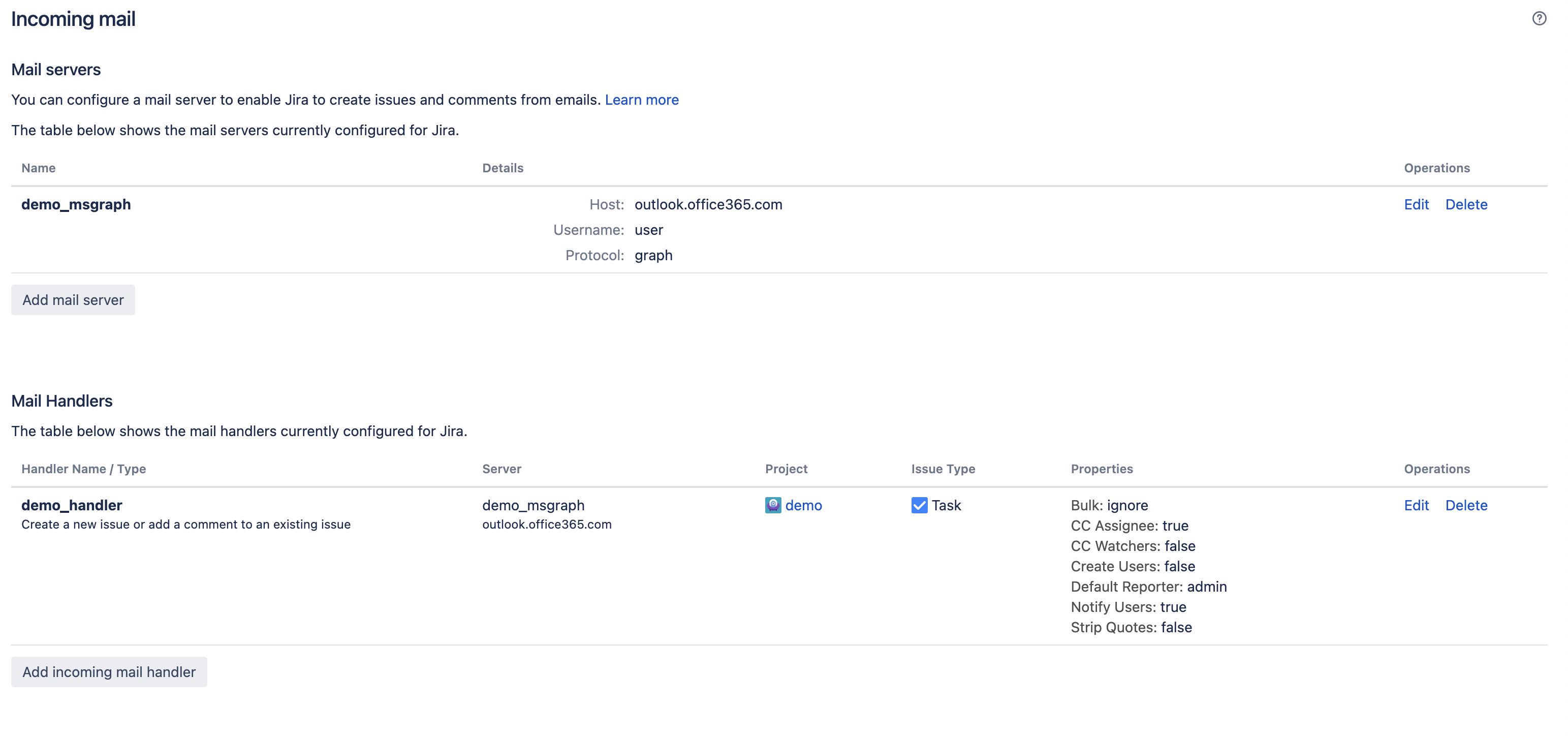Set up a mail server with the Microsoft Graph API protocol
You can now use the Microsoft Graph API protocol in Jira Software to configure an incoming mail server and have issues and comments created right from incoming emails. Microsoft Graph API ensures robust data security in your Jira instance, protecting it from unauthorized access, corruption, and breaches.
In Jira Software 9.9, Microsoft Graph API can only be used for incoming mail.
Since Microsoft Graph API is based on OAuth 2.0, before you start setting up the mail server, you should configure your Azure Active Directory integration and then, create an incoming mail server and a mail handler in Jira Software. Learn how to configure OAuth 2.0 integration with Microsoft Azure
Before you start
Before you set up an incoming mail server with Microsoft Graph API:
1. In the Azure Active Directory app registry, add the Mail.ReadWrite and offline_access permissions to your API permissions.
In the following screenshot, check what configuration you should have in your API permissions of the Azure Active Directory app registry.
2. In Jira, add the following URLs to the Scopes section in the outgoing application link configuration:
https://graph.microsoft.com/Mail.ReadWritehttps://graph.microsoft.com/offline_access
If you're using a personal account, you don't need to add https://graph.microsoft.com/offline_access. It's added by default.
For more details on how to add the scopes, check Configuring an outgoing link.
In the following screenshot, check what outgoing link configuration you should have in Jira. If you're using a personal account, you don't need the scope https://graph.microsoft.com/offline_access.
The set permissions and scopes allow Jira to pull mail using the conventional HTTPS protocol.
Configuring a mail server with Microsoft Graph API
Now, you can set up an incoming mail server with Microsoft Graph API in Jira:
- In the upper-right corner of the screen, select Administration > System.
- In the left-side panel, select Mail > Incoming mail.
- Select Add mail server to start configuring a new incoming mail server.
- In the Name field, enter the name of the mail server.
- In the Description field, enter a brief description of the mail server. For example, explain its purpose or specifics.
- In the Service provider field, select Microsoft Graph API to use preconfigured fields for a quick set-up.
- In the Timeout (ms) field, set the timeout in milliseconds for every request Jira sends to the mail server.
- In the Username field, set the name of the user Jira will apply to connect to the mail server.
- In the Authentication method field, select the outgoing link you preconfigured.
- Select Authorize. You'll be redirected to the Microsoft Authorization page where you should finish the authorization before being redirected back to the Add mail server page in Jira. If your authorization is successful, you'll get a notification about it, and the Test Connection button will become active.
- Select Test Connection. If a connection can be established, the Save button will become active.
- Select Save. You'll be redirected back to the Incoming mail page where you’ll find the configured Microsoft Graph API mail server.
- You also need a mail handler to activate the mail server. Learn how to configure a mail handler in Create issues and comments from email.
The following screenshot shows the fully configured mail server and mail handler.